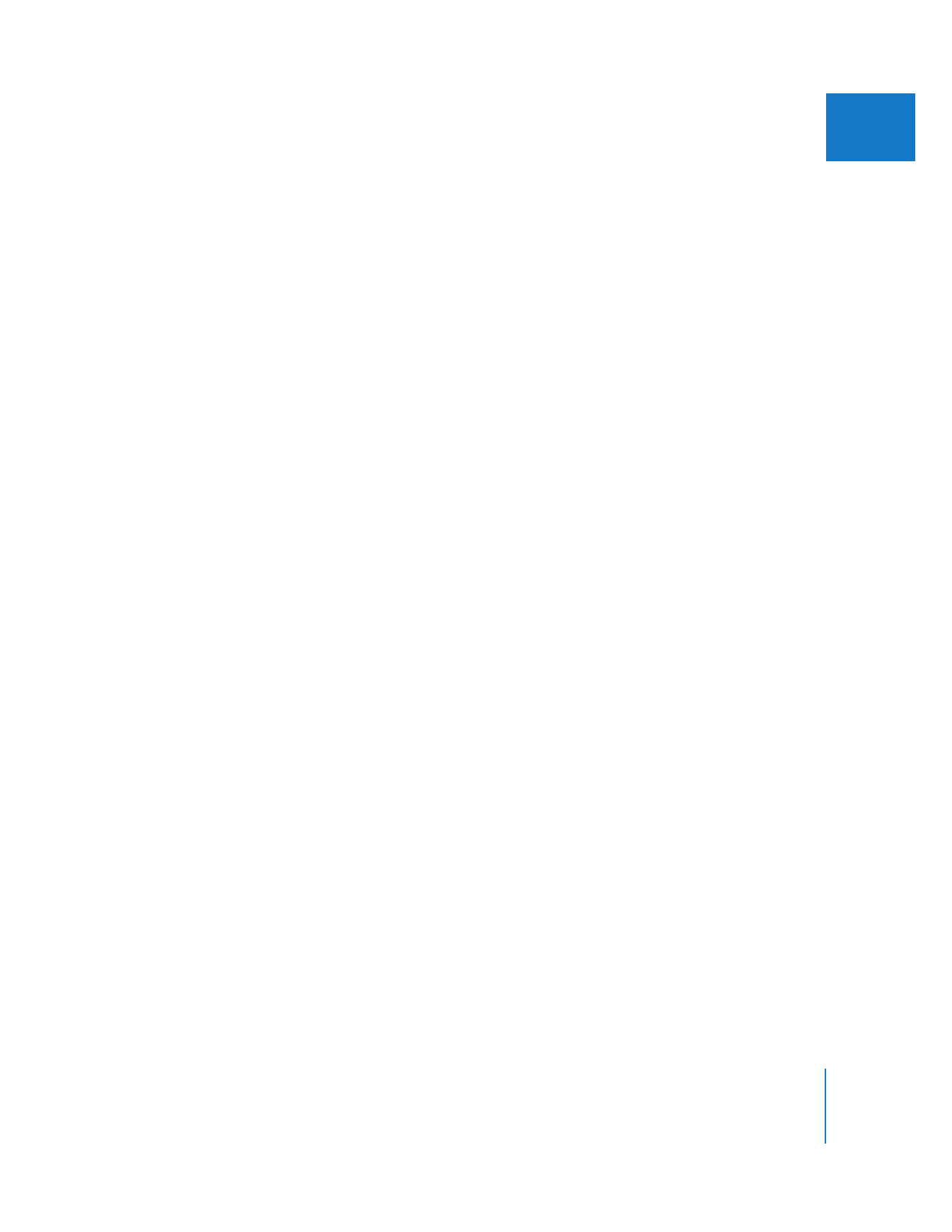
Choosing the Maximum White Sequence Setting
When you edit a graphics clip into a sequence, if the “Process maximum white as”
pop-up menu in the Video Processing tab of the Sequence Settings window is set to
White, the brightest white in that graphic will appear at 100 percent when viewed on
the Waveform Monitor in Final Cut Pro. If your sequence is set to Super-White, the
brightest white in that graphic will appear at 109 percent when viewed on the
Final Cut Pro Waveform Monitor.
For the best visual quality, choose the maximum white sequence setting based on the
category below that best describes your situation:
 The Super-White setting should be used if you’re matching the brightness of
imported graphics (or Final Cut Pro generators) to video that was shot and captured
with the super-white luma levels that many consumer camcorders use.
 If your captured video clips were all shot with carefully controlled video equipment,
guaranteeing a maximum white level of 100 IRE in the recorded video signal, choose
White from the “Process maximum white as” pop-up menu so that the white levels of
your graphics match properly.
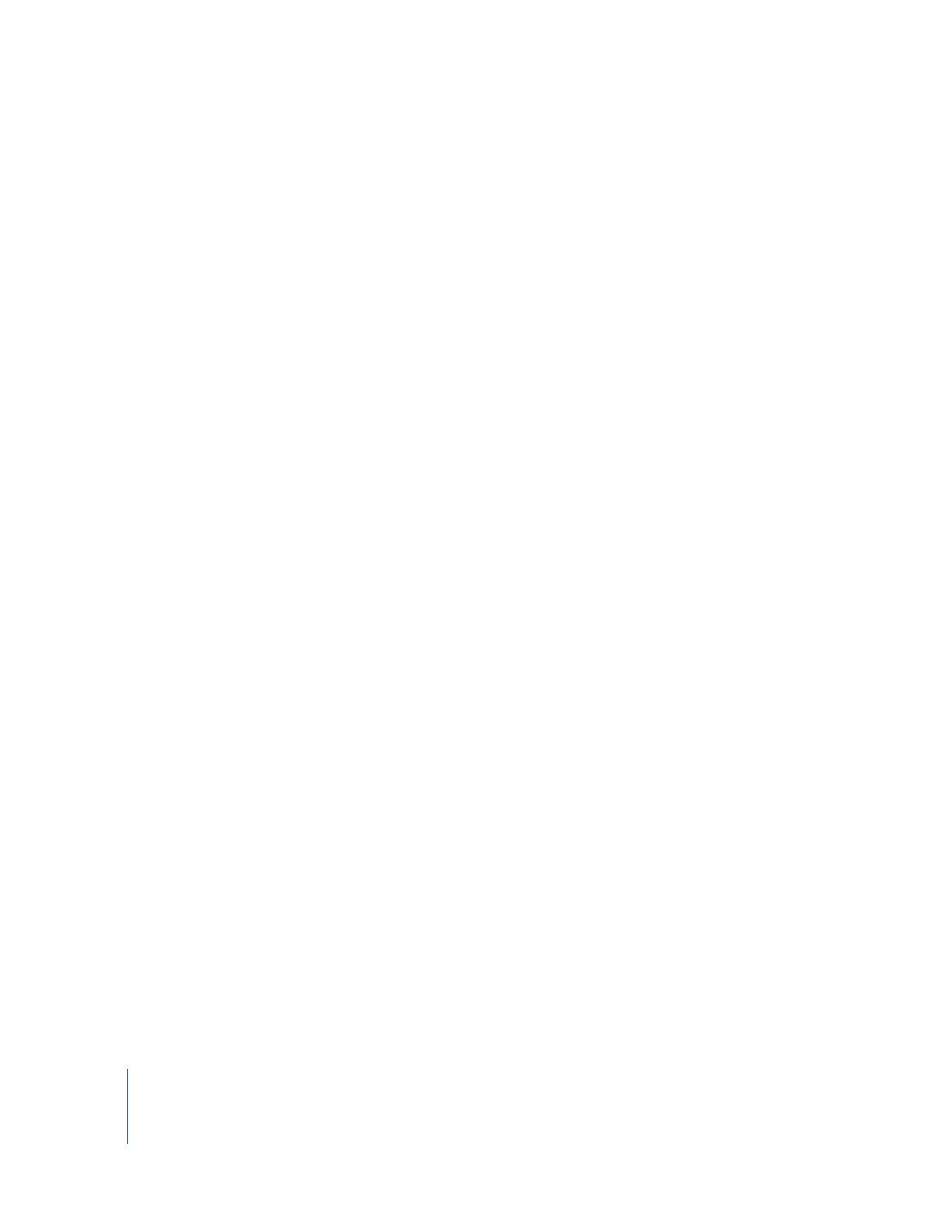
376
Part II
Effects