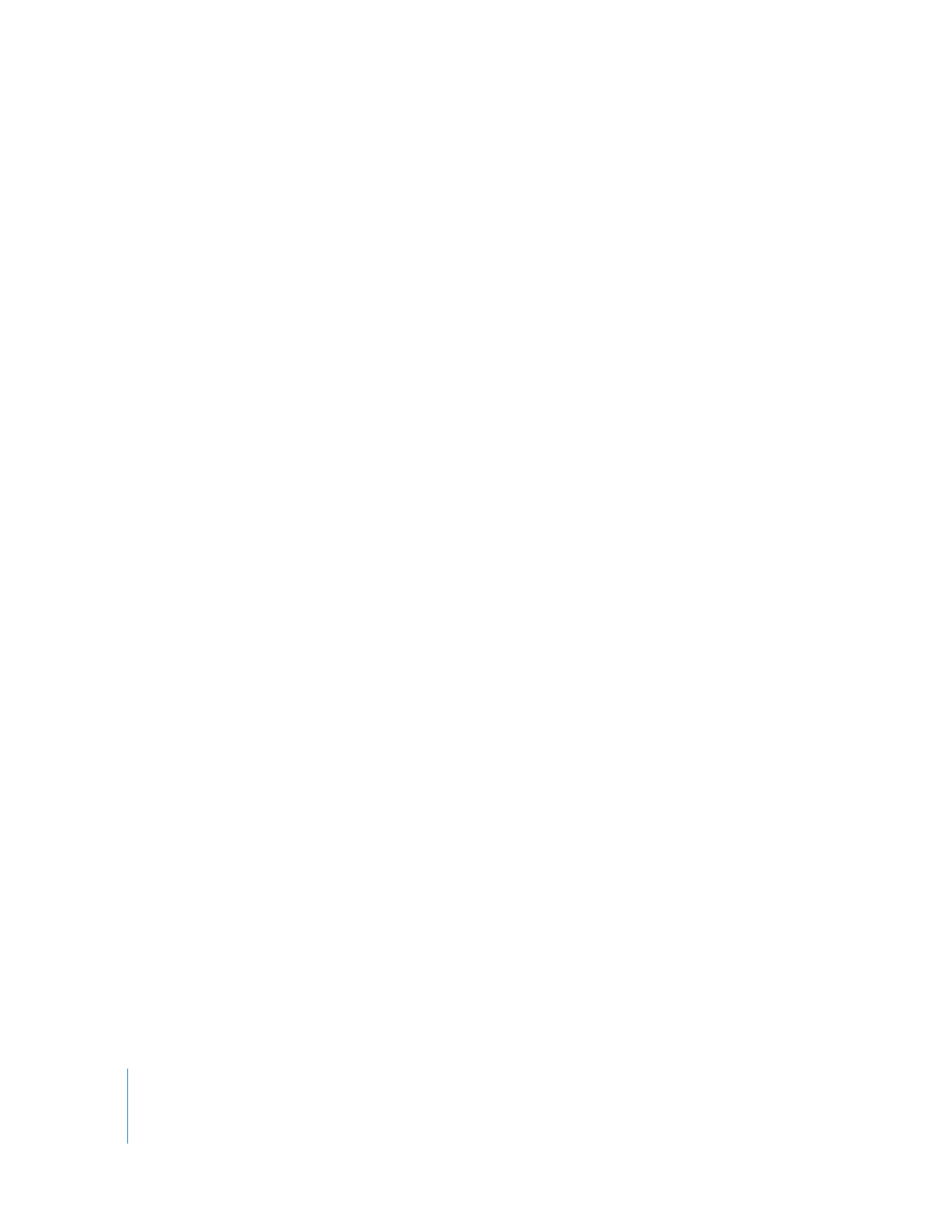
Creating a Freeze Frame
You can create a freeze frame whenever you need to, whether you are viewing a clip in
the Viewer or working on a sequence in the Timeline.
To create a freeze frame from a video clip:
1
Make sure the frame you want for a freeze frame is displayed in the Viewer or the Canvas.
2
Choose Modify > Make Freeze Frame (or press Shift-N).
A freeze frame clip appears in the Viewer. This clip is automatically named after
the sequence or clip that it came from, plus the timecode value from which the
frame originated.
Note: If you open another clip in the Viewer, the freeze frame clip that was previously
in the Viewer is gone.
3
To add the freeze frame to your sequence, do one of the following:
 Drag the freeze frame from the Viewer to the Canvas or the Timeline.
 Drag the frame to the Browser to create a master clip for use throughout the course
of your project.