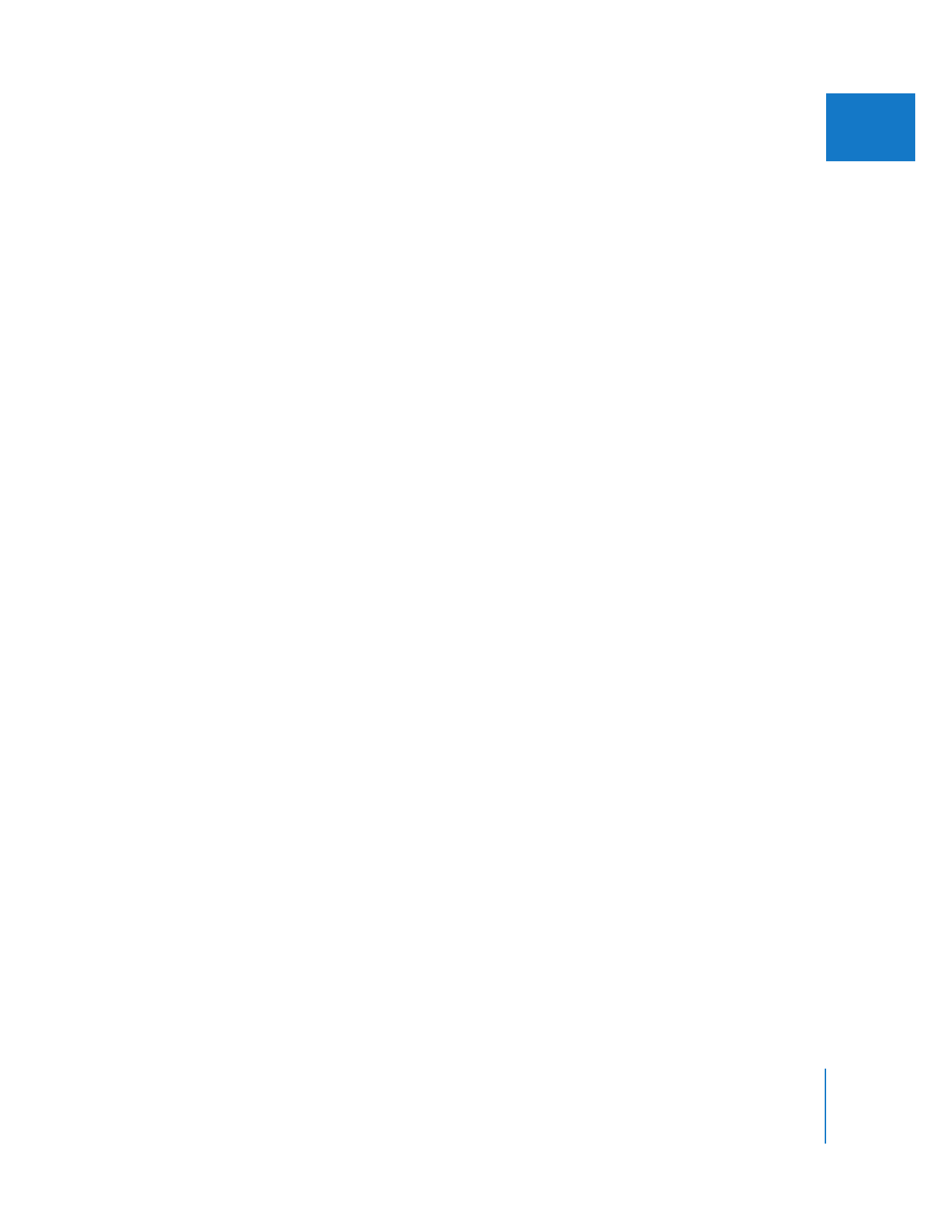
Exporting Still Images
You can easily export a still image of the current frame displayed in the Viewer or
Canvas. You do not need to create a freeze frame clip to export a still image.
To export a frame displayed in the Viewer or Canvas as a still-image file:
1
Position the playhead on the frame you want to export, then choose File > Export >
Using QuickTime Conversion.
2
In the Save dialog that appears, enter a name and choose a location for the image file.
3
Choose Still Image from the Format pop-up menu, then click Save.
For more details, see Volume IV, Chapter 21, “Exporting Still Images and Image Sequences.”
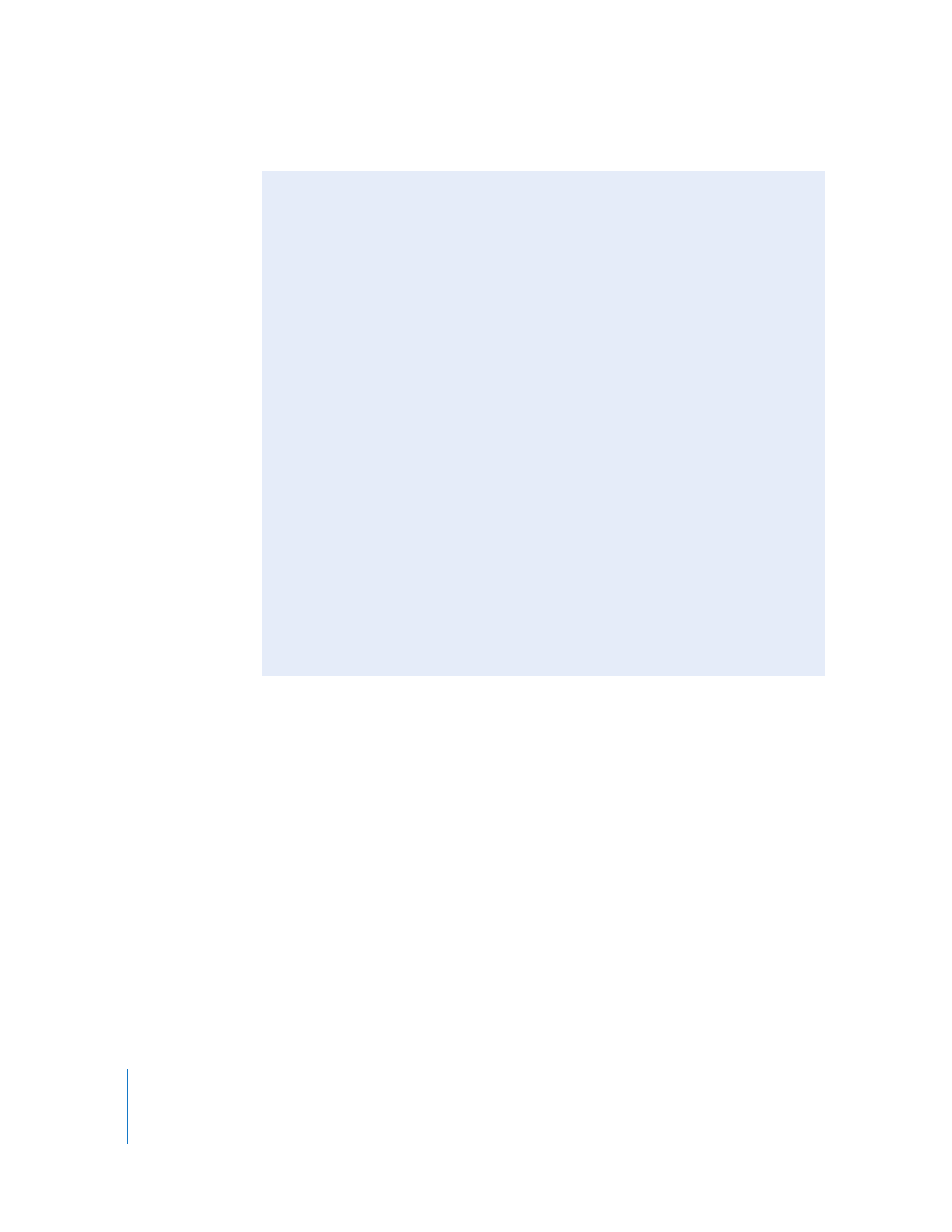
368
Part II
Effects
Considerations Before Creating and Importing Stills
Before you start creating graphics and importing still images for video, there are a few
things to be aware of if you are concerned about achieving the best possible quality in
your final product. These include:
 Creating graphics with the correct frame size
 Working with graphics clips of different sizes
 Considering the bit depth of imported graphics
 Scaling a graphic to fit the frame size
 Creating graphics with the correct color settings
 Flattening graphics with layers
 Using alpha channels for compositing
 Selecting fonts and creating line art for video
 Scaling images and clips to match a sequence