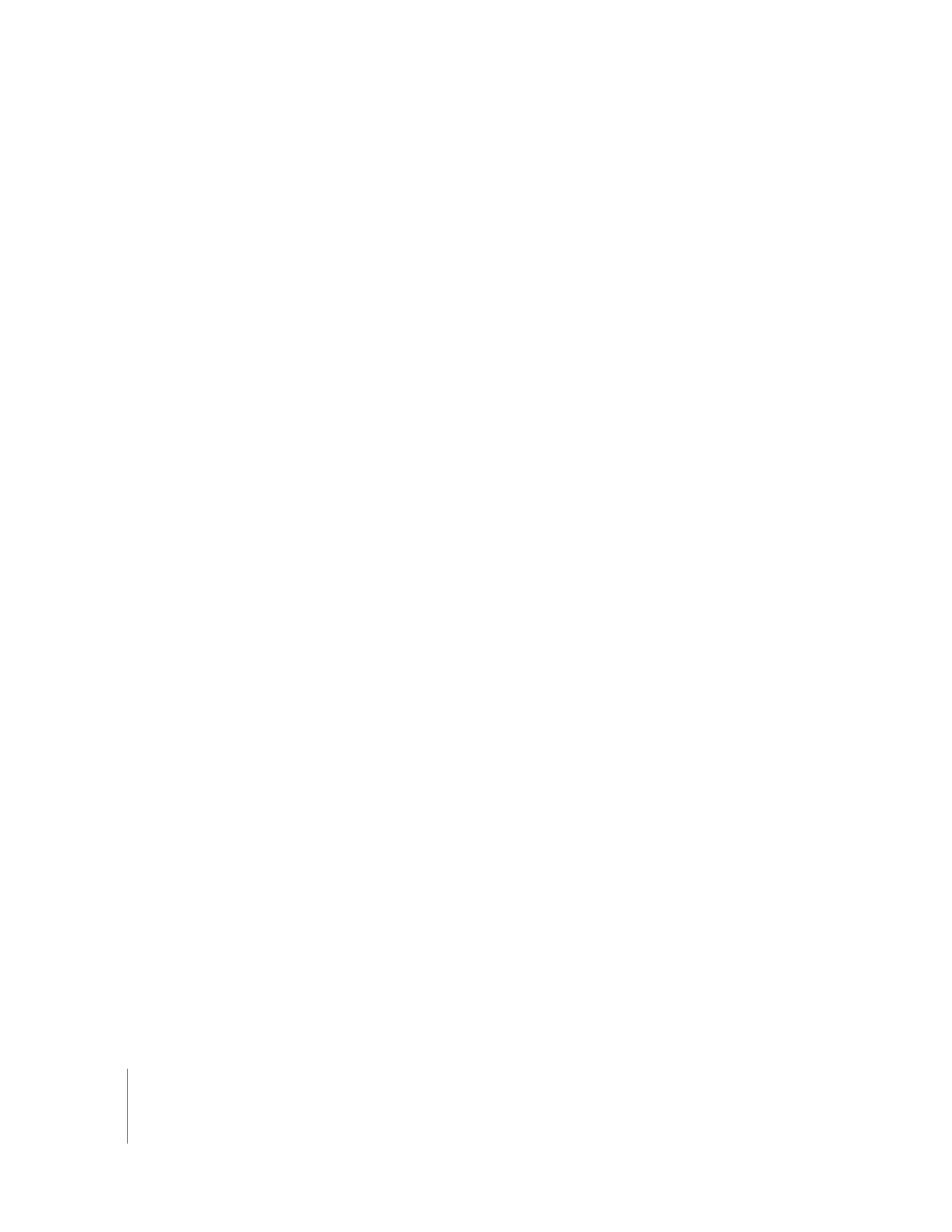
Converting a Template Clip to a Motion Project
In some situations, you may want to convert a template clip in your sequence to a
Motion project clip. All the parameters you customized in the Motion template are
then stored in the Motion project file, so you can no longer make text or video changes
in Final Cut Pro.
For example, suppose you have been using a template clip and a corresponding
Motion template file for the opening title in your sequence. Now, you want to give the
graphic designer full control over every aspect of the design, including the custom text
and video. In this case, Final Cut Pro can make a new Motion project file based on the
template file and your custom content. Then the designer can make updates to the
project file in Motion.
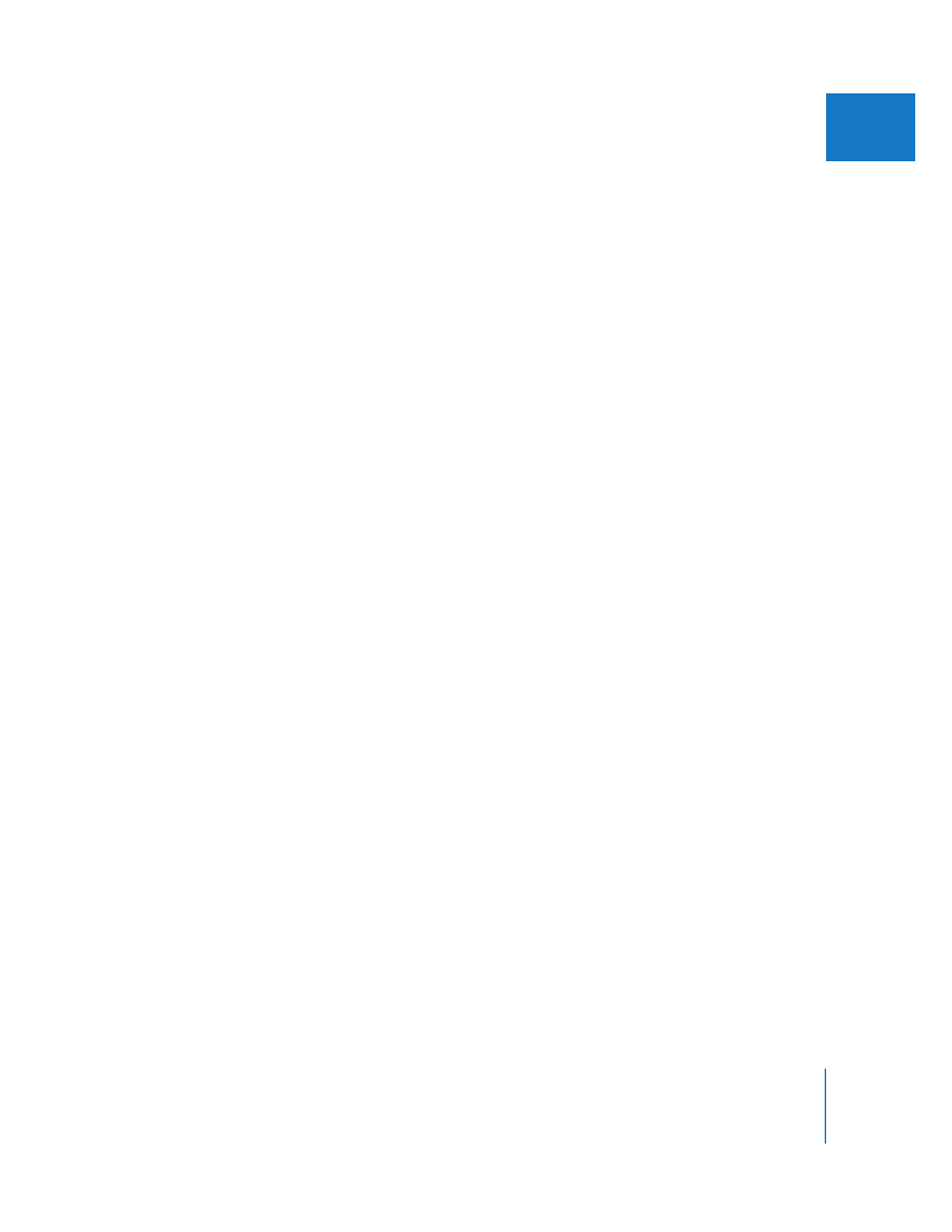
Chapter 25
Working with Master Templates
503
II
To convert a template clip to a Motion project clip:
1
Control-click a template clip in your sequence, then choose Send To > Motion.
2
In the dialog that appears:
a
Choose a location and enter a name for the new Motion project.
b
If you want the new Motion project to immediately open in Motion, select
Launch Motion.
3
Click Save.
A Motion project file is created, based on the template file of the clip. Text and video
parameters you modified in the Controls tab of the Viewer are incorporated directly
into the new Motion project file. The original template clip is replaced with a Motion
project clip that links to the new Motion project file. If you selected the Launch Motion
option, the new project opens in Motion.