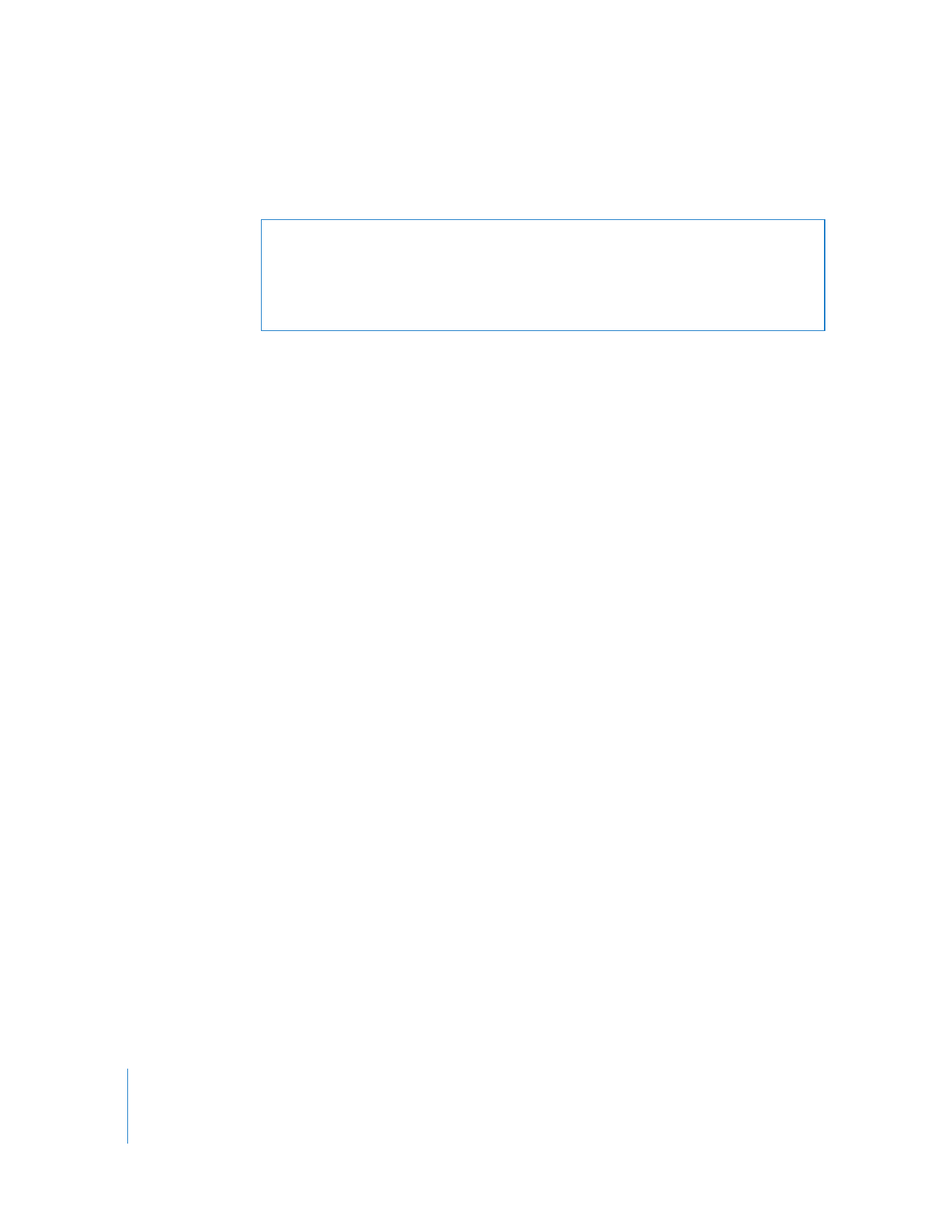
Updating a Single Template Clip
If you want to modify only a single template clip without affecting others, Final Cut Pro
can make a copy of the template clip’s Motion template file and automatically link the
template clip to the copied template file. Because the template clip in the Timeline is
now linked to the copied Motion template file, the template clip is no longer affected
by changes you make to its original Motion template file.
To modify a single template clip in a sequence:
1
Select a template clip in your sequence, then choose View > Open Copy in Editor.
A Save dialog appears.
2
Choose a location and enter a name for the copy of the Motion template file you
are creating.
By default, the template filename is the same as the original template filename, with
the word “copy” appended. The default location is the same location as for the original
template file.
3
Click Save.
A copy of the template file is saved and then opened in Motion. The template clip in
Final Cut Pro is reconnected to the copied template file.
4
Make changes to the template file in Motion.
Important:
Be careful not to delete any elements in the Motion template file that are
used as customizable parameters in your Final Cut Pro template clip. For example, if
you have custom text in your template clip, don’t delete the corresponding text
element in the Motion template file.
5
Save the template file and return to Final Cut Pro.
The template clip in the Timeline is updated. No other template clips in your project are
affected, and this template clip is now linked to the copied Motion template file.
Warning:
When you update a Motion template file on your local editing system, make
sure you also update the template file on all other systems that may use that
template file. If you do not update the template file on a remote system and you
open your sequence on the remote system, the older template file on that computer
is displayed instead of your updated template file.
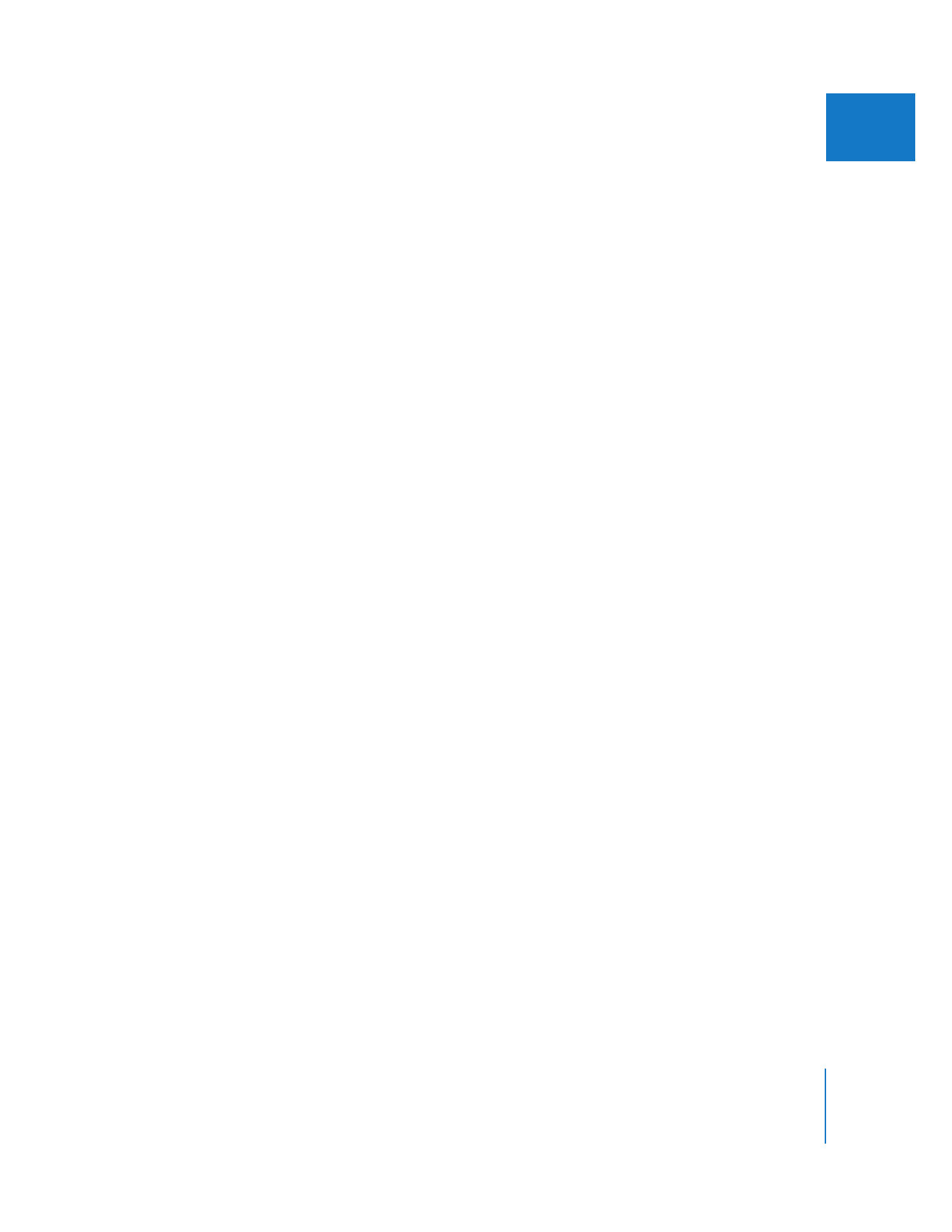
Chapter 25
Working with Master Templates
501
II