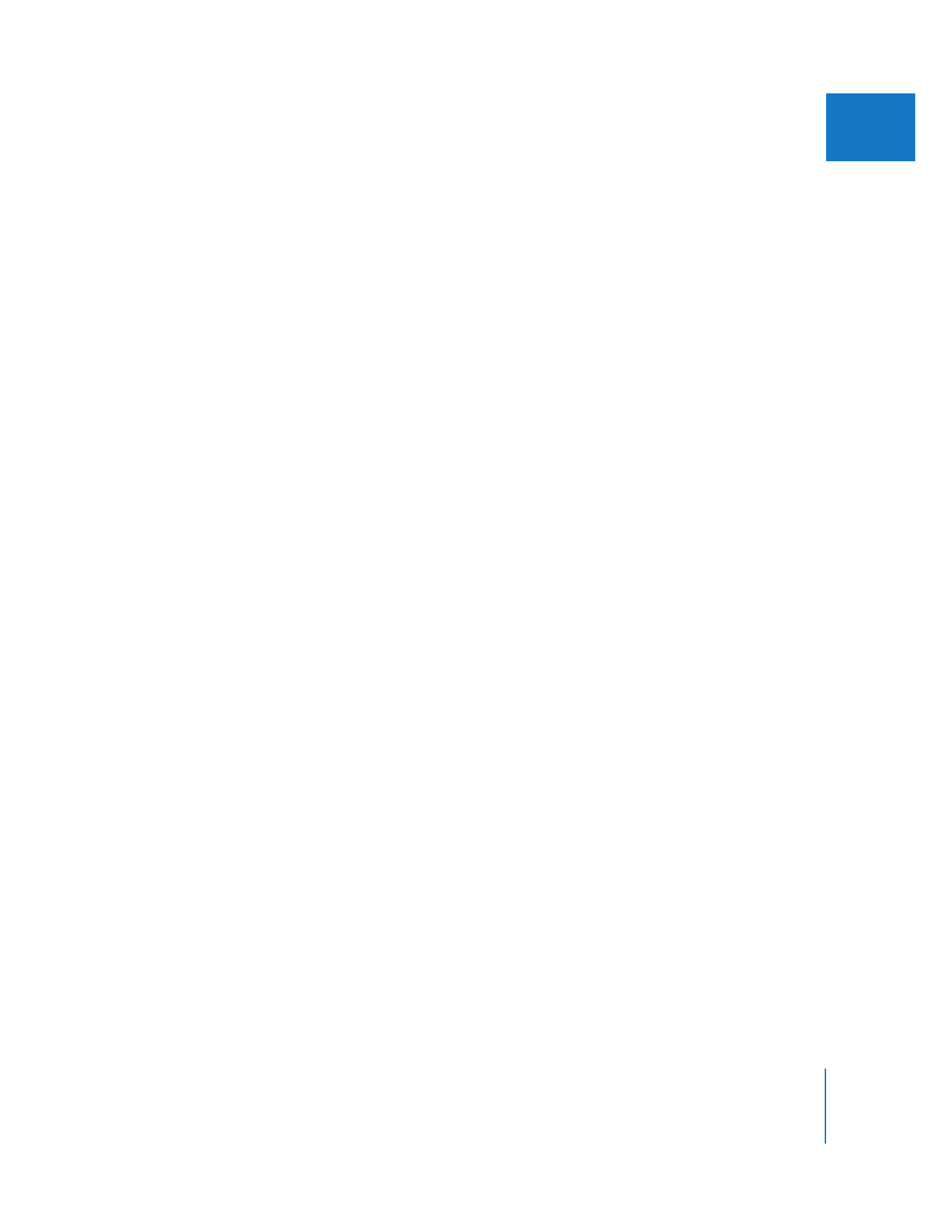
Updating All Template Clips That Use the Same Master Template
If you want to change all template clips in a sequence or project that use the same
master template, you can modify the Motion template file in Motion. For example,
suppose you created all of the lower third titles for your project using a single master
template. If you want to change a design element, such as the text color, you can
modify the Motion template file in Motion. When you switch back to Final Cut Pro, the
text color of all template clips that refer to that Motion template file is updated
automatically. The parameters you customized in Final Cut Pro, such as text and video
footage, are preserved as long as you don’t remove those parameters when you edit
the Motion template file.
To modify all template clips that use the same master template:
1
Select a master template in the Effects tab, the Viewer, or the Timeline, then choose
View > Open in Editor.
2
The Motion template file opens in Motion.
3
In Motion, make timing and animation changes to the template file.
Note: Be careful not to delete any elements, such as text, in the Motion template file
that are used as customizable parameters in your Final Cut Pro sequences.
4
Save the Motion template file and return to Final Cut Pro.
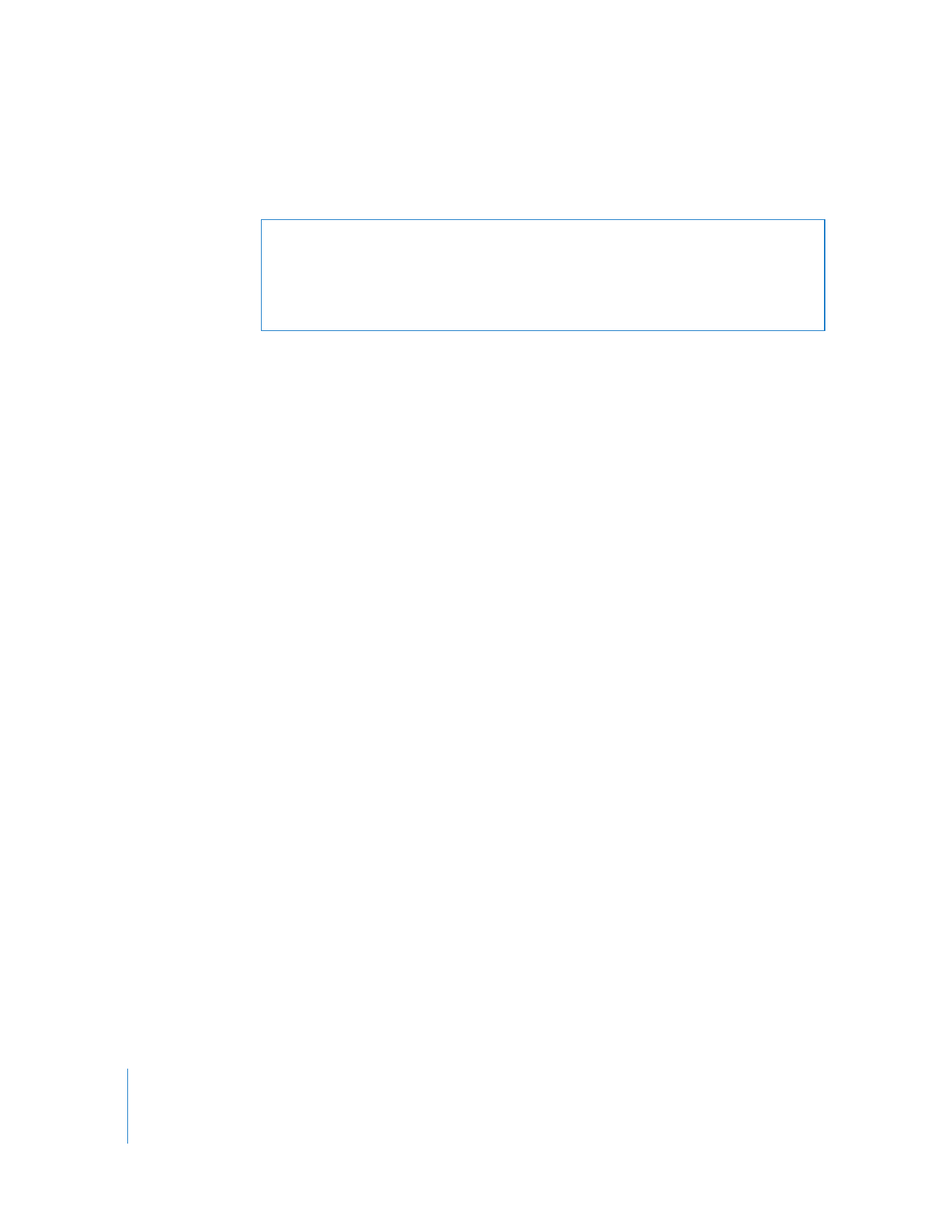
500
Part II
Effects
All template clips in your project that refer to the modified Motion template file are
updated with the changes you made in Motion.