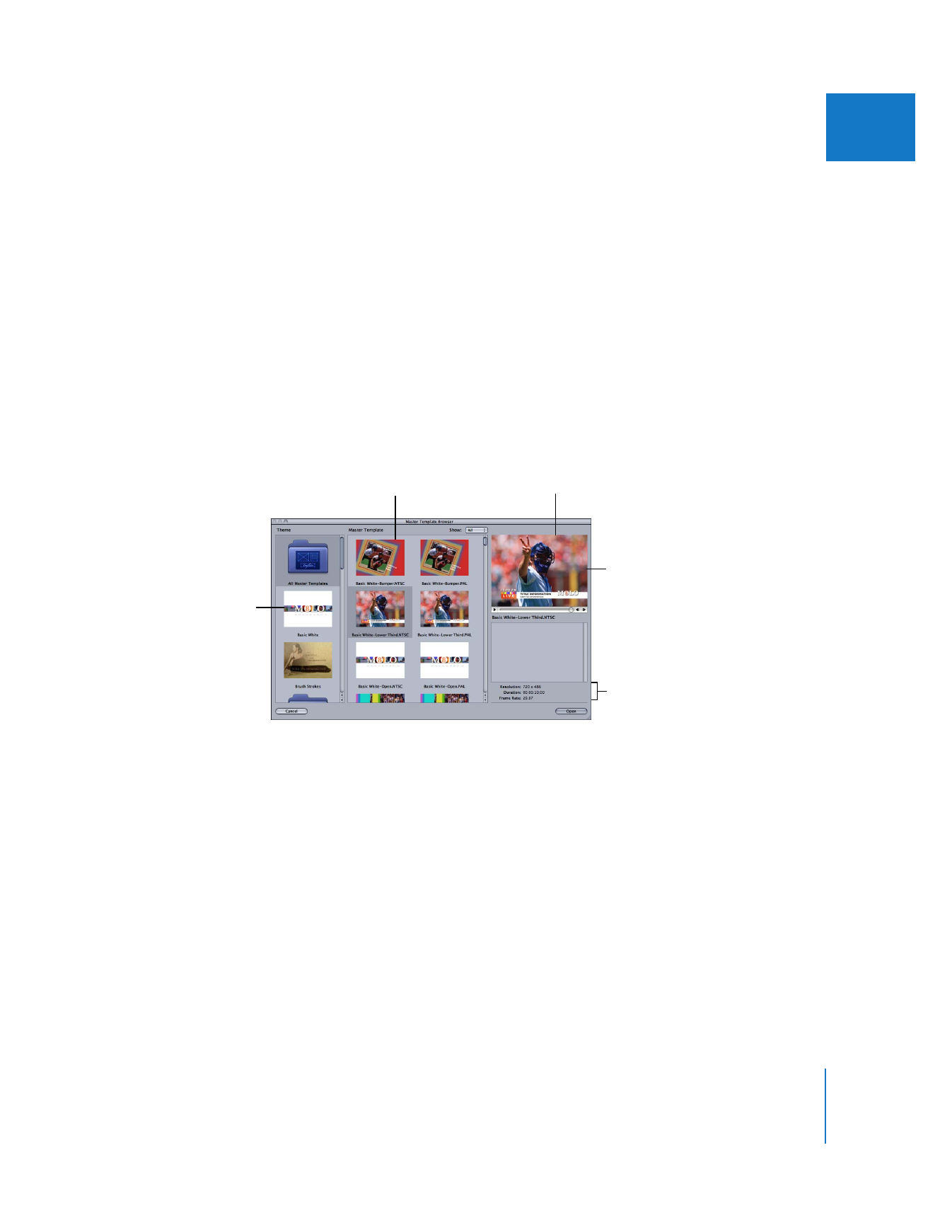
Previewing Master Templates
You can preview the currently installed master templates in the Master Template Browser.
To open the Master Template Browser:
m
Choose Sequence > Add Master Template.
The Master Template Browser appears, allowing you to view preview movies of the
available master templates on your system.
In the Theme list, you can select a theme to display related master templates. You can
also restrict which templates are displayed by choosing a video format such as NTSC,
PAL, or HD from the Show pop-up menu. Click a template in the Master Template area
to view it in the preview area. The template’s resolution, duration, and frame rate are
displayed below the template preview area.
Important:
When a Motion template file is saved in Motion, the video standard
assigned to the template is a metadata tag but does not ensure that the resolution and
frame rate correspond. Make sure that the template you choose has the resolution and
frame rate you want.
To close the Master Template Browser:
m
Click Cancel or press Esc.
Select a theme here.
Choose a video format.
Preview area
Resolution, duration,
and frame rate
Select a template here.
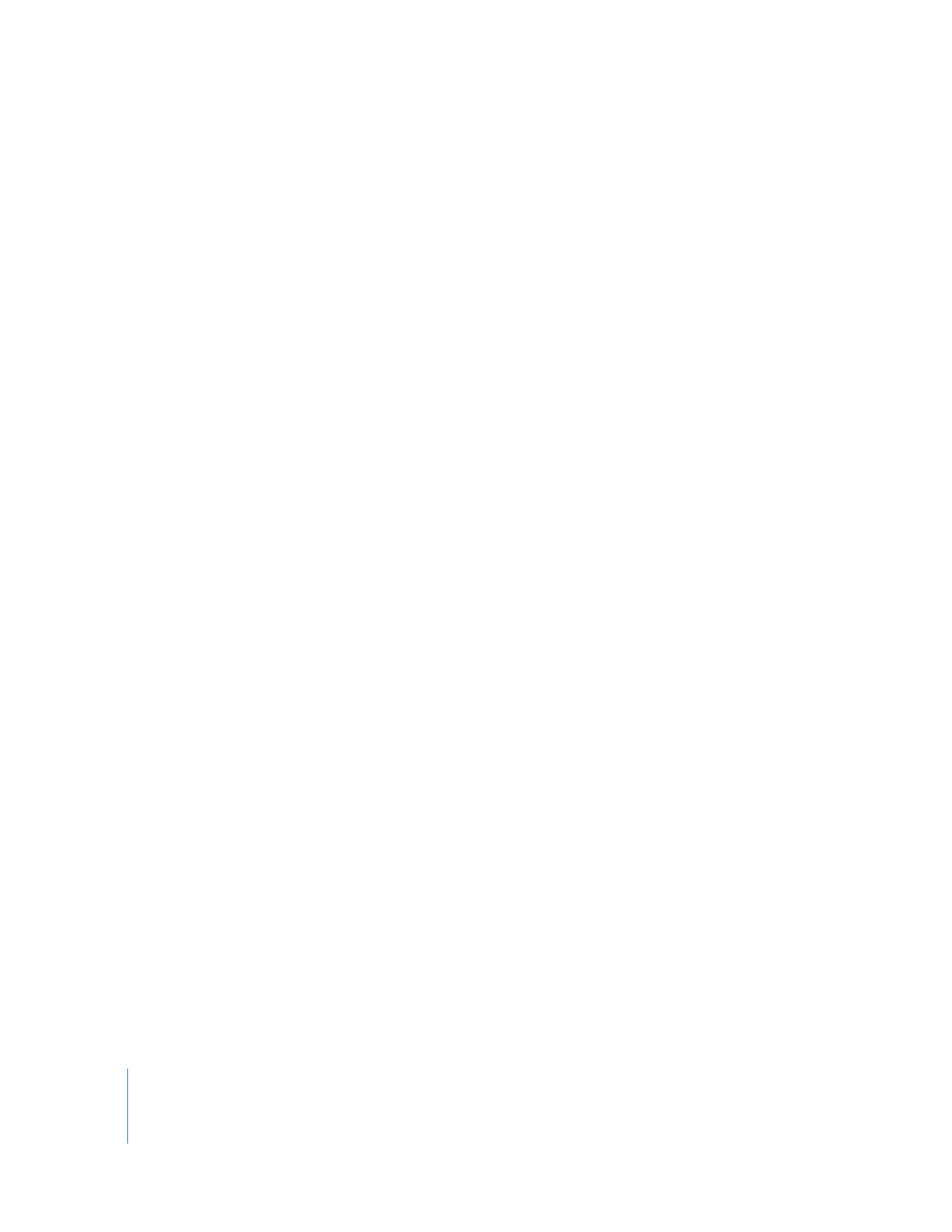
496
Part II
Effects