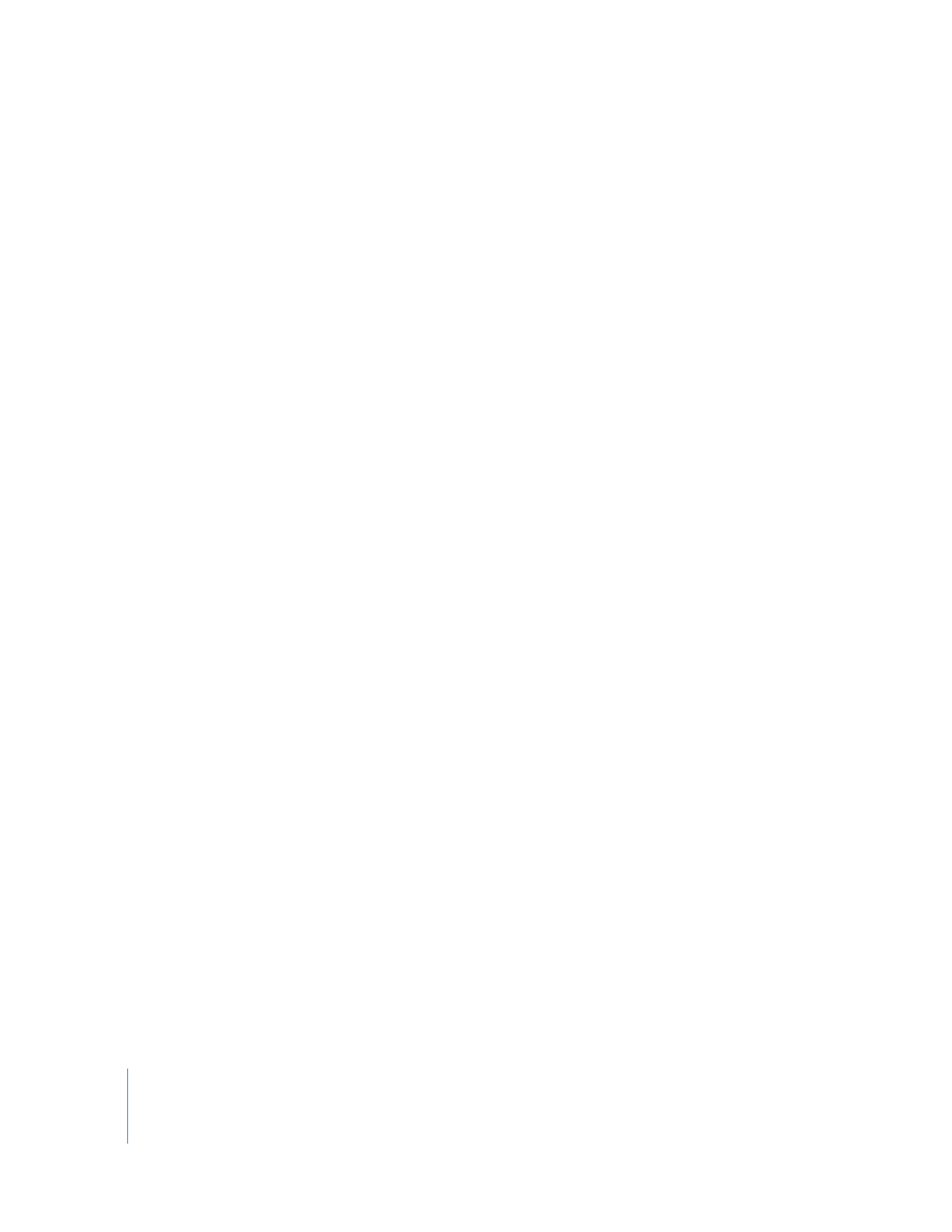
Making Changes to a Motion Clip in Final Cut Pro
While working in Final Cut Pro, you can quickly make changes to a Motion clip by
opening the clip’s project file in Motion. After you save the Motion project, any changes
you made appear immediately in Final Cut Pro.
Note: This feature requires both Final Cut Pro and Motion to be installed on the
same computer.
To open a Motion project from within Final Cut Pro, do one of the following:
m
Select the Motion clip, then choose View > Clip in Editor.
m
Control-click a Motion clip, then choose Open in Editor from the shortcut menu.
The Motion project opens in Motion. Once you make changes in Motion and save the
project, Final Cut Pro automatically reconnects the Motion clip to the updated project
so you can see the changes.
If you do not use the Open in Editor command in Final Cut Pro to open a Motion
project, Final Cut Pro may not automatically reconnect the Motion project if you resave
it. In this case, you will have to manually reconnect the Motion clip in Final Cut Pro to
its project file.
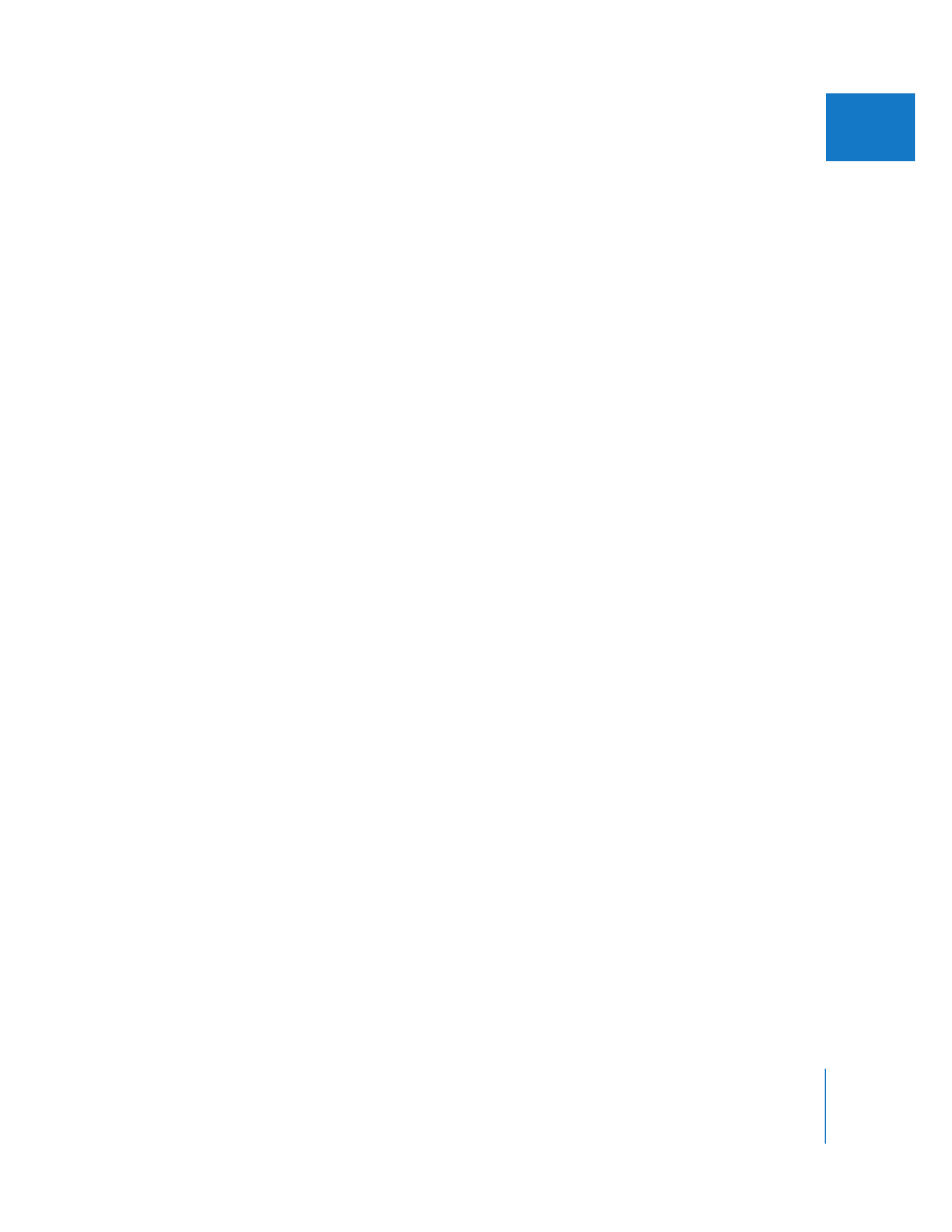
Chapter 24
Working with Motion and Shake
485
II
To make sure a Motion clip automatically reconnects to an updated Motion project,
do one of the following:
m
Initiate the Motion project update from within Final Cut Pro by selecting the Motion
clip and choosing View > Clip in Editor.
This method informs Final Cut Pro that the Motion project may be updated, so the
Motion clip is automatically reconnected the next time you switch to Final Cut Pro.
m
Select the Always Reconnect Externally Modified Files option in the Editing tab of the
Final Cut Pro User Preferences window.
This method tells Final Cut Pro to automatically reconnect any modified media and project
files when you switch to another application and then switch back to Final Cut Pro.