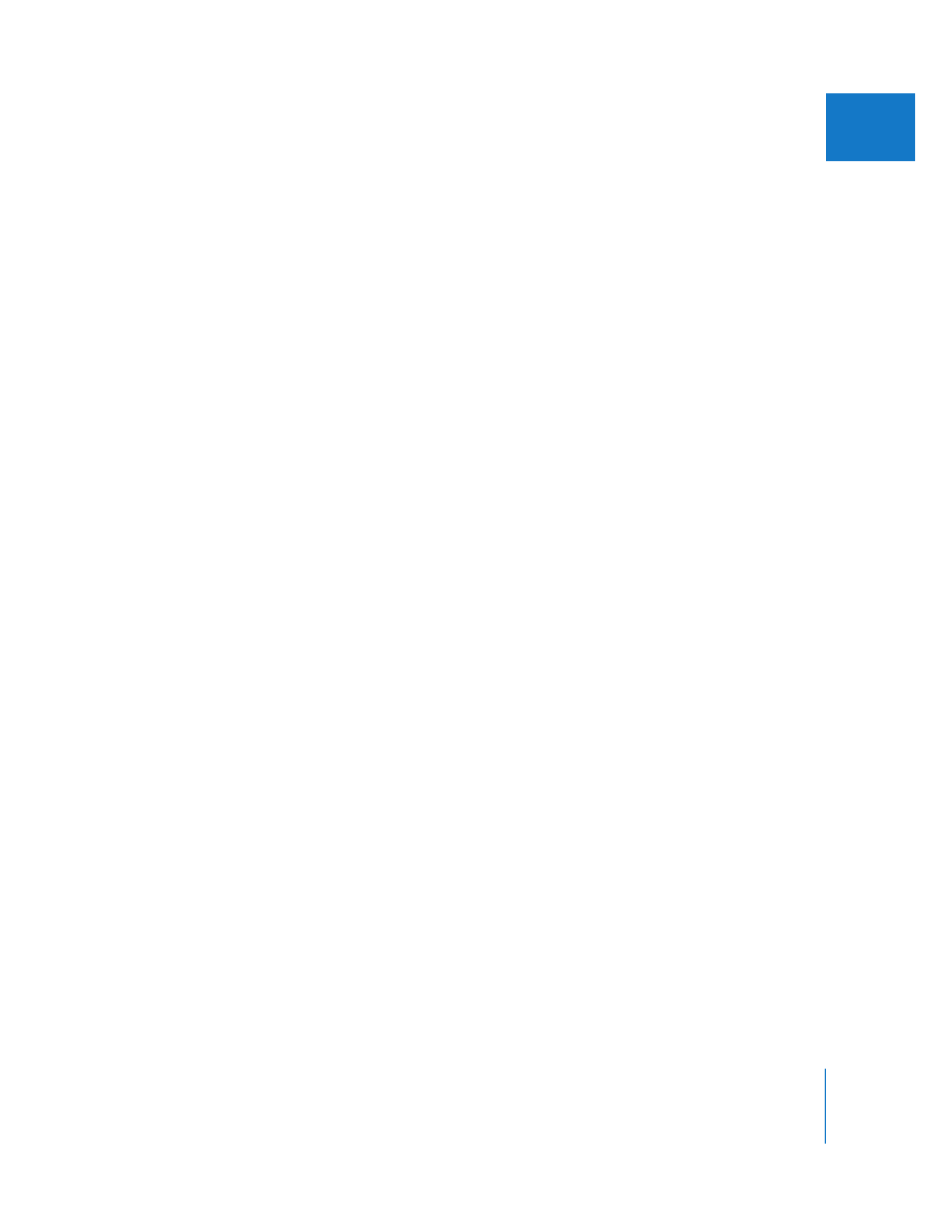
Sending Selected Sequence Clips from Final Cut Pro to Motion
You can send any selection of sequence clips in Final Cut Pro to a new Motion project.
Noncontiguous selections are allowed. For example, if you selected sequence clips A, B,
and D in Final Cut Pro, but you skipped clip C, the Motion Timeline would also contain
media from clips A, B, and D with a gap where clip C was located.
When you send sequence clips to Motion, several things happen:
 Final Cut Pro automatically creates a new sequence containing only the clips you
selected. You can verify that there is a new sequence by looking in the Browser.
 The contents of the new sequence are used to create a new Motion project.
 If you choose the Embed Motion Content option in the Export Selection to Motion
dialog, the new Motion project is imported into Final Cut Pro, creating a Motion clip
in the Browser. The selected sequence clips are replaced by the new Motion clip.