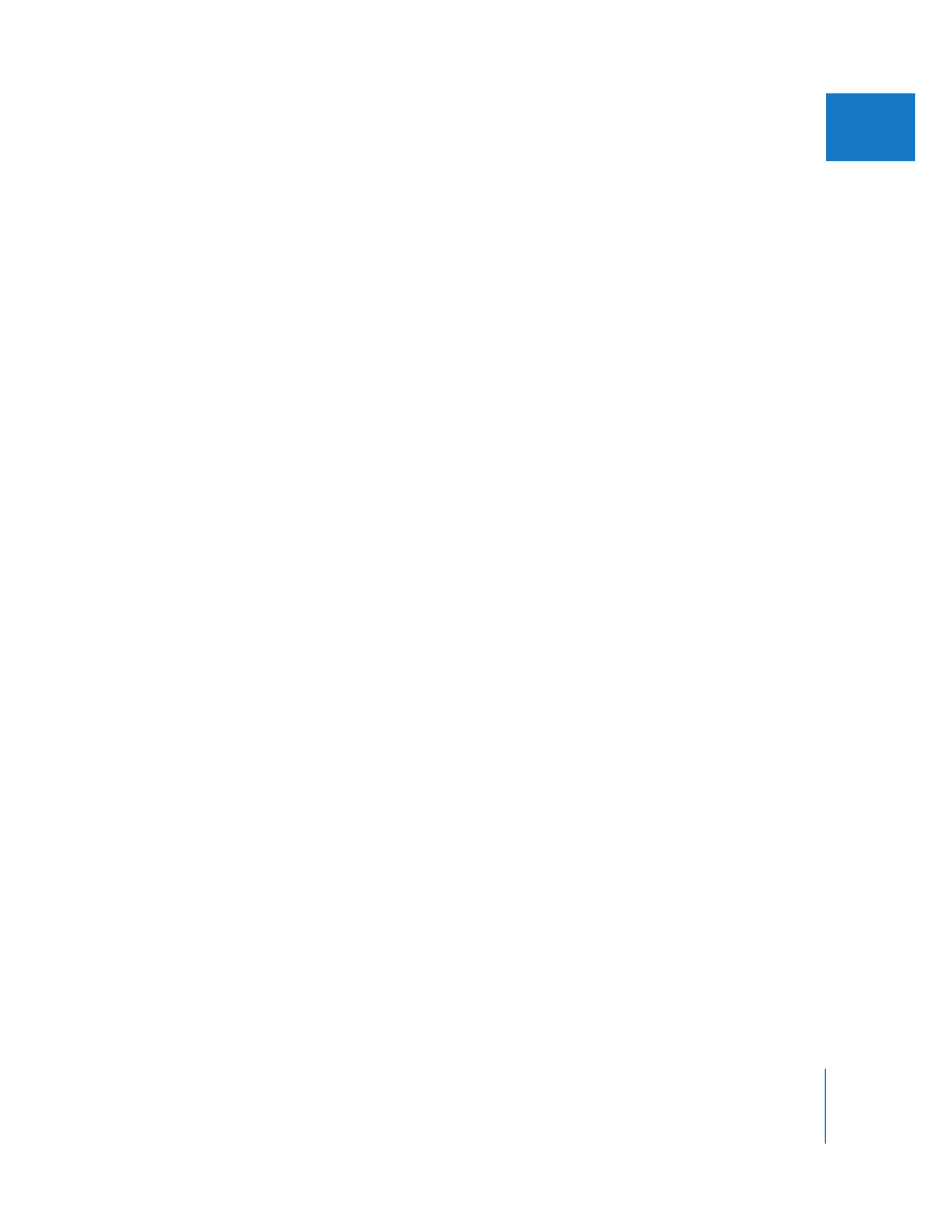
Sending Clips from Final Cut Pro to a Shake Script
You can send two kinds of selections to Shake from Final Cut Pro:
 An entire sequence in the Browser: All the clips in the sequence are sent to a new
Shake script.
 One or more selected clips in a sequence: Only the selected sequence clips are sent to
a new Shake script. In addition, a new placeholder QuickTime media file is created
where the final rendered Shake media will be stored. Final Cut Pro automatically
creates a new sequence containing a clip that links to the placeholder QuickTime
media file.
To send one or more clips or a sequence from Final Cut Pro to Shake:
1
Arrange your project’s Timeline so that you are able to select only the clips you intend
to send.
2
Do one of the following:
 In the Timeline, select one or more sequence clips you want to export.
 In the Browser, select a sequence.
3
Do one of the following:
 Choose File > Send To > Shake.
 Control-click the selected clips or sequence, then choose Send To > Shake from the
shortcut menu.
4
When the Send to Shake dialog appears, select the appropriate options:
 Resulting Sequence Name: Enter a name for the new sequence that’s created inside
the Final Cut Pro project file to contain the selected media when you click Export.
This applies only if you select one or more clips in the Timeline; a new sequence is
not created if you select a sequence in the Browser.
 Save as Shake Script: Enter a name and choose a location for the new Shake script to
be created.
 Save Placeholder QuickTime movie (FileOut) to: Type a name and choose a location for
the placeholder QuickTime movie that will correspond to the FileOut node in the
newly created Shake script.
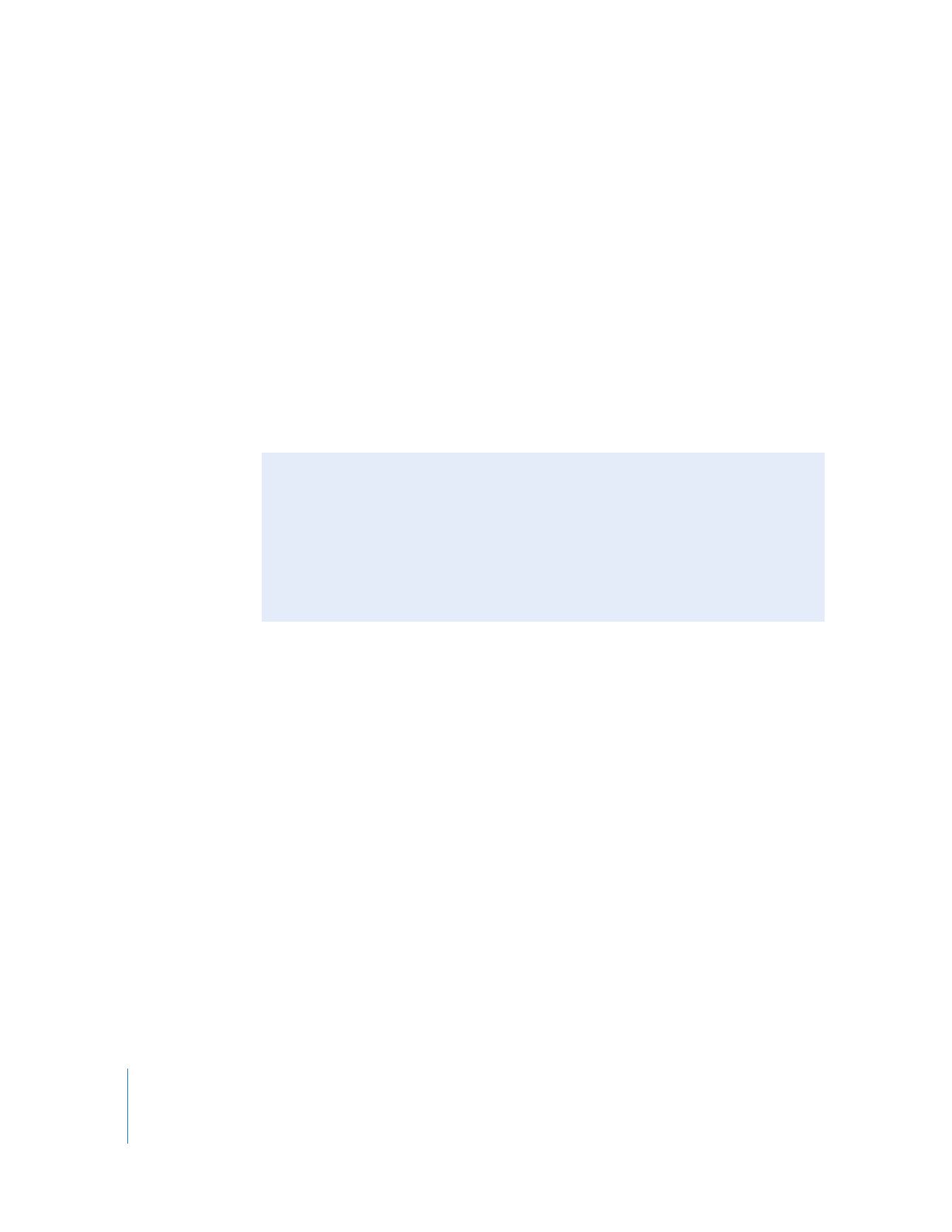
490
Part II
Effects
5
Select the Launch Shake checkbox if you want the newly created Shake script to open
automatically so you can start working on it.
Important:
This requires Final Cut Pro and Shake to be installed on the same computer.
6
Click Export.
When you click Export, several things happen:
 If you selected sequence clips, a new sequence is created in your Final Cut Pro
project that contains a copy of all your selected clips.
 A placeholder QuickTime file is created on disk that will eventually contain the
rendered output from Shake. A clip referring to the placeholder file is created and
placed on a disabled video track at the top of the new sequence. The original media
file positions are unchanged.
 A Shake script is created on disk.
How Imported Clips Are Arranged in Shake
Imported Final Cut Pro clips are arranged within a Shake script node tree using Select
and MultiLayer nodes. The way imported clips are arranged in Shake depends on
whether the clips in Final Cut Pro are arranged sequentially on a single video track or
layered vertically on several video tracks.
 Final Cut Pro clips edited sequentially on the same video track are connected to a
single Select node in Shake. The Select node places each clip in the proper Timeline
position, preserving clip In and Out points.
Note: The actual edit points for each File In node attached to the Select node are
stored within the branch parameter. The data stored within this parameter is not
intended to be editable; any attempt to do so will have unpredictable results.
 Each Final Cut Pro track that contains a clip is exported to a new Shake Select node.
 Each Select node is connected to a single MultiLayer node, which determines which
clips are in the foreground of the composition and which are in the background.