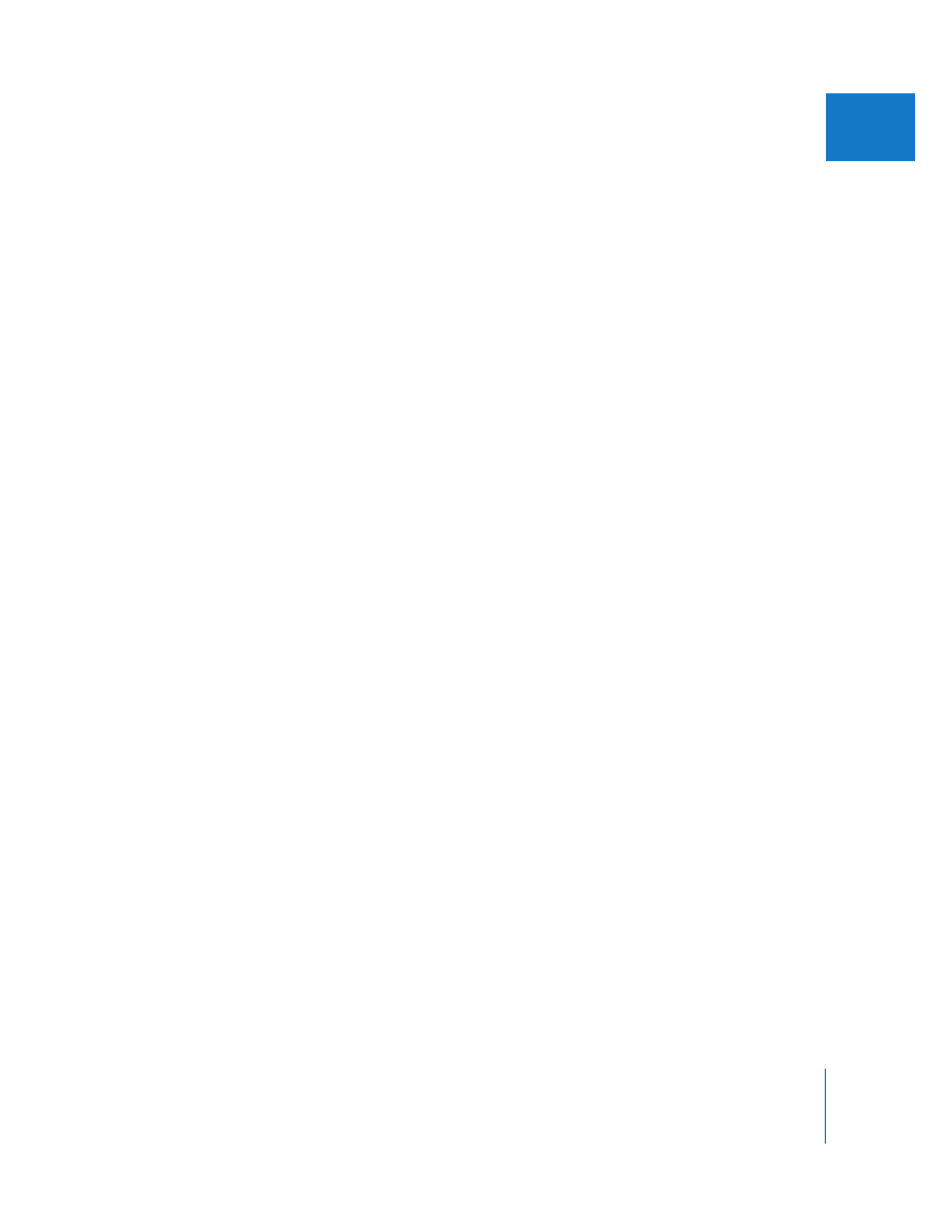
Comparing Two Frames in the Frame Viewer
You can use the Frame Viewer to visually compare multiple frames from the same
sequence. This is particularly useful when performing a color comparison of multiple
clips in the same setting where the lighting attributes may have changed. The Frame
Viewer is a tab in the Tool Bench window. In Final Cut Pro, you can open as many
Frame Viewer tabs in as many Tool Bench windows as necessary.
In addition to comparing adjacent clips in a sequence for color correction, you can use
the Frame Viewer tab for other tasks:
 Performing a before-and-after filter adjustment: Using the Frame Viewer’s split screen,
you can compare a frame from your clip with and without a filter applied, side by side.
 Lining up horizons or the lines of a table or desk: This is especially useful when
enlarging a shot in post-production.
You can set a Frame Viewer tab to display the current frame, adjacent edit points, or the
sequence In and Out points in the Canvas and Timeline. You can also compare two
frames within a single Frame Viewer tab using the split-screen buttons. You can split
the screen either vertically or horizontally, or create a rectangular region showing the
split as a picture within a picture. You can configure the Frame Viewer to display those
individual frames that are most useful for making comparisons in your project.