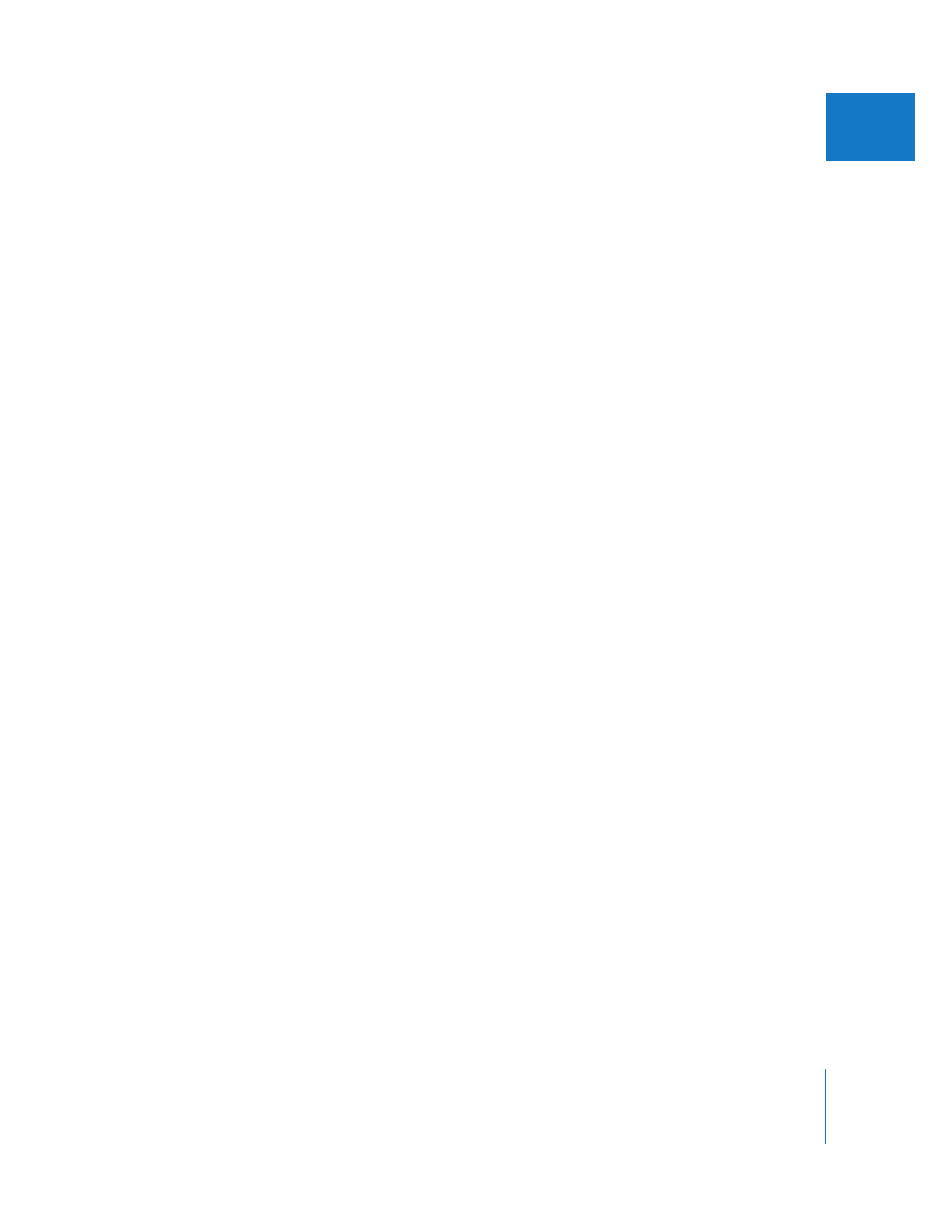
Choosing Display Options in the Frame Viewer
The following section describes how to view and adjust split-screen displays in
the Frame Viewer.
To choose a frame to display:
m
Choose a frame to display from either the left or right Frame Viewer pop-up menu.
You can also choose Current Frame from either Frame Viewer pop-up menu to view the
frame at the position of the playhead.
To turn on the split screen:
m
Choose an edit point from both Frame Viewer pop-up menus.
Note: Clicking the V-Split, Swap, or H-Split button puts the Frame Viewer into
split-screen mode with Current w/o Filters selected in the left pop-up menu and
Current Frame selected in the right pop-up menu.
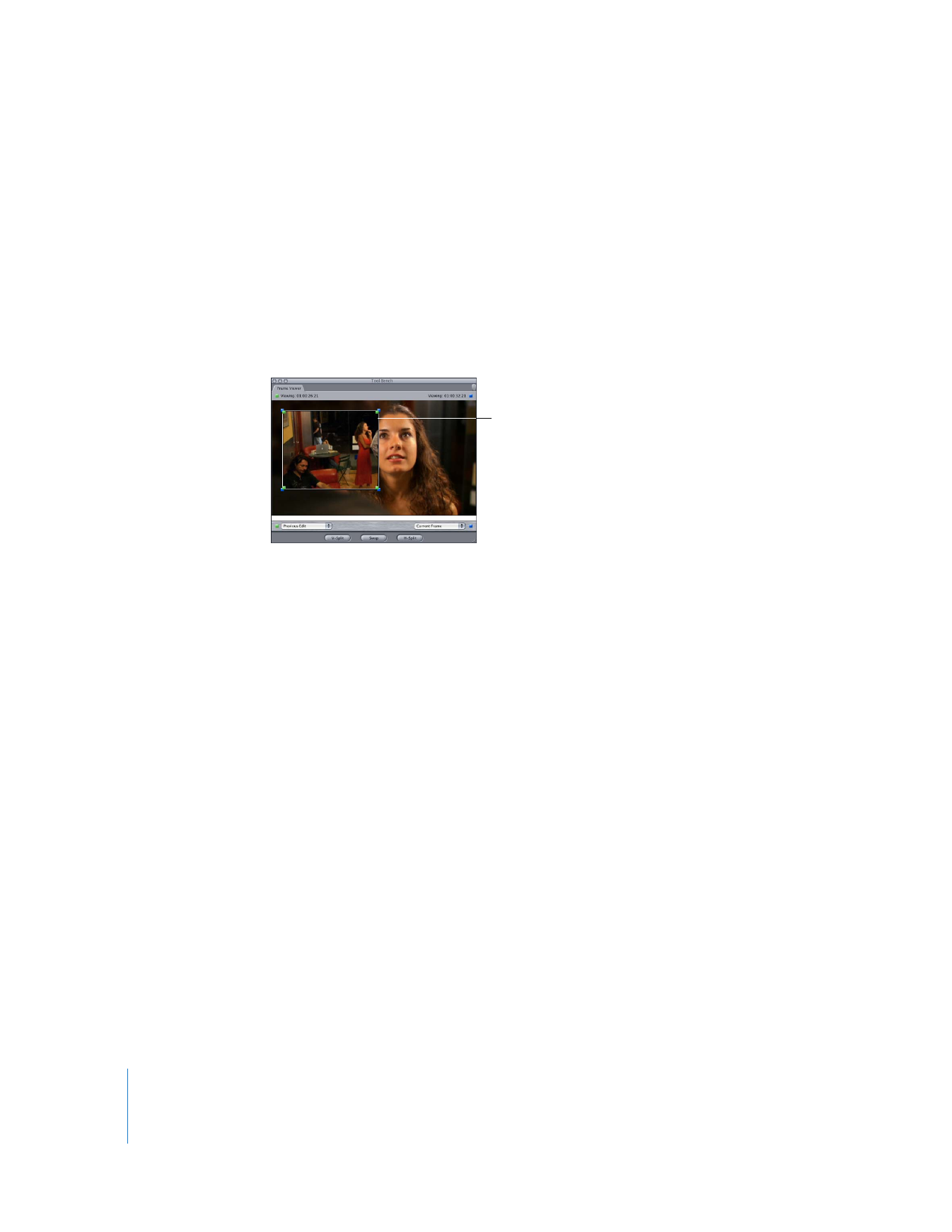
558
Part III
Color Correction and Video Quality Control
To turn off the split screen:
m
Choose None from the right Frame Viewer pop-up menu.
The edit point represented by the green frame boundary indicators is shown.
To adjust the split screen, do one of the following:
m
Resize the split screen by dragging a green or blue frame boundary indicator to a
new position.
m
Move the split screen by clicking inside one of the Frame Viewer split-screen regions
and dragging it to a different location.
To swap the contents of two split-screen regions:
m
Click one of the split-screen buttons to display alternate views.