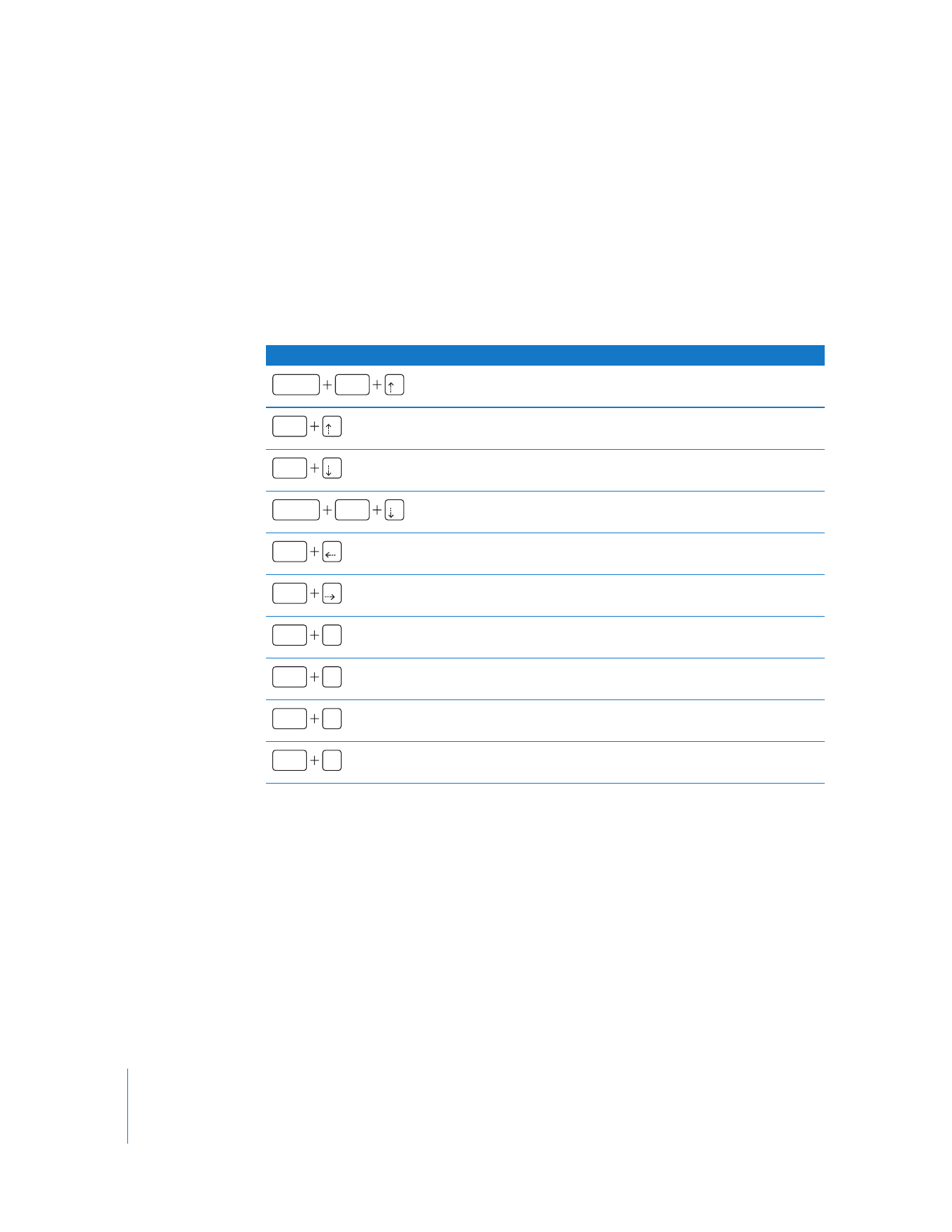
Keyboard Shortcuts to Move Quickly Between Clips
When color correcting one clip to match another, it’s helpful to quickly flip back and
forth between multiple edit points in the Canvas. This allows you to compare the clip
being color-corrected to the clip being used for reference on your external broadcast
monitor. Because your external broadcast monitor is showing you the most accurate
representation of your clips, this is an important process. By rapidly flipping back and
forth between the corrected clip and the reference clip, you can easily spot the true
differences between the clips.
Keyboard shortcut
Function
Temporarily moves the playhead to the Out point of the clip two
edits back.
Temporarily moves the playhead to the Out point of the clip one
edit back.
Temporarily moves the playhead to the In point of the clip one
edit forward.
Temporarily moves the playhead to the In point of the clip two
edits forward.
Temporarily moves the playhead to the currently defined sequence
In point.
Temporarily moves the playhead to the currently defined sequence
Out point.
Moves the playhead back two edits.
Moves the playhead back one edit (same as using the Up Arrow key).
Moves the playhead forward one edit (same as using the Down
Arrow key).
Moves the playhead forward two edits.
shift
control
control
control
shift
control
control
control
control
6
control
7
control
8
control
8
control
9
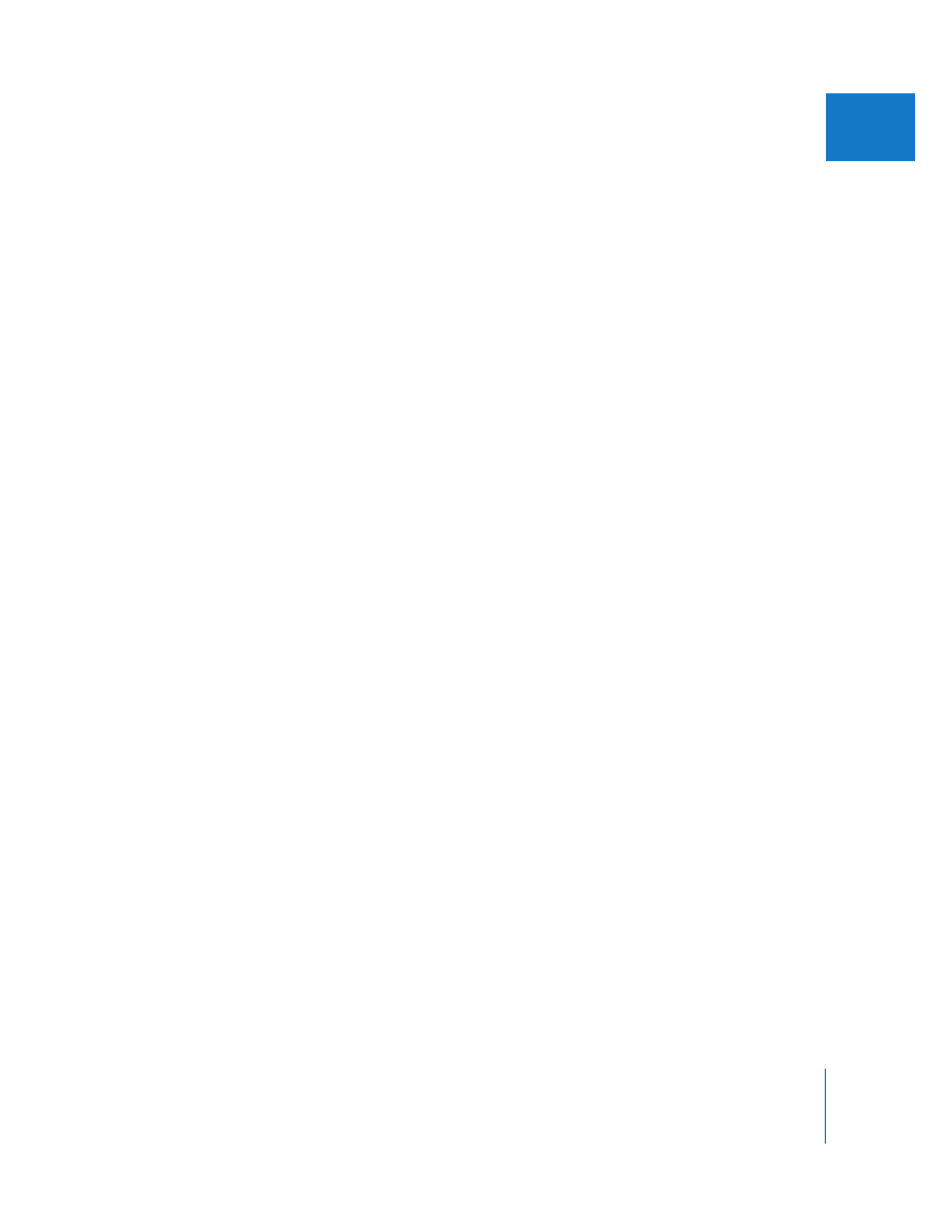
Chapter 27
Color Correction
555
III