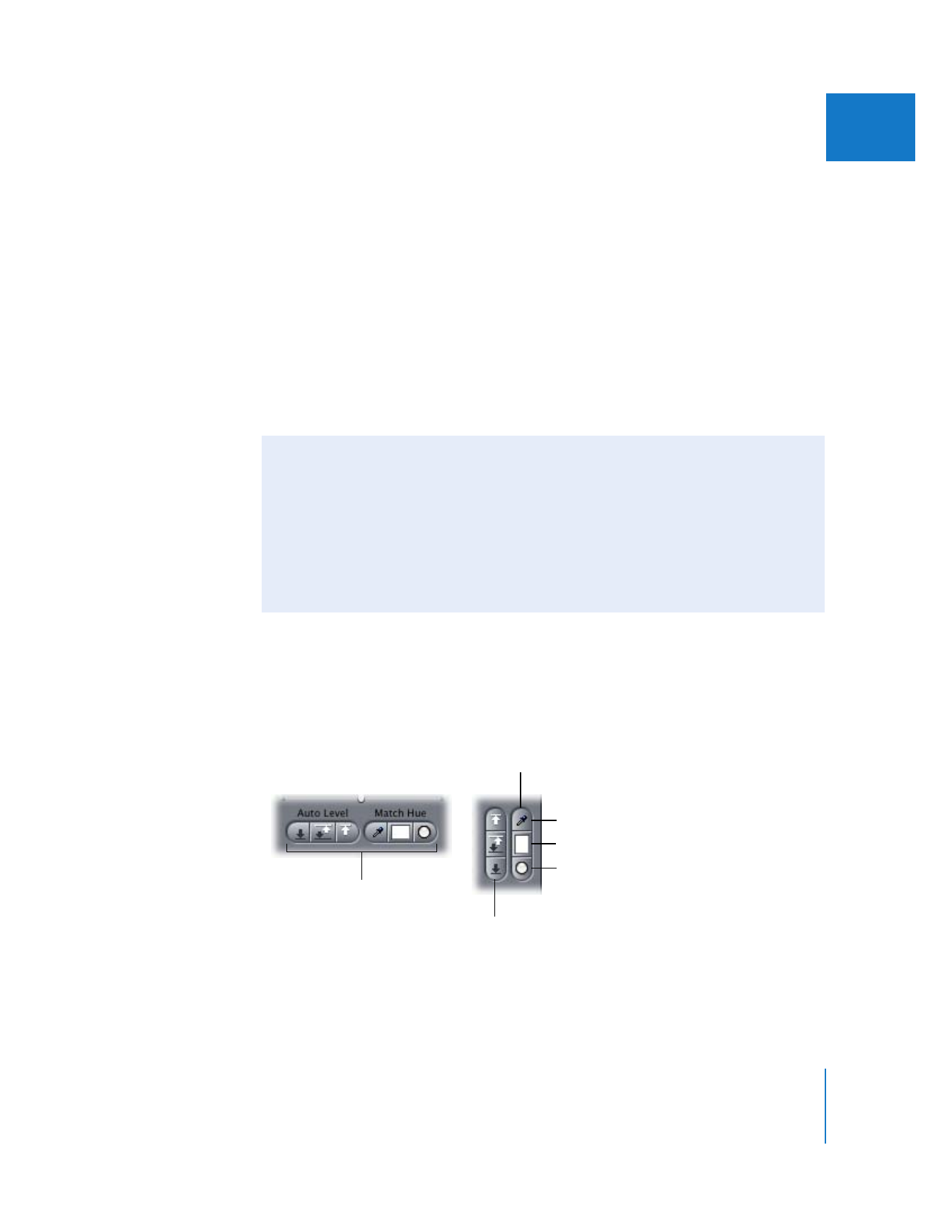
Match Hue eyedropper
Match Hue controls in
the Color Corrector filter
Match Color indicator
Reset Match Color
button
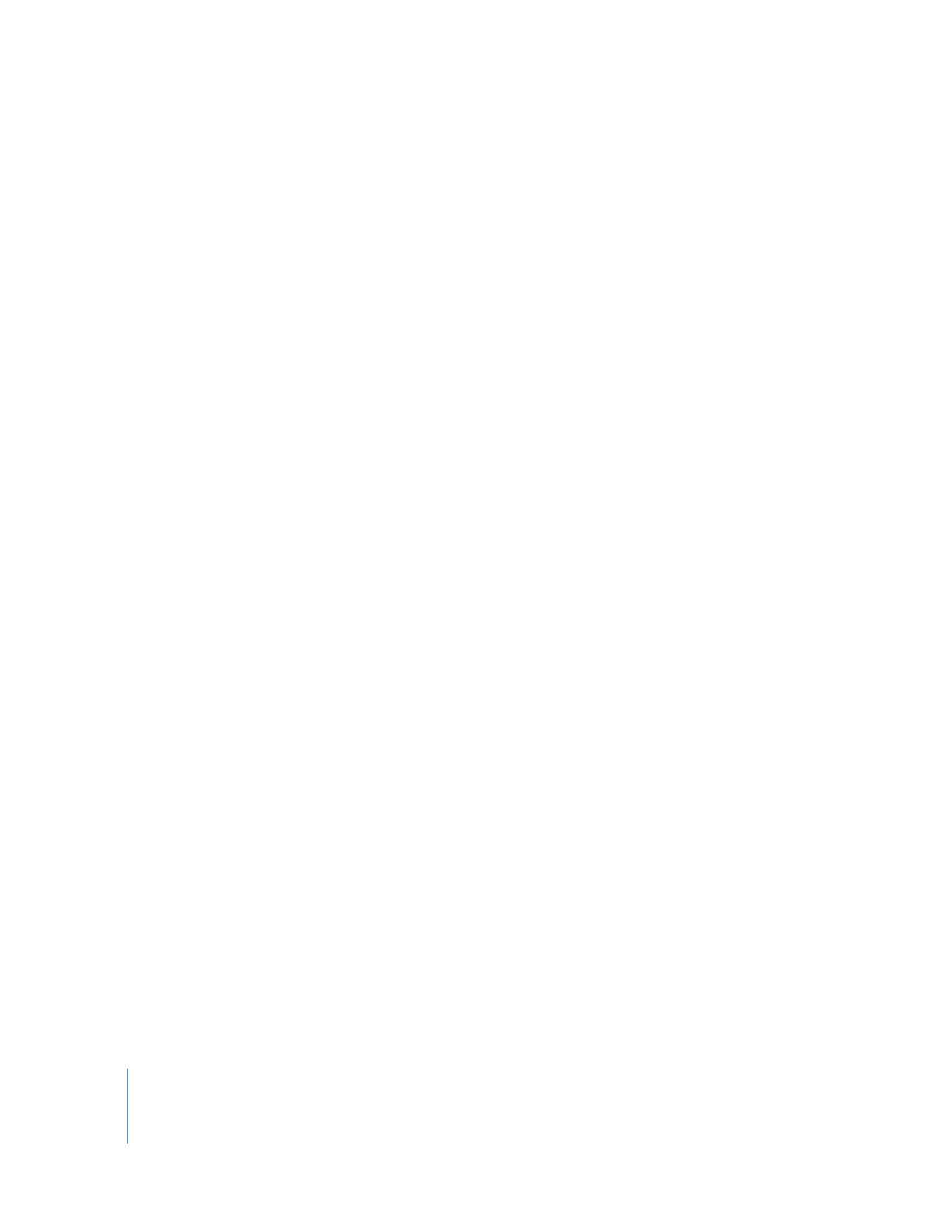
598
Part III
Color Correction and Video Quality Control
 Match Hue eyedropper: Clicking the Match Hue eyedropper turns the pointer into an
eyedropper when it’s moved into the Canvas, the Video tab of the Viewer, or a Frame
Viewer tab in a Tool Bench window. With the current clip open in the Viewer, open
the clip you want to match it to in the Canvas or in an available Frame Viewer tab.
Click the eyedropper in the color of an adjacent clip in your sequence that you’re
trying to match to the current clip. Once selected, the match color is displayed in the
Match Color indicator.
Once you’ve selected a match color, you can click the Whites, Mids, or Blacks Auto-
Balance eyedropper and then click the eyedropper in a color in the current clip that’s
supposed to be the same as the match color. Final Cut Pro automatically adjusts the
Whites, Mids, or Blacks control in an attempt to rebalance the clip to match the color
you selected with the match color.
 Match Color indicator: Displays the currently selected match color. Whichever color is
displayed by the Match Color indicator affects how the Whites, Blacks, and Mids
Auto-Balance eyedropper tools make their corrections.
 Reset Match Color button: Resets the match color to white, the default behavior of
the Whites control.
Note: With a match color selected, the functionality of the Whites, Blacks, and Mids
controls is unaffected. Only the functionality of the Auto-Balance eyedroppers is
affected by the Match Hue controls.
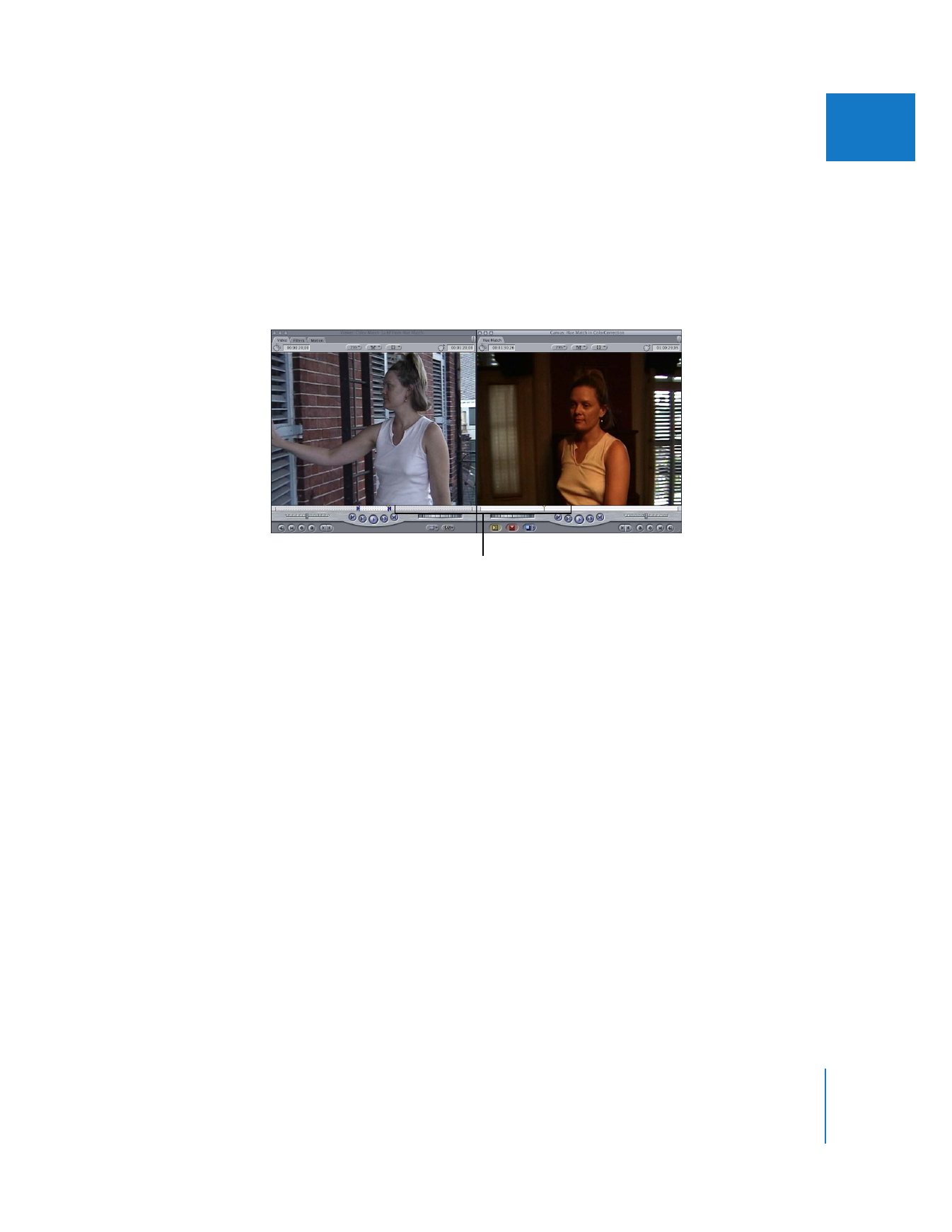
Chapter 27
Color Correction
599
III