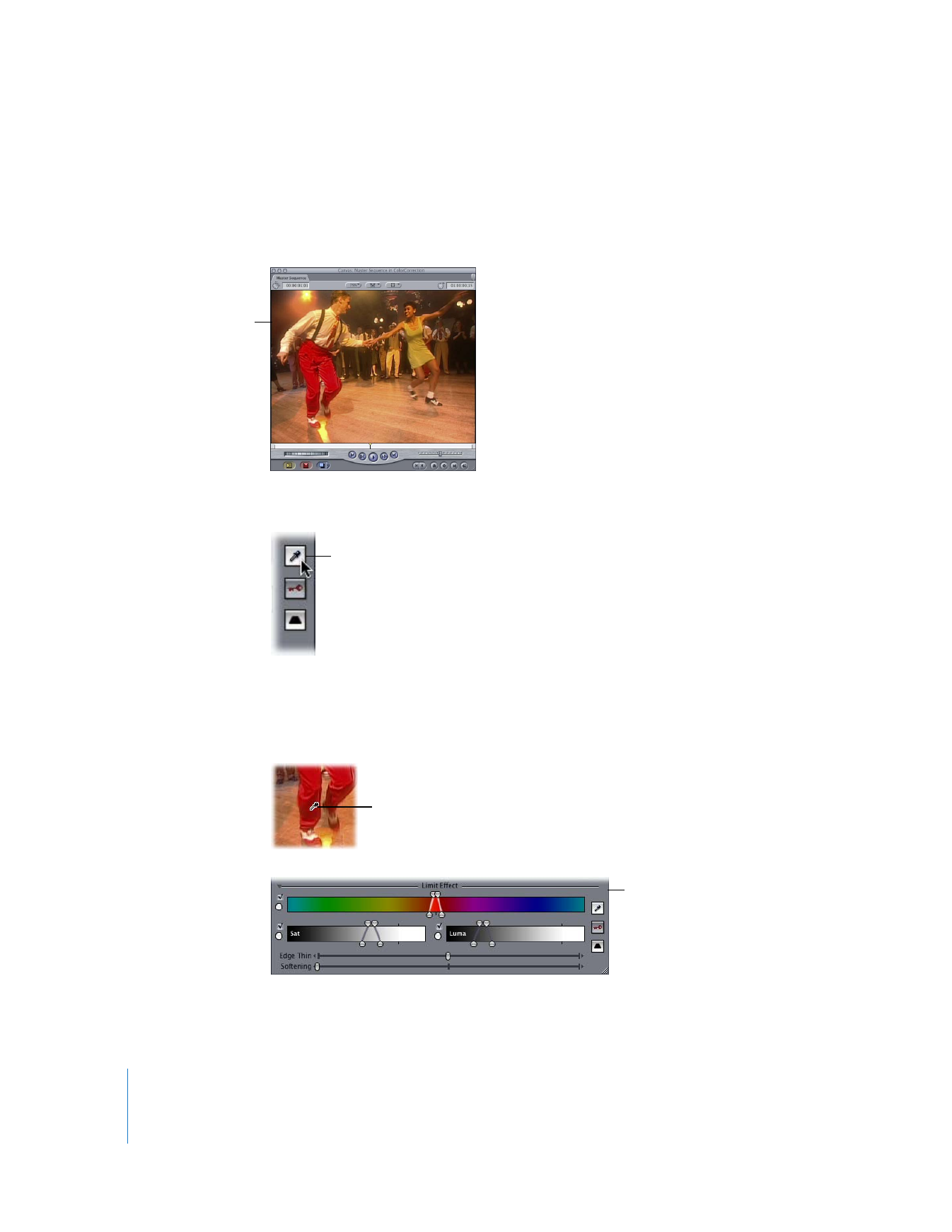
Example: Using the Limit Effect Controls to Change a Specific Color
This example shows you how to use the Limit Effect controls of the Color Corrector
filter to selectively change the color of a man’s pants from red to blue, without
changing the color of anything else in the frame.
1
With the Color Corrector filter already applied, click the Select Color eyedropper.
2
In the Canvas, click the eyedropper in the man’s red pants to select a primary key color.
Try to pick a color value that lies somewhere between the brightest and darkest areas
to which you’re trying to limit the effect.
Now, you’ll make a hue adjustment so that you can see the area you’re trying to isolate.
This example shows
how to adjust the color
of the man’s pants only.
Click the Select Color
eyedropper.
Click a color in the pants
to get a good starting
value of red.
The Limit Effect controls
change to include the
selected color range.
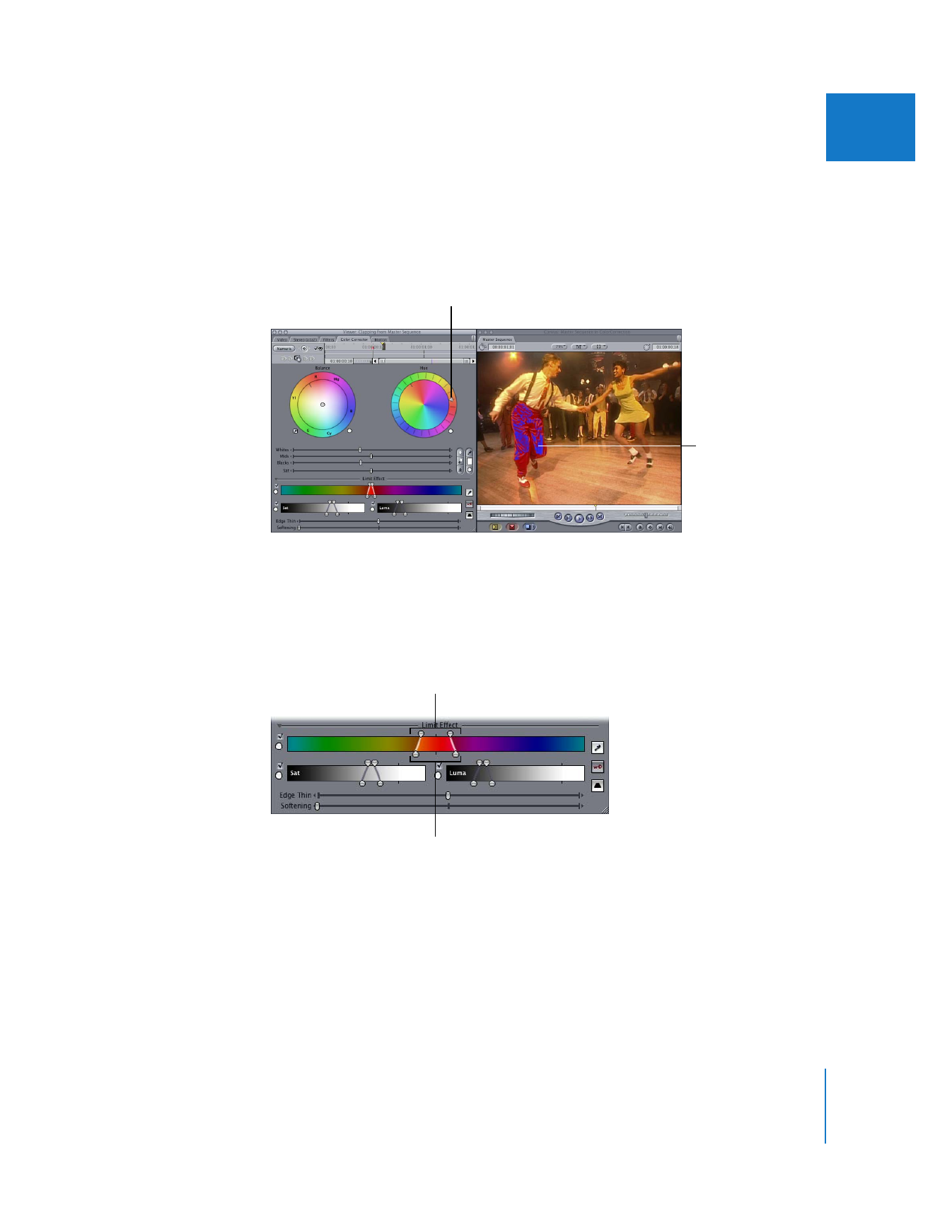
Chapter 27
Color Correction
607
III
3
To make the pants pink, rotate the Hue control toward magenta.
You can also use the View Final/Matte/Source button (the key) to view the key itself as
a grayscale image while you make changes. Adjusting the Limit Effect controls while
viewing the color correction effect is more interactive.
4
To fine-tune the effect, move the top two handles of the Color Range control outward
to include more of the yellow area of the picture.
You can also widen the bottom handles to increase the tolerance of the selected color
range and include a greater range of color at the edge of the primary key color.
If you need to readjust the range of hues between these handles, drag in the color
gradient and move the range of hues left or right in relation to the Color Range handles.
Now that you’ve selected the main key color range, you can make adjustments to the
luma to increase the amount of the picture that is affected by the key.
The color of the
affected area is
changed by the
rotation of the Hue
control.
Rotate the Hue control
toward the color you
want the pants to be.
Drag the top handles out
to widen the range of hues
to key on.
Drag the bottom handles
out to increase the
tolerance of the key color.
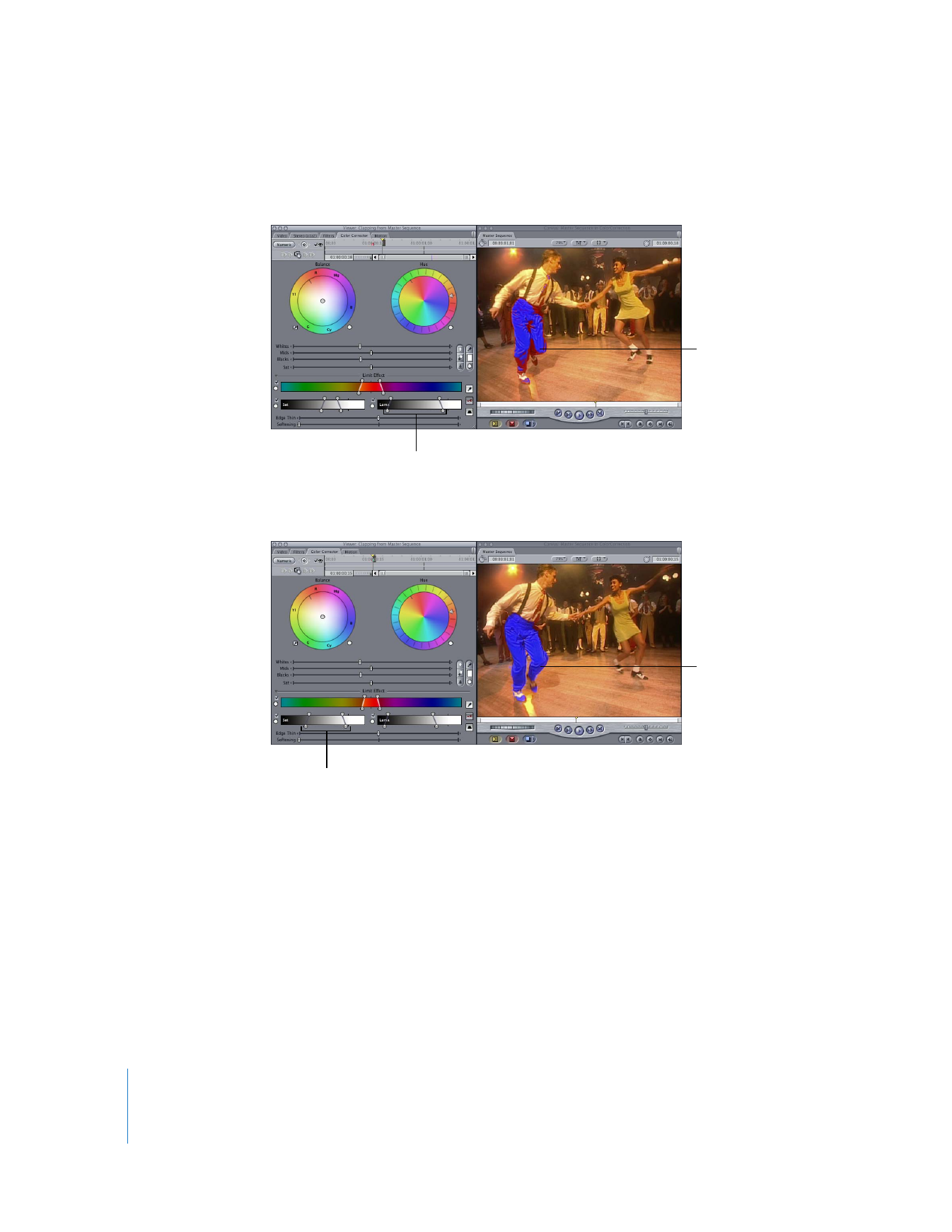
608
Part III
Color Correction and Video Quality Control
5
Move the top handles in the Luma control to select a primary luma range to affect,
then adjust the bottom handles to adjust the tolerance.
6
Finally, make similar adjustments to the Saturation control to further increase the
range. You can even include the edges of the yellow shirt.
Note: As you work, changes made to one control may change the effectiveness of the
others. For example, a different saturation range may work better if adjustments are
also made to the Luma control.
Widen the range of luma.
The key color range
is increased.
Widen the range of saturation.
The key color range is
further increased.
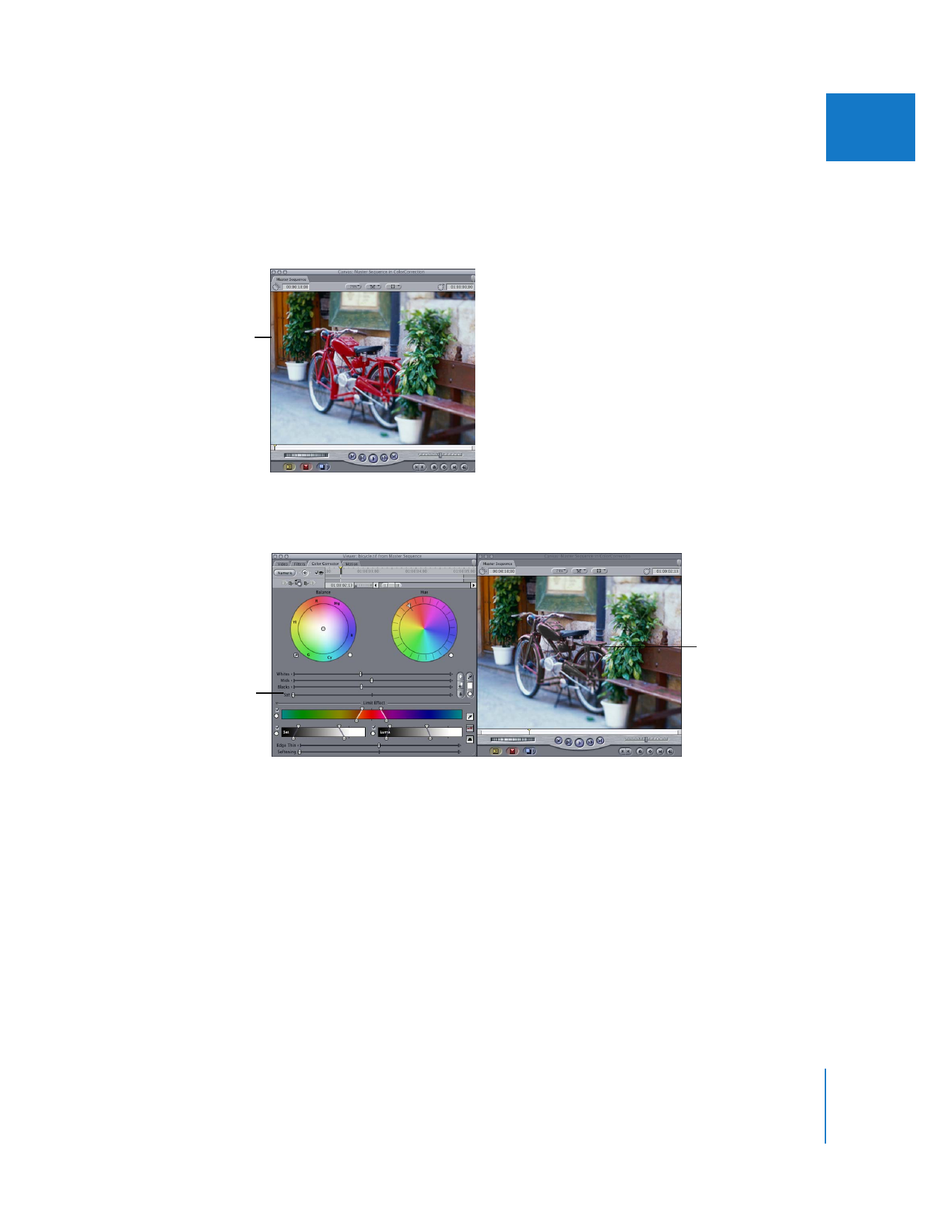
Chapter 27
Color Correction
609
III