
Example: Using the Desaturate Highlights Filter
In this example, the use of a color correction filter to bring color detail out of the blues
of a diving clip has resulted in some unwanted reds in the bright highlights of the
image. To eliminate these unwanted reds without losing the other colors of the diver
and the background, you’ll use the Desaturate Highlights filter.
1
Move the Apply Above slider to the left to gradually include more of the brightest
areas of the picture in the range of what is to be desaturated.
2
Move the Softness slider to the right to ease the transition between the areas of the
picture being desaturated and the areas that are unaffected.
Depending on the range of values you’re choosing to desaturate, raising the softness
can keep this effect from looking artificial.
Unwanted reds in the
edge highlights
Unwanted reds in the
bubbles
Move the Apply Above
slider to the left
to include more
bright areas.
Move the Softness slider
to the right to ease the
transition.
You can see the effects of
the filter in the Canvas.
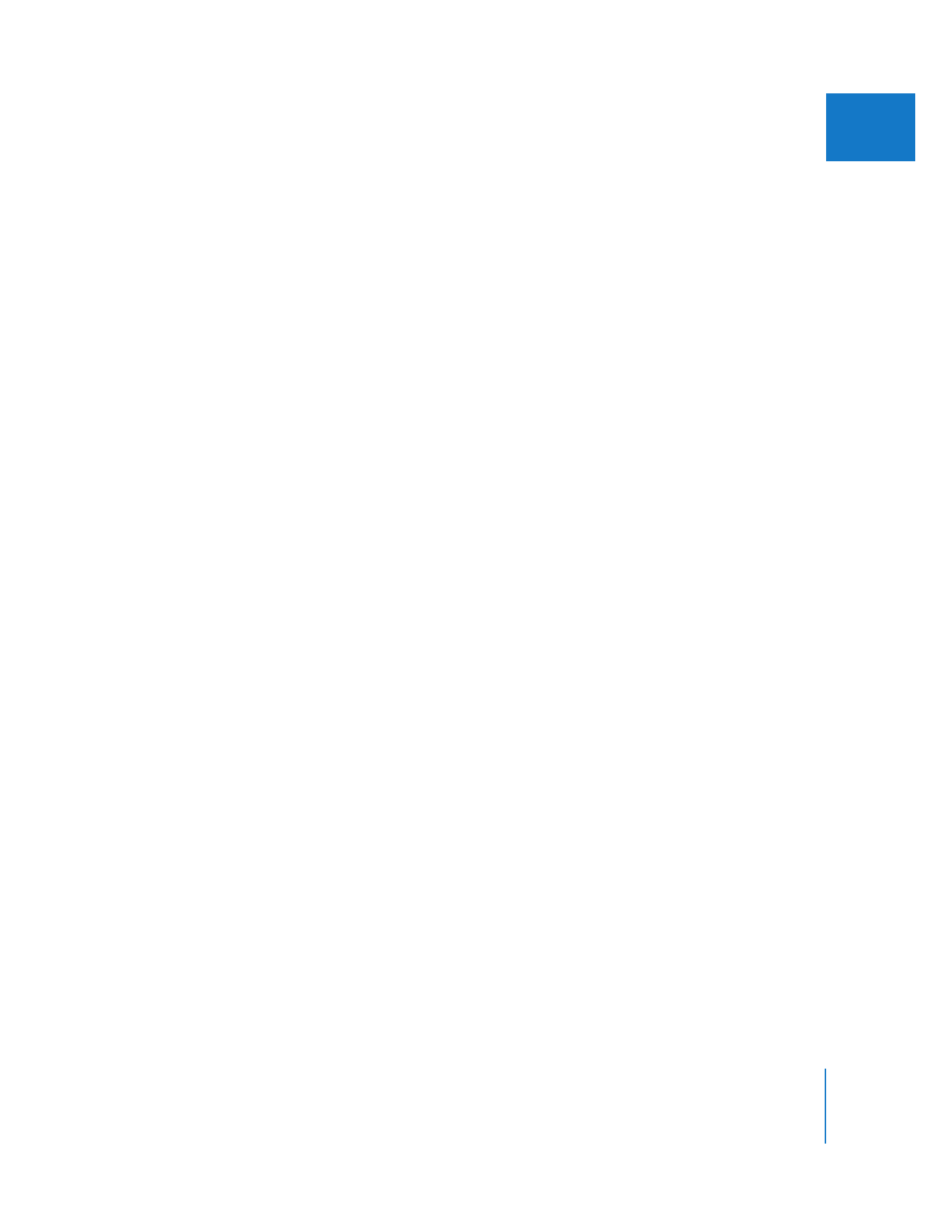
Chapter 27
Color Correction
613
III