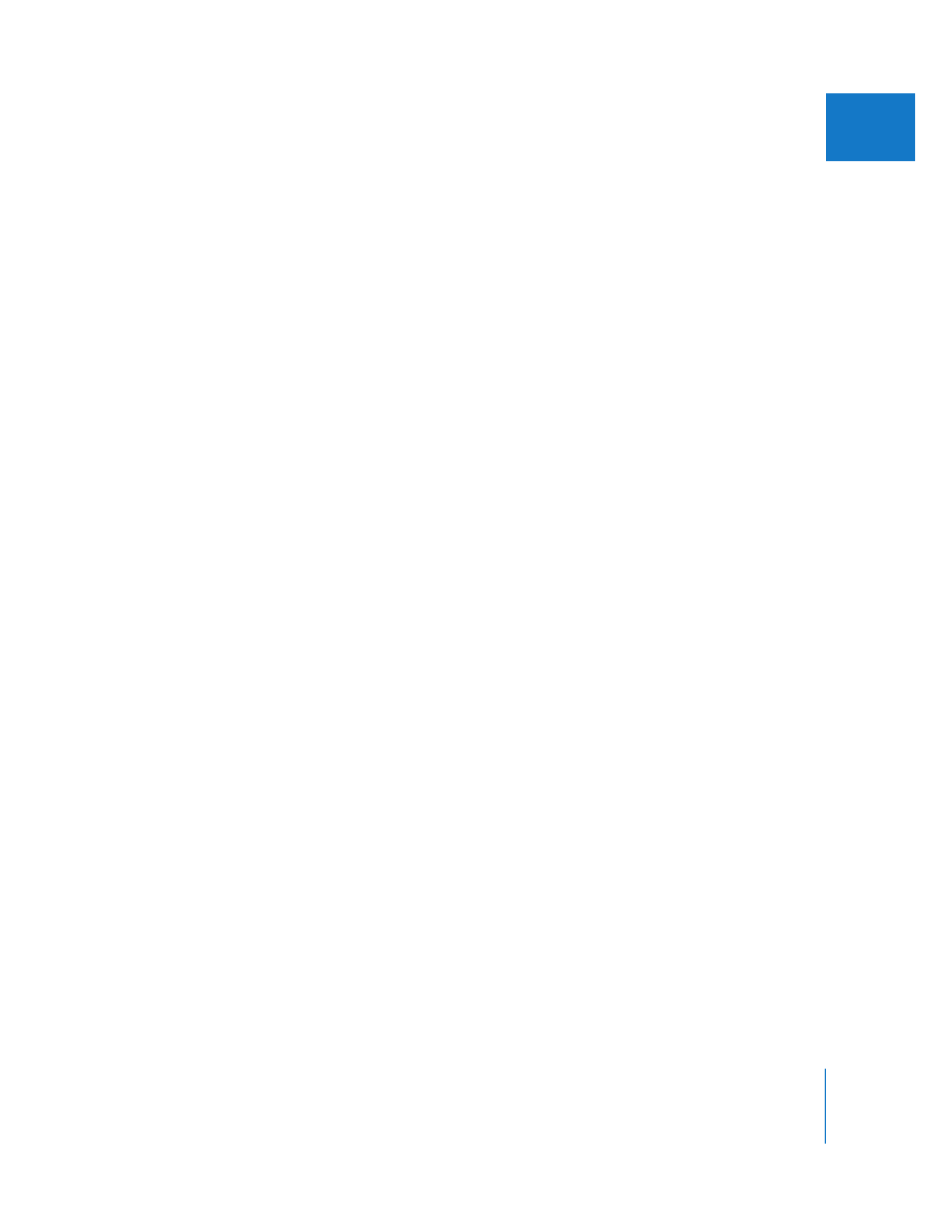
Additional Video Scope Display Options
You can access the following additional video scope display options by Control-clicking
within a video scope.
Green, White, Pale, and Bright
The waveforms displayed within all the scopes can be green or white, depending on
which color you find easier to look at. Final Cut Pro defaults to white, which is the
preferred display color because it doesn’t bias the eye toward any particular color.
Note: In the RGB Parade scope, the waveforms are tinted red, green, and blue, so these
options become Pale and Bright.
Saturation
This option is available in the Waveform Monitor only. With saturation disabled, the
waveforms display only the luma of the selected video signal and appear to be a series
of lines or dots. This can be useful if you’re interested solely in the relative luma of
different parts of the video frame. With saturation enabled, these lines expand vertically
to appear as a much thicker series of waveforms. The thickness of the waveform
represents the amount of saturation in the chroma of your video clip.
Note: The color bar targets displayed in the Waveform Monitor change automatically,
depending on whether or not saturation is enabled.
Include Black
This option is available in the Histogram only. Enabling this option scales the
Histogram’s height to include the blacks in the picture. Disabling this option scales the
height, ignoring the blacks. You may want to enable this option if there’s a lot of black
in the clip you’re viewing, to help you get a clearer profile of all the whites and blacks
in the clip. You may disable this option if you’re performing compositing tasks, such as
placing a small image against a black background, in which case it’s unnecessary to
view the excess black information because you know it’s there.
Magnify
This option is available in the Vectorscope only. Enabling this option zooms in on the
inner 55 percent of the Vectorscope’s display, letting you see more detail in images with
low saturation.
Targets
This option displays the ideal targets you use to calibrate a video signal generated
by color bars.
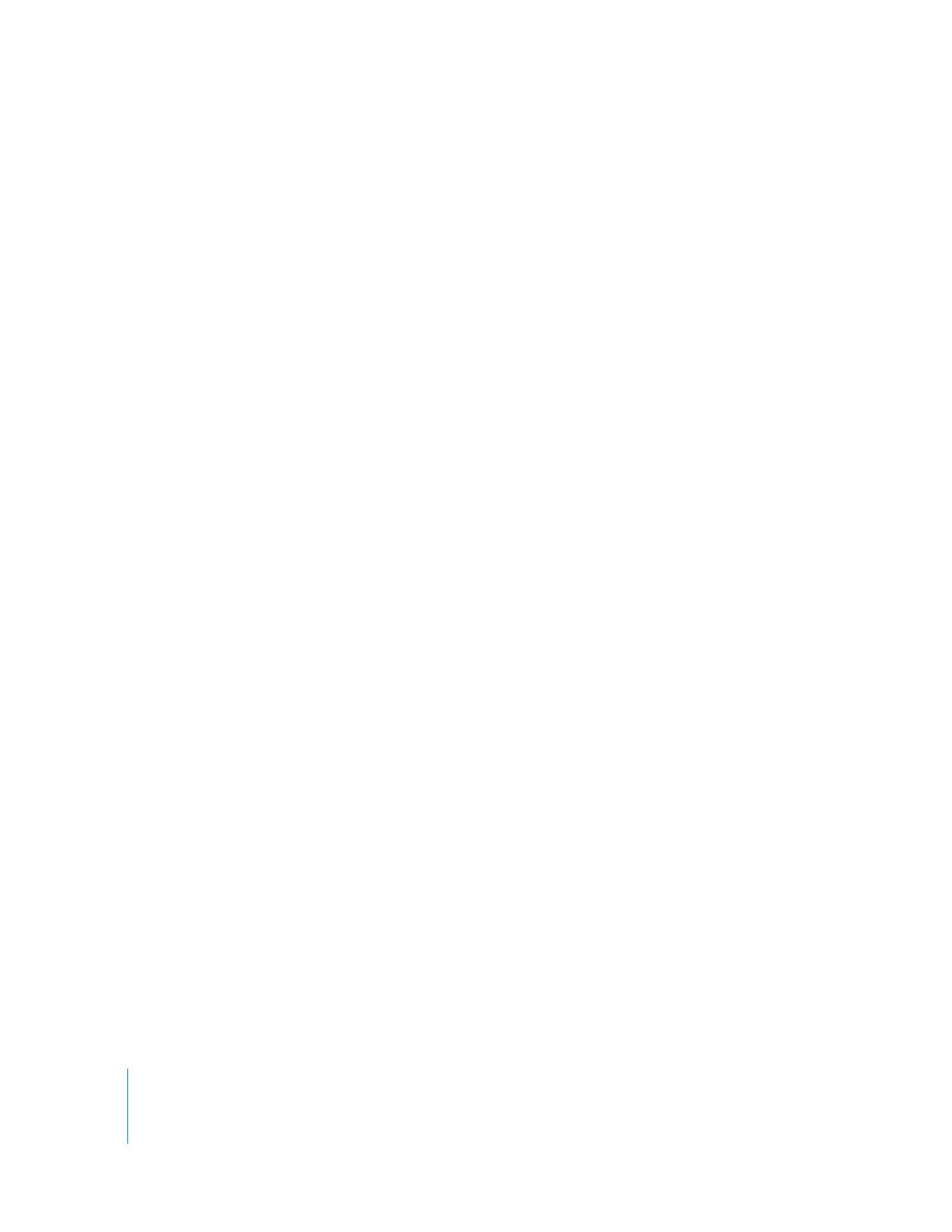
522
Part III
Color Correction and Video Quality Control