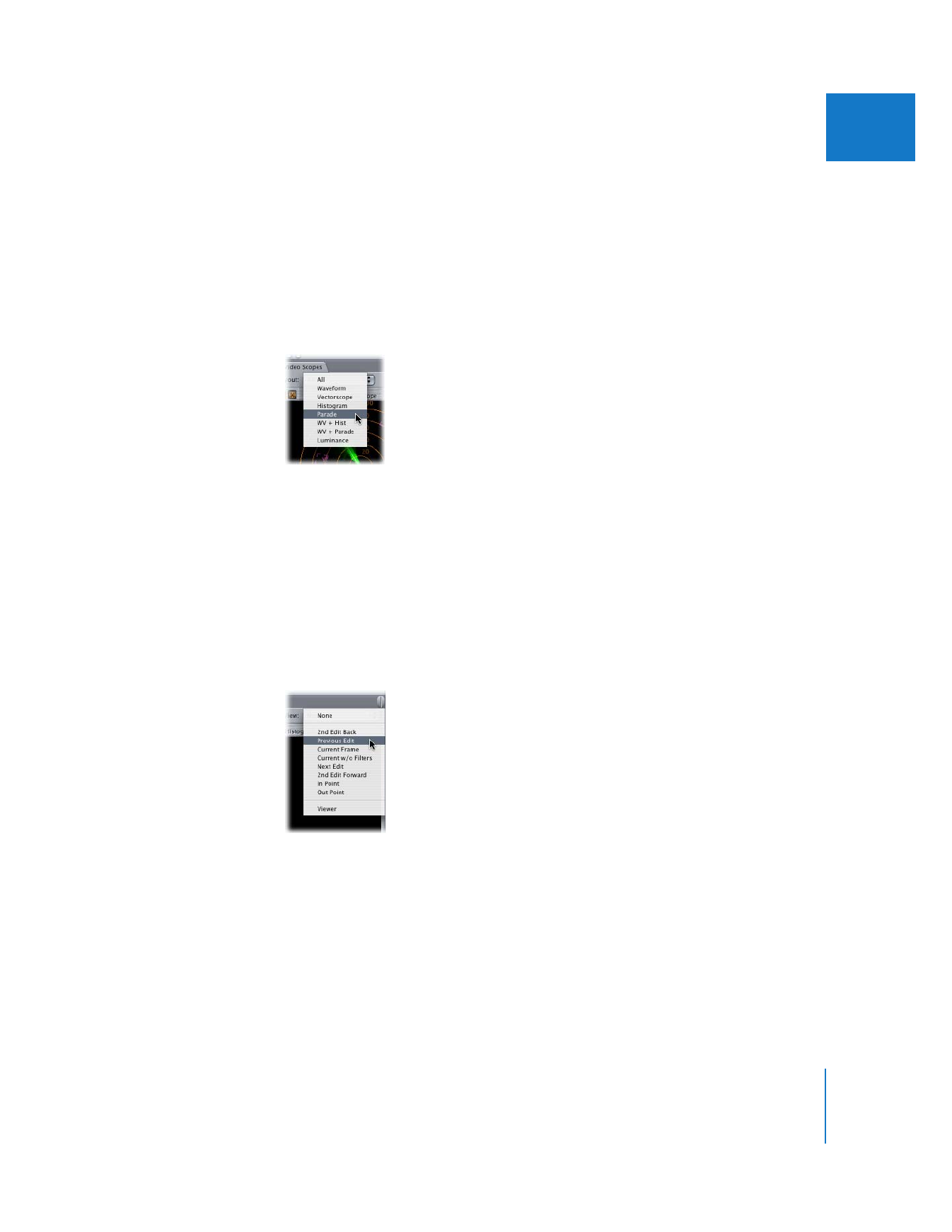
Learning to Read the Waveform Monitor
The Waveform Monitor shows you the relative levels of luma and chroma saturation
in the clip currently being examined. These values are displayed from left to right,
mirroring the relative distribution of these levels from the left to the right of the image
in the frame. Spikes and dips in the displayed waveforms correspond to hot spots and
dark areas in your picture.
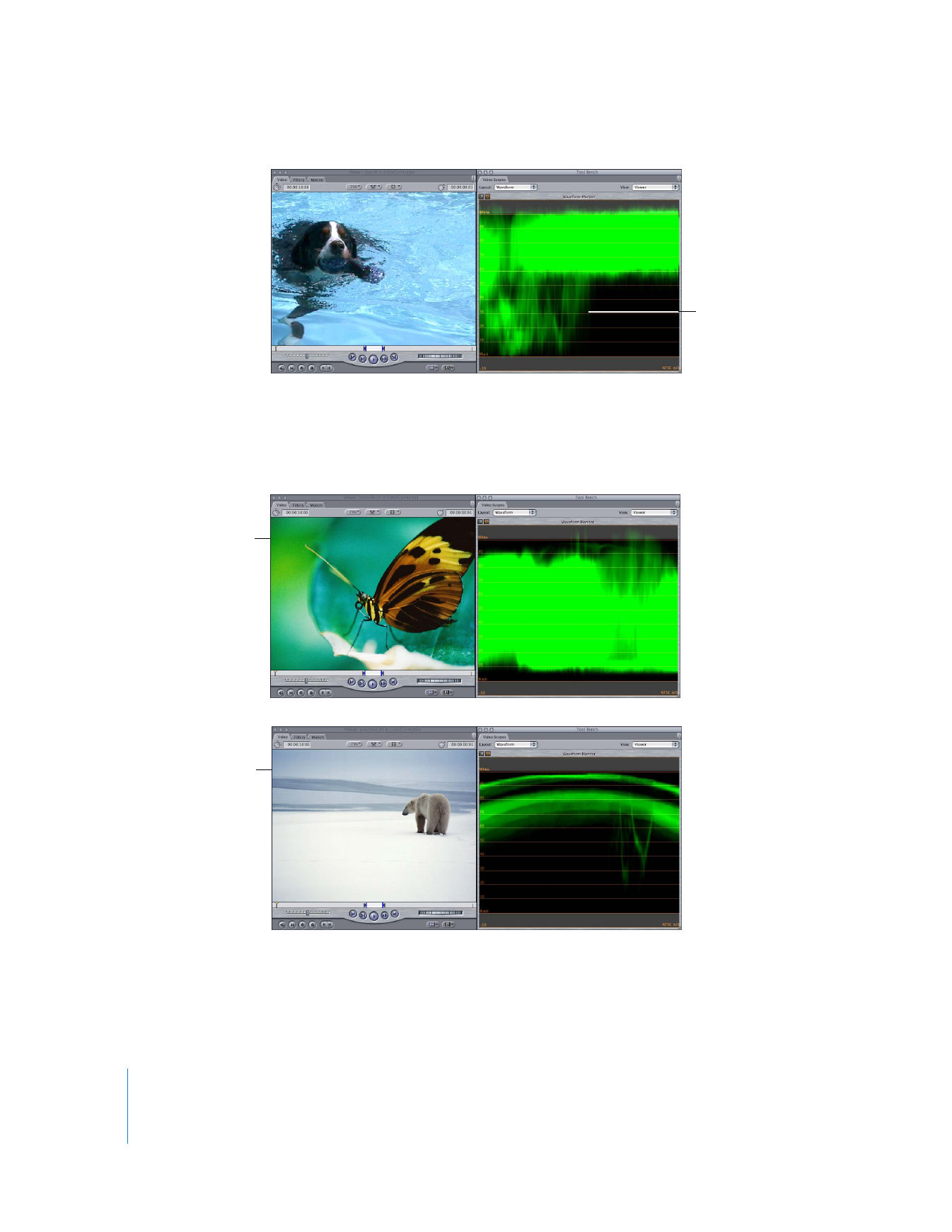
514
Part III
Color Correction and Video Quality Control
With the Waveform Monitor set to display saturation, you can compare the relative
saturation levels of two clips by comparing the thickness of their displayed waveforms.
Modifying the saturation of one clip to match that of another is simple; just adjust the
Saturation control of one of the color correction filters in one of the clips to compensate.
This dip in the waveform
matches the position of
the dog.
An image with high
saturation
An image with low
saturation
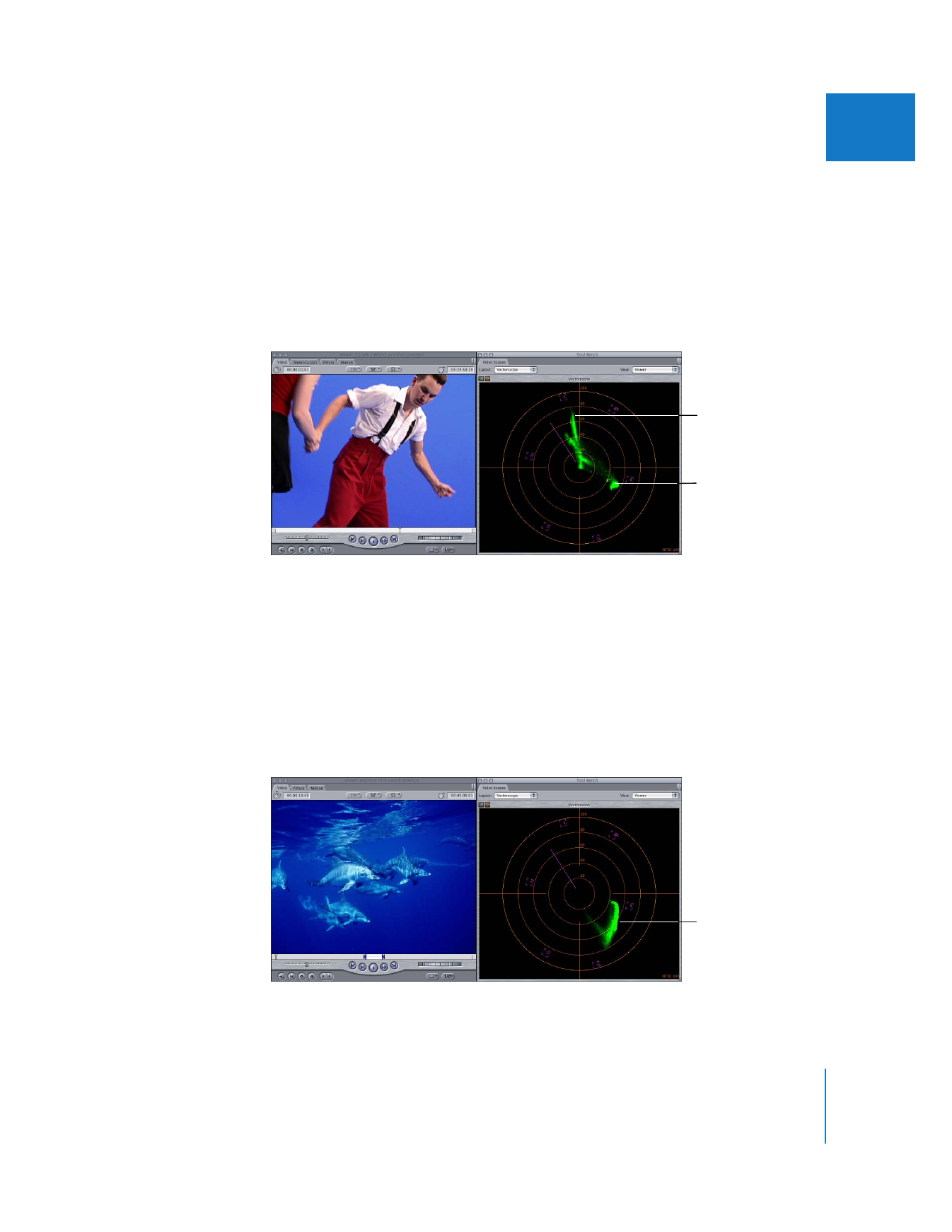
Chapter 26
Measuring and Setting Video Levels
515
III