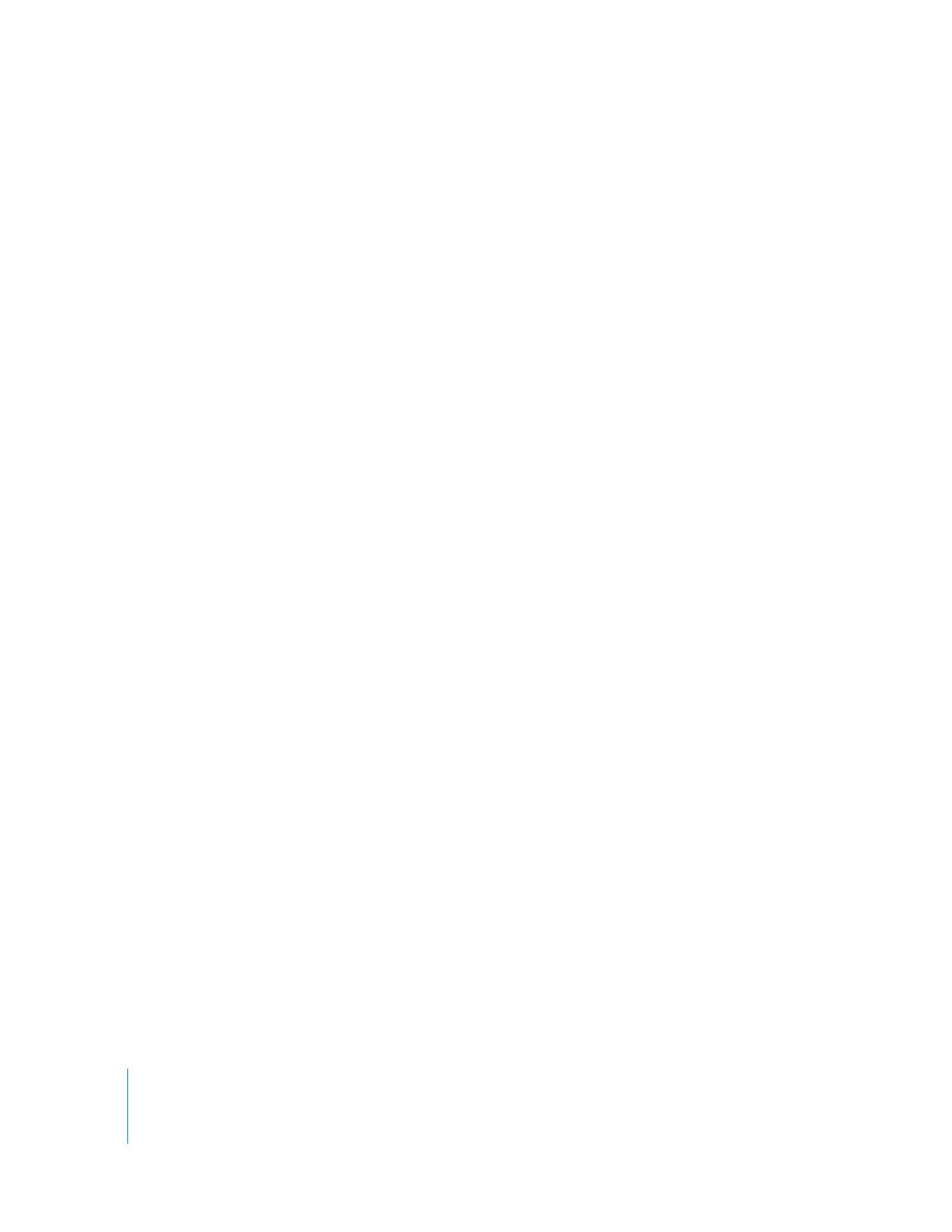
Using Video Scopes in Real Time
Depending on the format of your video and the processing capabilities of your
computer, the Video Scopes tab can update in real time using the same level of quality
available in previous versions of Final Cut Pro.
To enable real-time updating in the Video Scopes tab:
1
Open a sequence in the Timeline.
2
In the Timeline, choose Video Scopes Playback from the RT pop-up menu, so there is a
checkmark next to it.
Note: Using the Video Scopes Playback option requires additional processing power.
Enabling this option could result in a red render bar in the Timeline. Also, the Video
Scopes tab may not update in real time with some formats. For example, playing back
an HDV multiclip requires significant processing power, so the Video Scopes tab may
not update in real time in this situation.