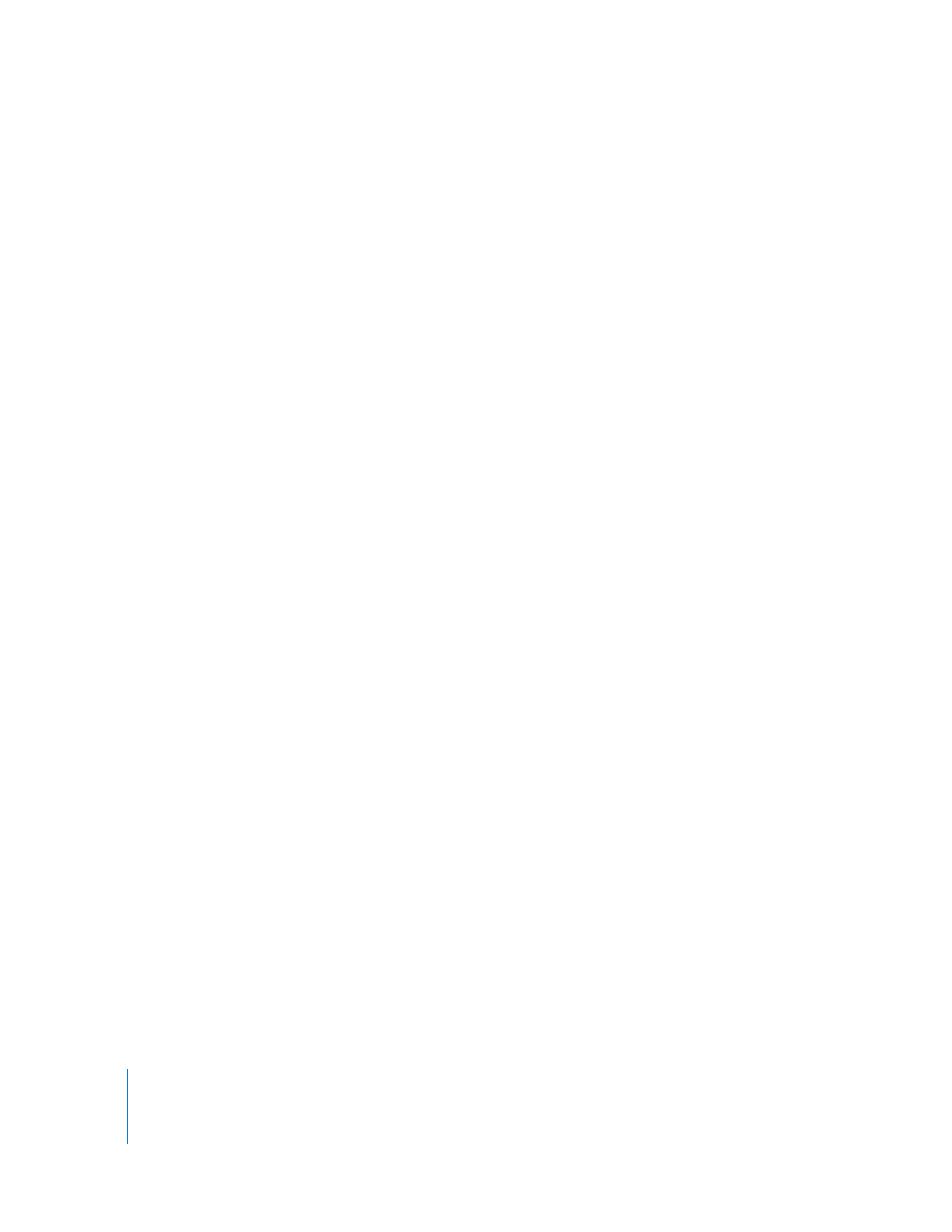
Calibrating Your Broadcast Monitor
Monitors are calibrated using SMPTE standard color bars. Brightness and contrast are
often adjusted by eye, using the color bars onscreen. Adjusting chroma and phase
involves using the “blue only” button found on professional video monitors. This
calibration should be done to all monitors in use, whether they’re in the field or in
the editing room.
To calibrate your monitor:
1
Connect a color bar or test pattern generator to the monitor you’re using.
Alternatively, you can use one of the built-in color bar generators in Final Cut Pro. Avoid
using still-image graphics of color bars.
2
Turn on the monitor and wait at least 10 minutes for the monitor to reach a stable
operating temperature.
3
Select the appropriate input on the video monitor so that the color bars are visible on
the screen.
Near the bottom-right corner of the color bars are three black bars of varying
intensities. Each one corresponds to a different brightness value, measured in IRE. These
are the Picture Lineup Generation Equipment (PLUGE) bars, and they allow you to
adjust the brightness and contrast of a video monitor by helping you establish what
absolute black should be.
4
Turn the chroma level on the monitor all the way down.
This is a temporary adjustment that allows you to make more accurate luma
adjustments. The chroma control may also be labeled “color” or “saturation”.
5
Adjust the brightness control of your monitor to the point where you can no longer
distinguish between the two PLUGE bars on the left and the adjacent black square.
At this point, the brightest of the bars (11.5 IRE) should just barely be visible, and the two
PLUGE bars on the left (5 IRE and 7.5 IRE) should appear to be the same level of black.
Note: The brightness control adjusts the black level of your video signal by changing
the offset of the red, green, and blue signals.
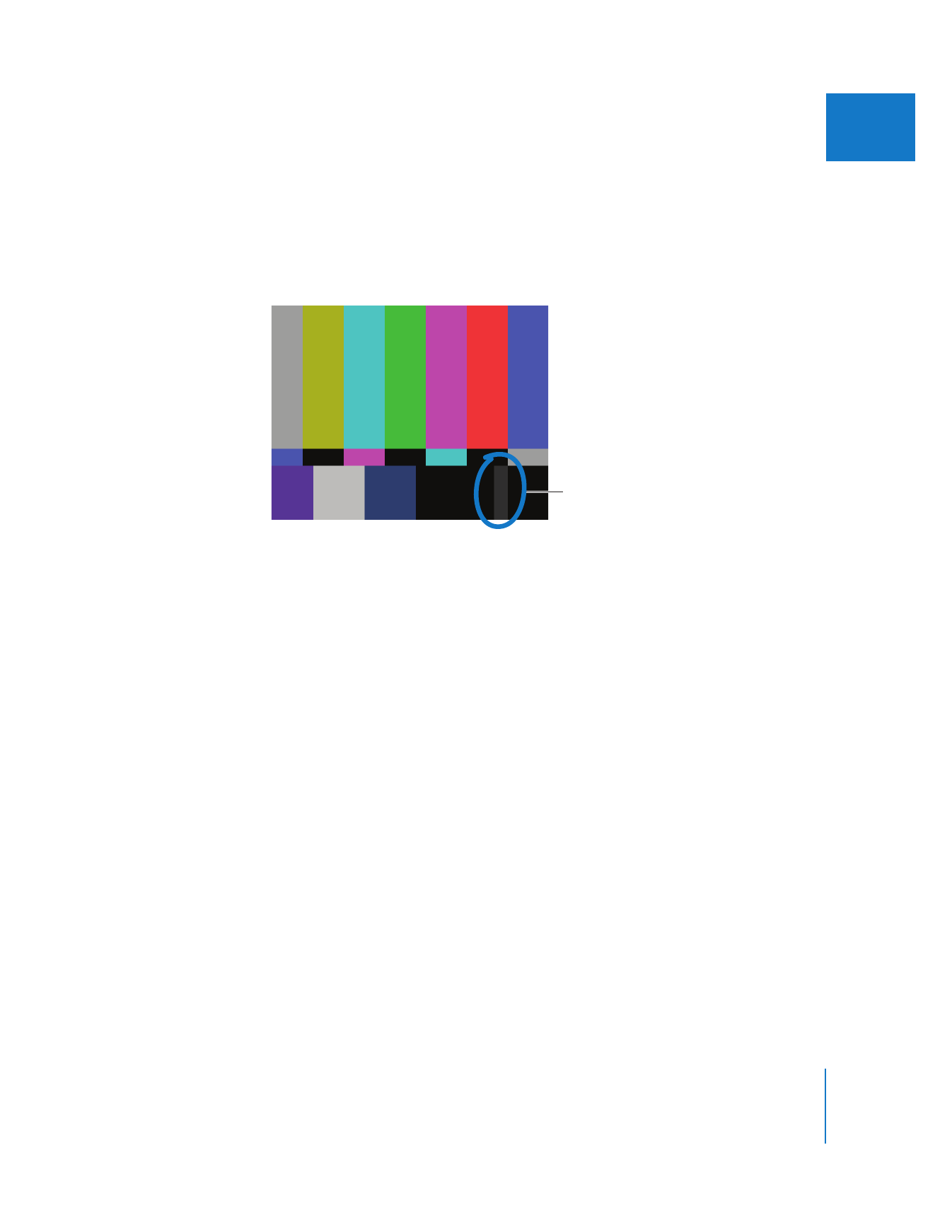
Chapter 26
Measuring and Setting Video Levels
543
III
6
Now, turn the contrast all the way up so that this bar becomes bright, and then turn it
back down.
The point where this bar is barely visible is the correct contrast setting for your monitor.
(The example shown below is exaggerated to demonstrate.)
Note: The contrast control adjusts how much the RGB signals are scaled.
When adjusting the contrast, also watch the white square in the lower left. If the contrast
is too high, the white square appears to “spill” into the surrounding squares. Adjust the
contrast until the luma of the white square no longer spills into surrounding squares.
7
Once you have finished adjusting luma settings, turn up the chroma control to the
middle (detent) position.
Note: Some knobs stop subtly at a default position. This is known as the detent position
of the knob.
When monitor brightness and
contrast are properly adjusted,
this strip should barely be
visible above black.
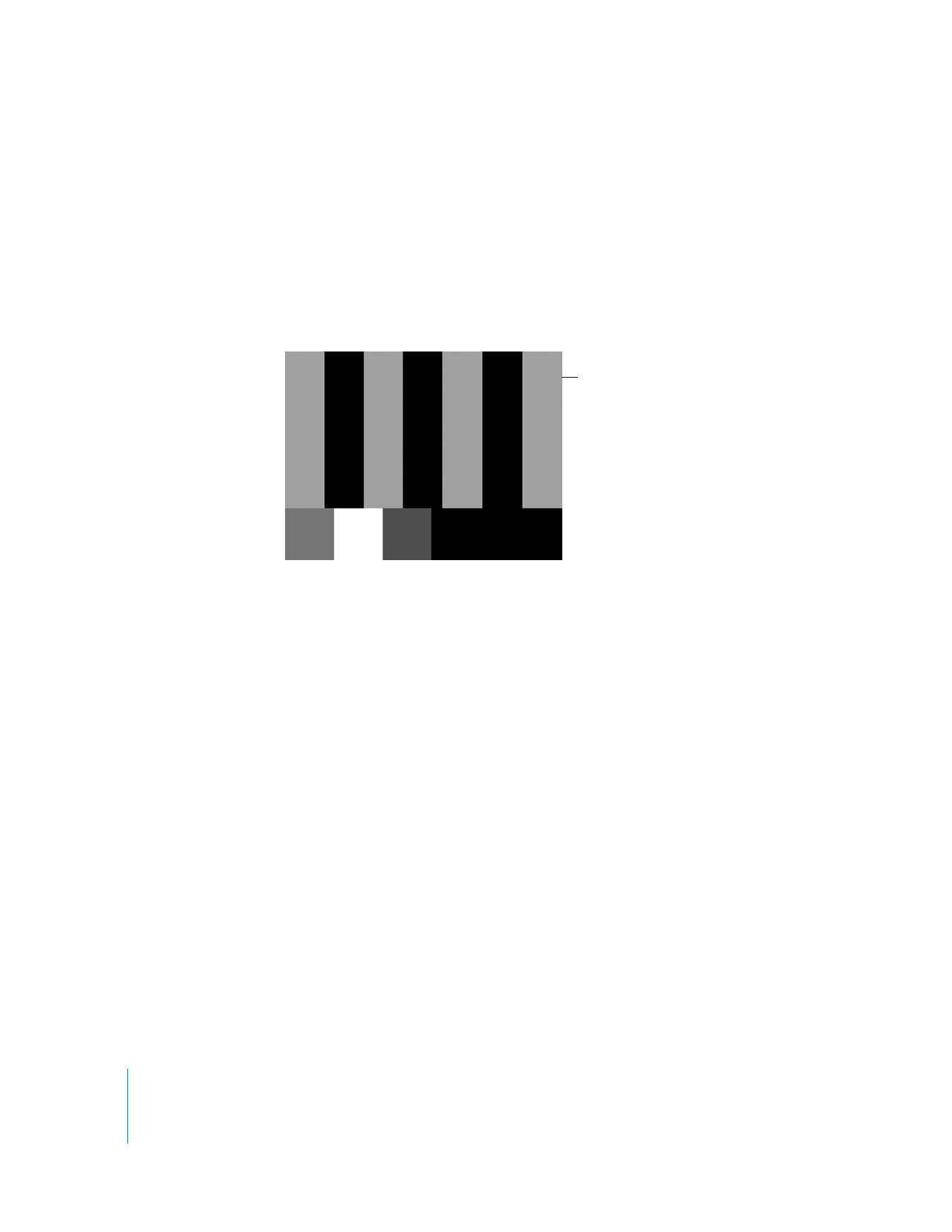
544
Part III
Color Correction and Video Quality Control
8
Press the “blue only” button on the front of your monitor.
Note: This button is usually available only on professional monitors.
Notice how all of the different-colored bars turn into alternating light and dark ones.
 If your monitor is correctly calibrated: All the gray bars will be evenly gray, and all the
black bars evenly black.
 If the two outer gray bars don’t match: Adjust the chroma control of the monitor until
they do. Then adjust the phase control to even out the inner bars.
Note: NTSC and PAL video have brightness and contrast levels that are very different
from those of RGB computer displays. Broadcast video viewed on a computer display
often looks dull and dark, whereas the same video viewed on a broadcast monitor will
be bright and clear. For this reason, the color bars above are shown for reference only
and not to reflect what you should be seeing.
When the phase (similar
to hue) of the monitor is
correctly adjusted, you
should see alternating
bars of gray and black,
as shown.
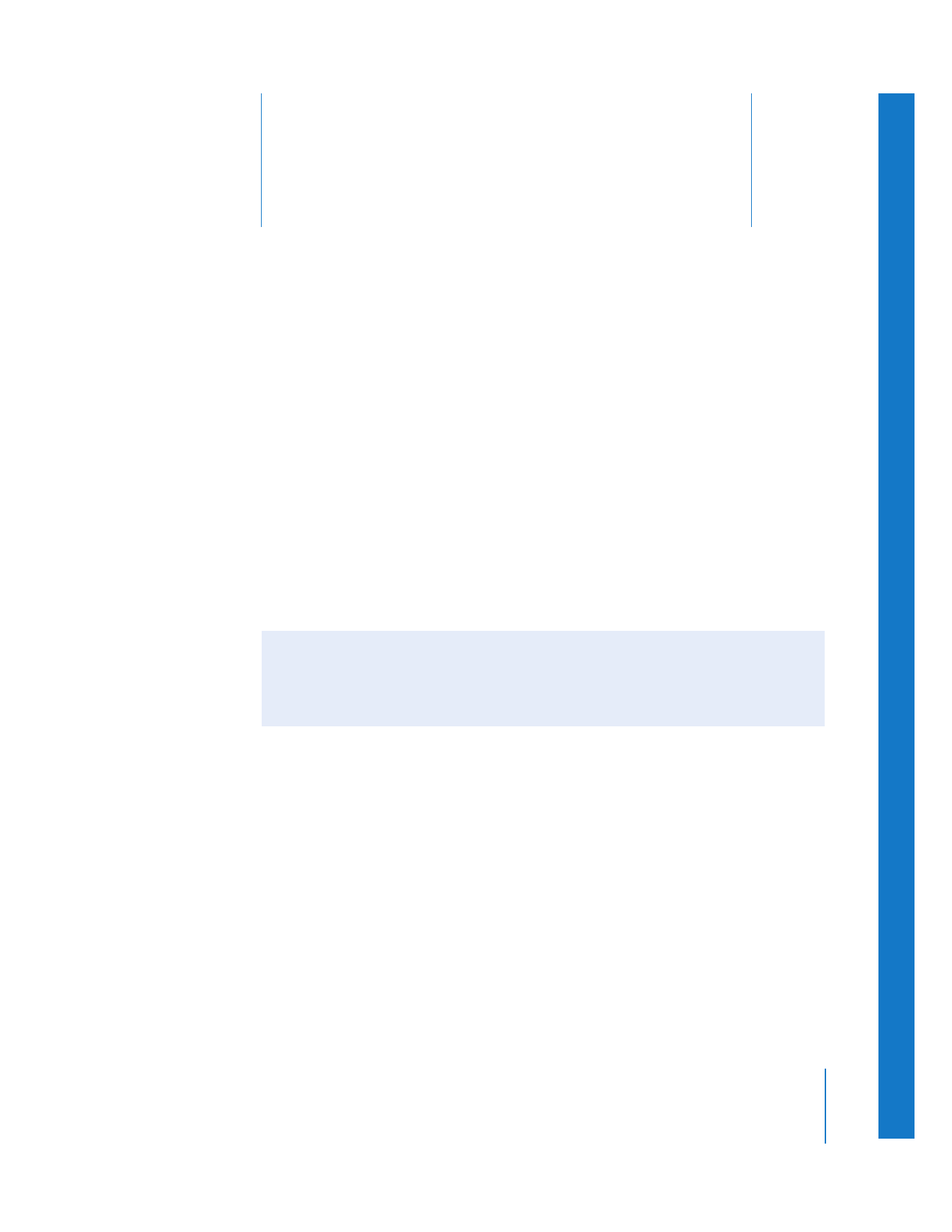
27
545
27