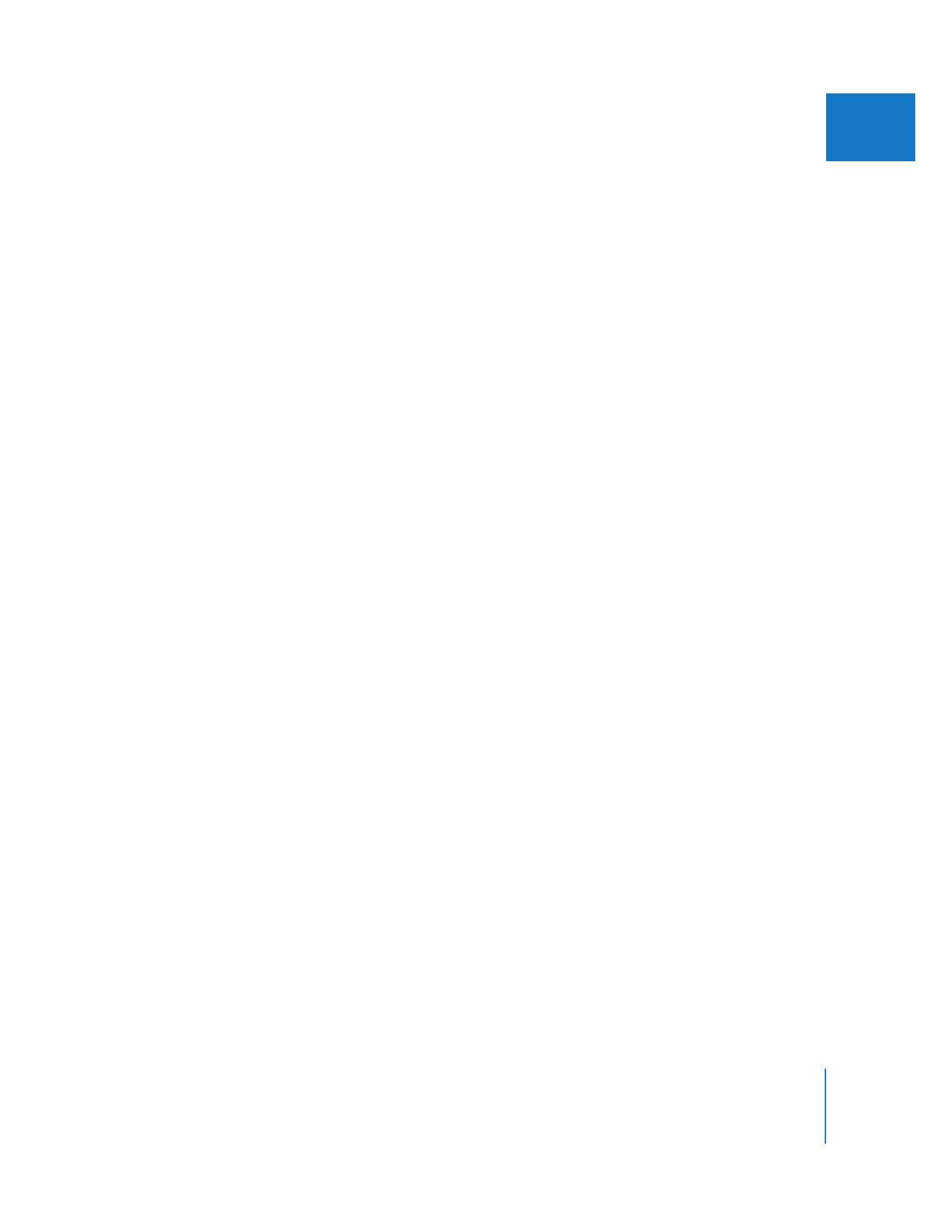
Changing Gamma Settings for Video
and Imported Still Images
When you import certain video or still-image formats, Final Cut Pro attempts to
determine what gamma correction has already been applied to the media and stores
that value in the clip’s Gamma Level property. During playback, Final Cut Pro uses the
Gamma Level property to determine whether a clip requires gamma correction.
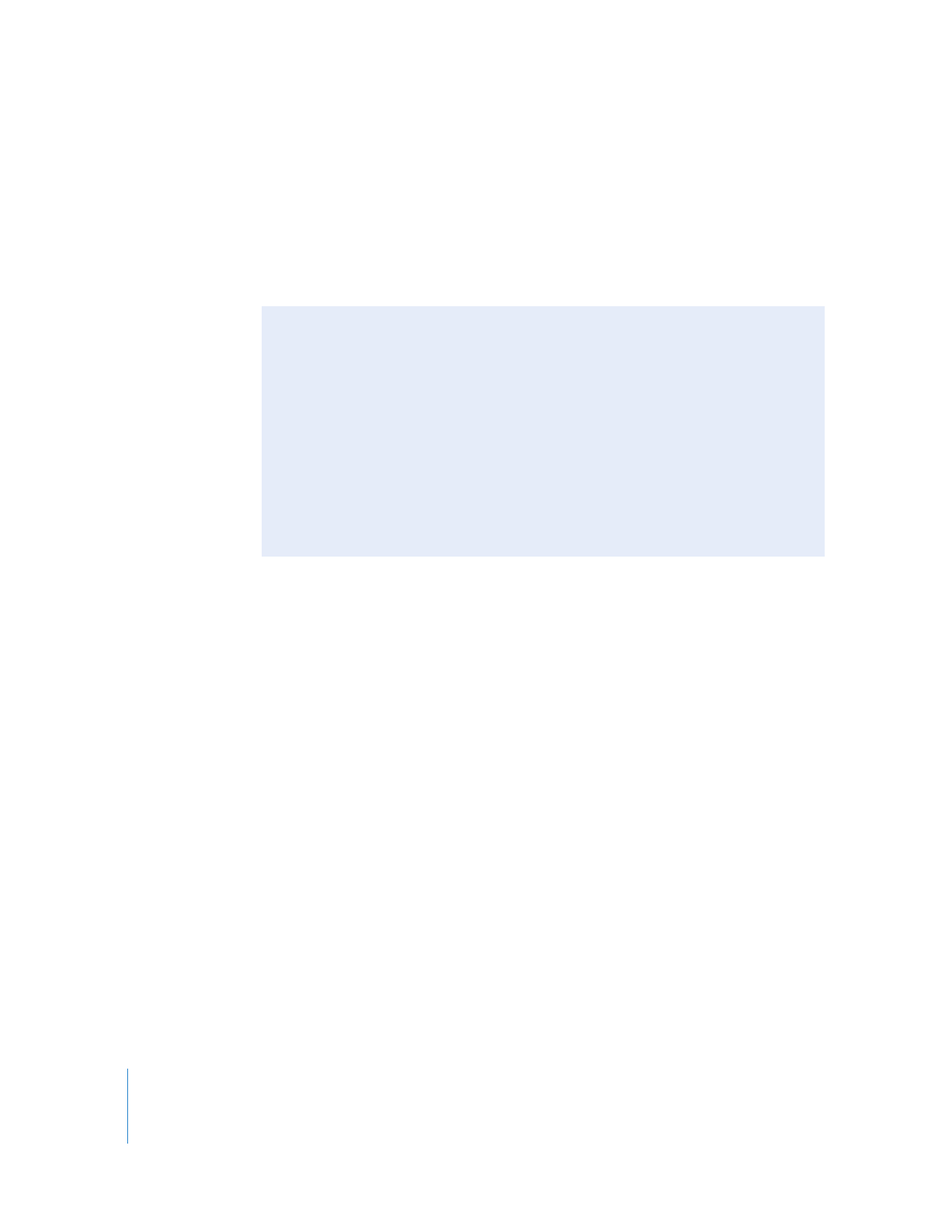
670
Part IV
Real Time and Rendering
In general, Final Cut Pro assumes the following:
 RGB-encoded media (such as TIFF or the Apple Animation codec) has an implicit
gamma of 1.8. This assumption is correct for images created on a Macintosh
computer, but if the image file was created on a different platform, you may need to
adjust the clip’s Gamma Level property to 2.2.
 Y´C
B
C
R
media has an implicit gamma of 2.2. You cannot adjust the gamma of Y´C
B
C
R
clips.
Supported File Formats
Final Cut Pro supports gamma adjustment for the following file formats:
 Still images: JPEG, PNG, TIFF, SGI, PlanarRGB, MacPaint, and layered or flattened
Photoshop (PSD) files.
 QuickTime movie files: Movie files using the None or Animation codec
Adjusting Gamma in Imported Still-Image and Video Clips
There are two places to adjust gamma:
 Gamma Level pop-up menu in the Editing tab of the User Preferences window:
This pop-up menu globally determines gamma at the time media is imported.
 Gamma Level clip property in the Item Properties window or Browser column: You can
adjust the gamma of individual clips in the Browser or in the Item Properties
window. This allows you to override the global setting applied by the Gamma Level
pop-up menu in the Editing tab of the User Preferences window.