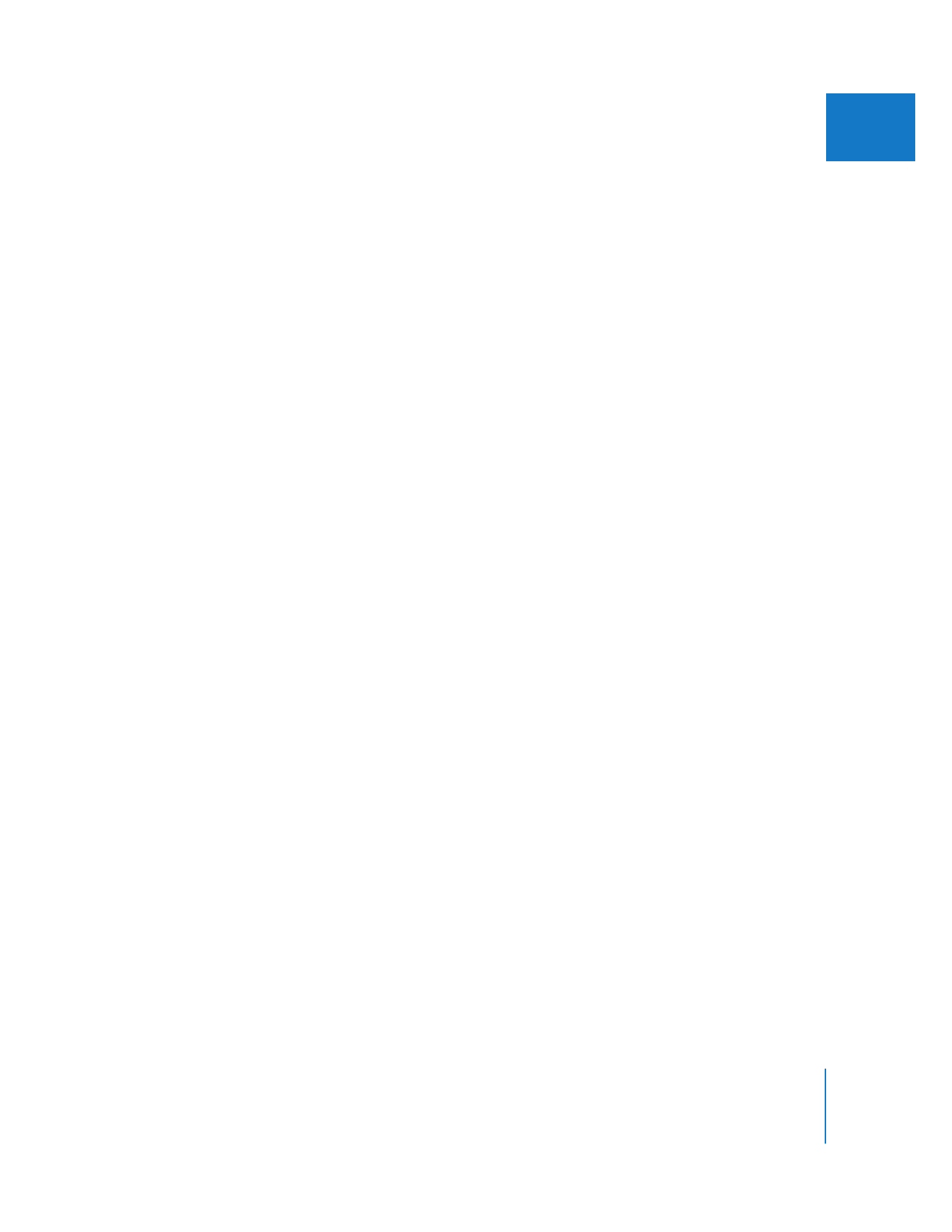
Changing Render and Video Processing Settings
Each sequence has render options you can change in the following locations:
 Render Control tab of the Sequence Settings window: This tab allows you to choose the
video quality and frame rate of rendered files. You can decrease rendering time by
reducing image quality and frame rate.
These settings are also available in the Render Control tab of the User Preferences
window. In the User Preferences window, these settings determine the default render
settings for newly created sequences.
 Video Processing tab of the Sequence Settings window: This tab allows you to choose
color space, bit depth, maximum white level conversion, and scaling options for
your sequence.
You can also adjust the default video processing settings in each sequence preset,
using the Sequence Preset Editor in the Audio/Video Settings window.
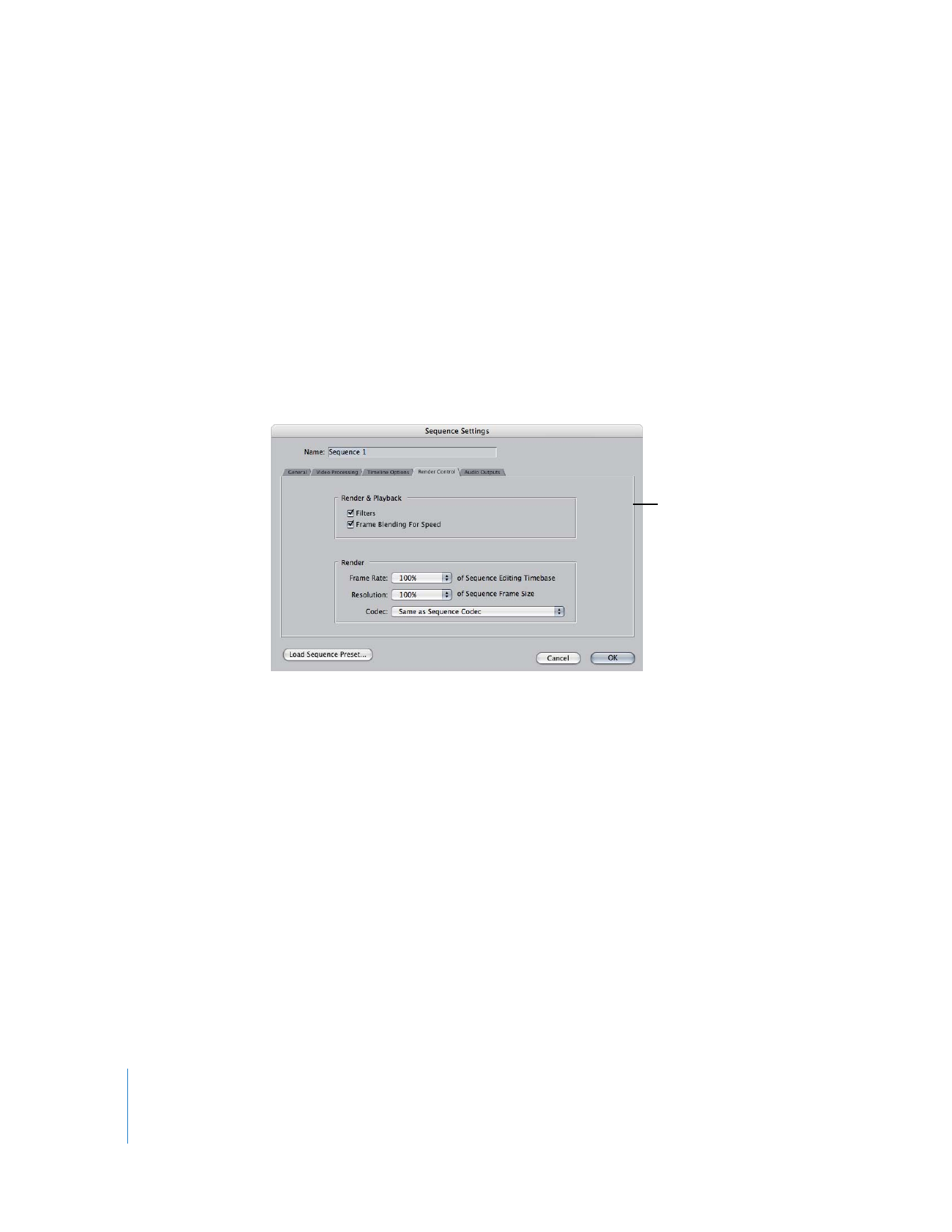
660
Part IV
Real Time and Rendering