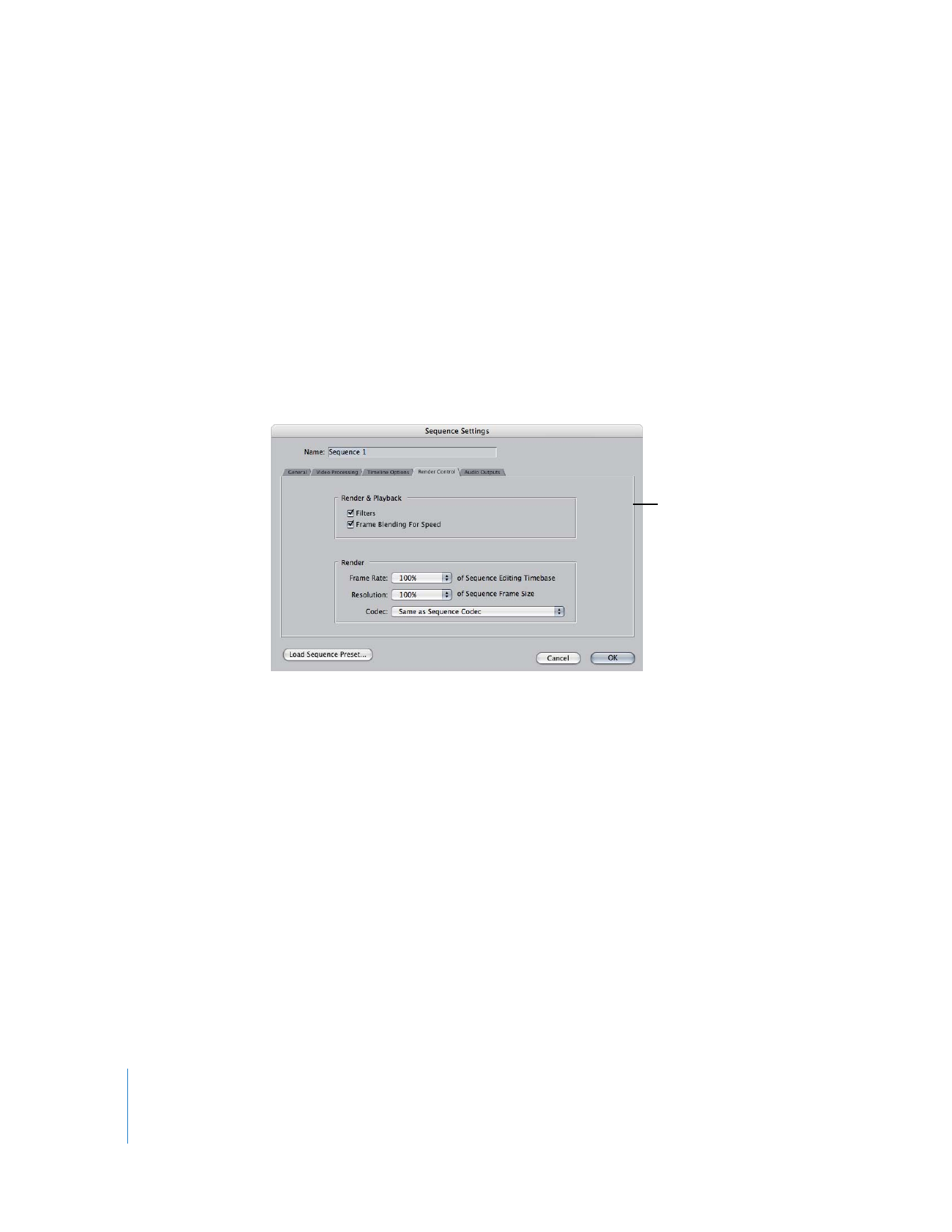
Using the Render Control Tab
Each sequence has its own render and playback settings, located in the Render Control
tab of the Sequence Settings window. These settings allow you to enable and disable
processor-intensive video filters and frame blending. This is useful if you want to apply
filters and speed changes to clips but temporarily disable them to avoid rendering
while you edit. You can also use this tab to reduce render quality while you work and
then return to full quality for your final render.
Note: The Render Control tabs of the User Preferences and Sequence Settings windows
have identical settings. Changes made to the Render Control tab of the User Preferences
window only affect the default settings for new sequences, whereas changes to the
Render Control tab of the Sequence Settings window affect individual sequences.