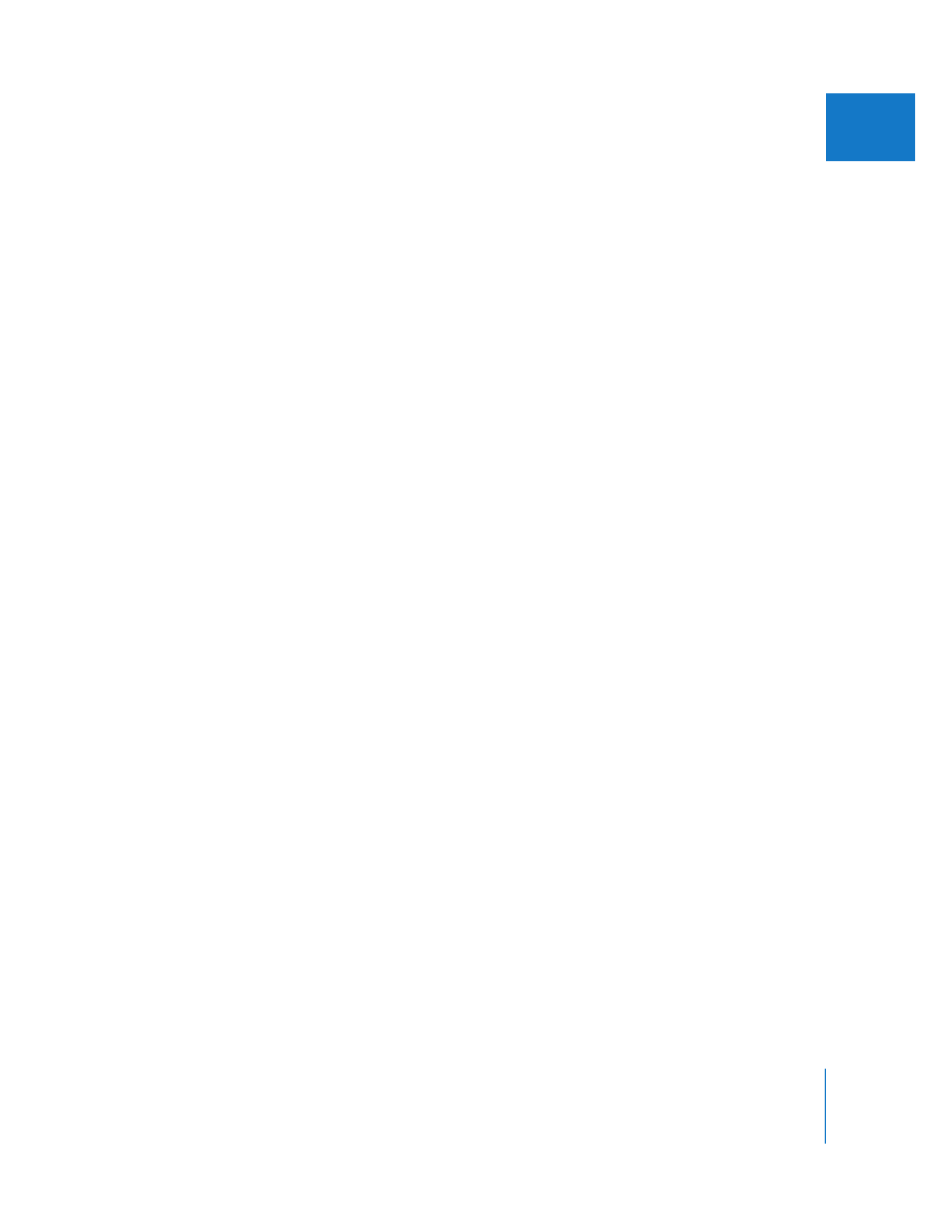
Changing Render Settings for Sequences
If you change render settings for new or existing sequences, you will affect real-time
playback, rendering, video output, and the quality of export to QuickTime movie files.
To change the default render control settings for all new sequences:
1
Choose Final Cut Pro > User Preferences.
2
Click the Render Control tab.
3
Select the settings you want, then click OK.
The settings in the Render Control tab of the User Preferences window are applied to
all new sequences you create.
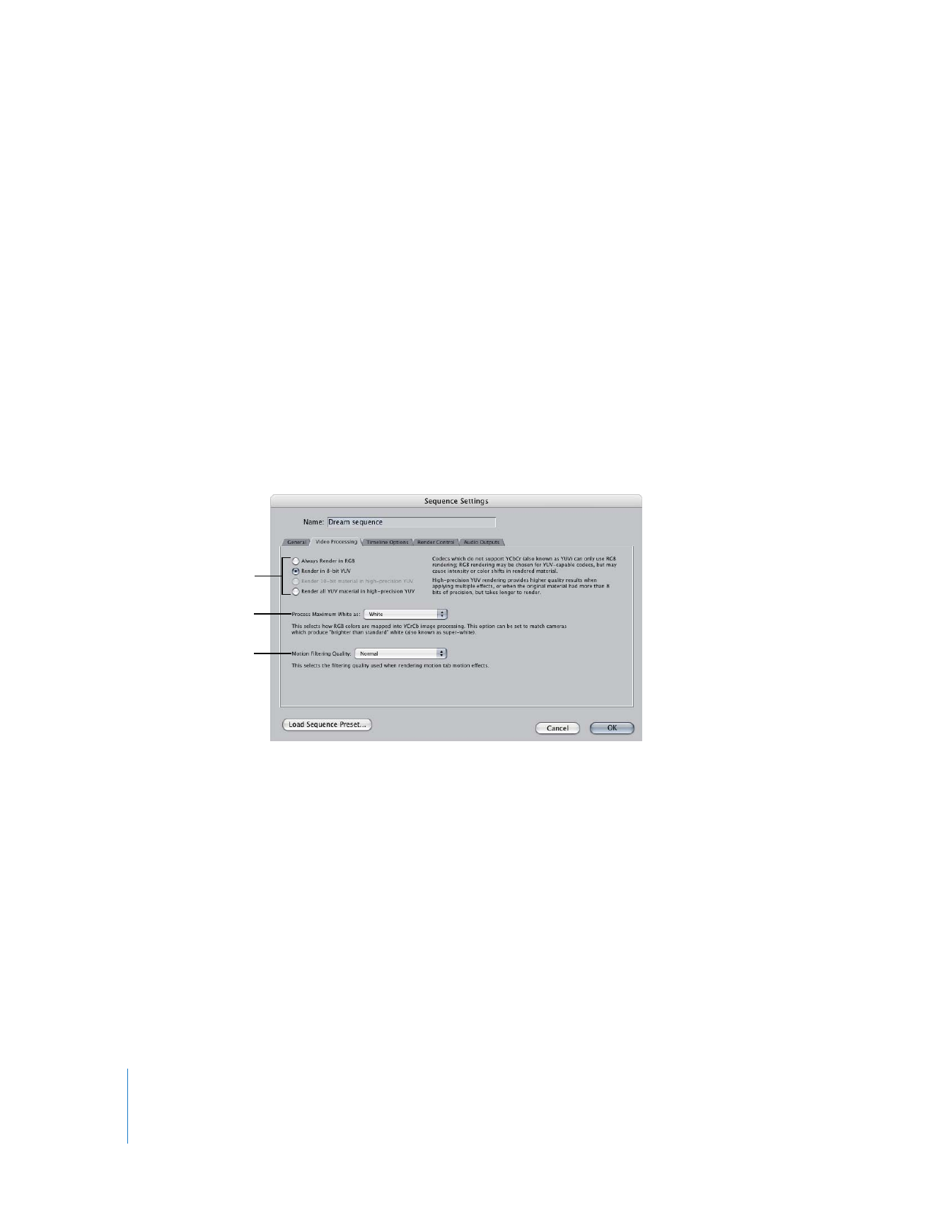
662
Part IV
Real Time and Rendering
To change render control settings for an existing sequence:
1
Open the Sequence Settings window for a particular sequence by doing one of
the following:
 Control-click a sequence in the Browser, then choose Settings from the shortcut menu.
 Select a sequence in the Browser or Timeline, then choose Sequence > Settings.
2
Click the Render Control tab.
3
Select the settings you want, then click OK.
The new settings are applied to the selected sequence.