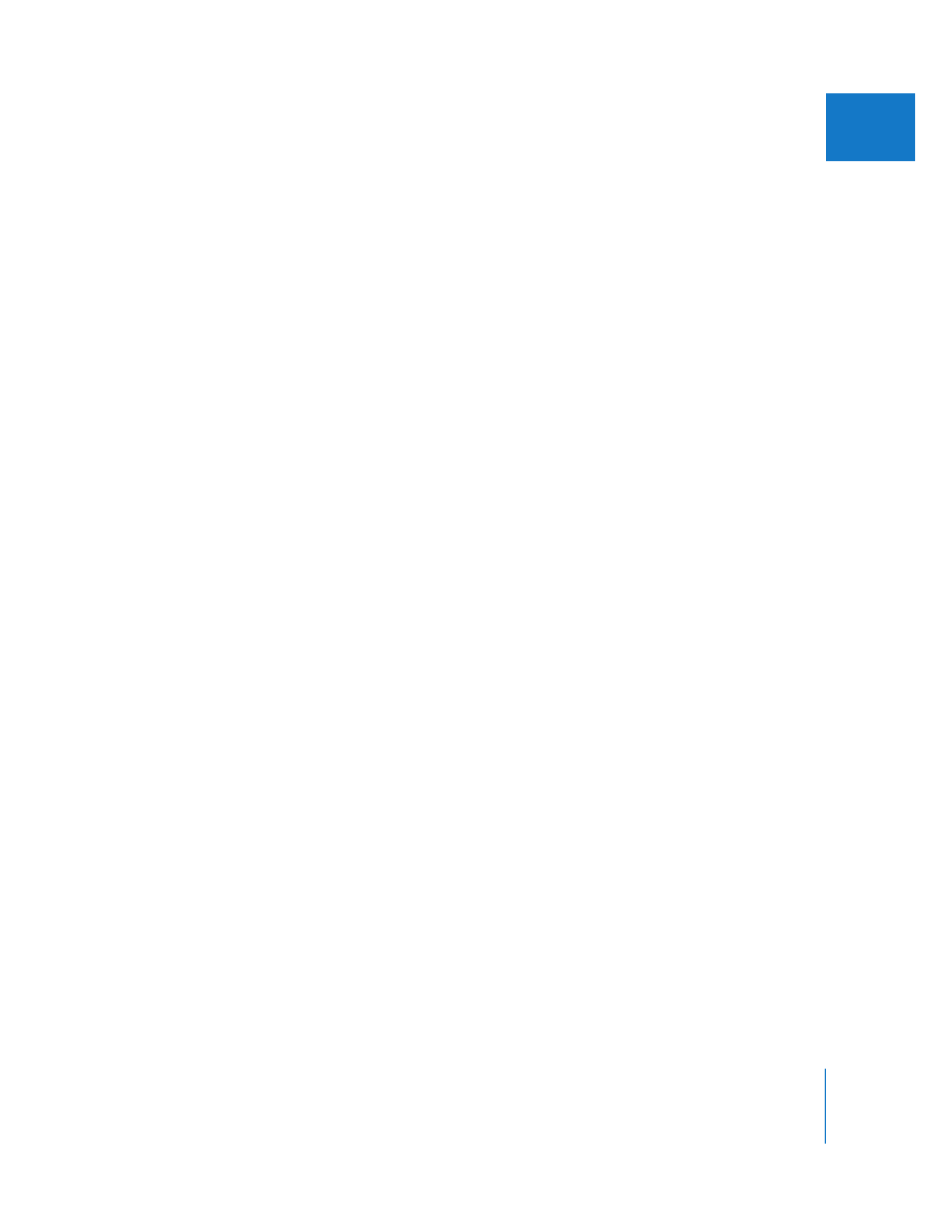
Render Settings
The Render Control tab provides the following render settings:
 Frame Rate: You can use this pop-up menu to reduce the frame rate of rendered
effects, dramatically speeding up rendering at the expense of lowering playback
quality. For example, if you’re editing at 29.97 fps and you choose 50% from the
Frame Rate pop-up menu, rendered effects in your sequence will play back at 15 fps.
 Resolution: Choose a percentage from this pop-up menu to reduce the resolution of
rendered effects, speeding up rendering at the expense of lowering playback quality.
For example, if you’re editing with a frame size of 720 x 480, choosing 50% lowers the
resolution of rendered effects to 360 x 240 and does not display interlacing.
Rendered effects play back at full frame size despite having lower resolution;
however, they look less sharp and are not interlaced.
 Codec: This pop-up menu affects rendering of native HDV and XDCAM HD
sequences. Choose whether render files are created in the native codec of your
sequence segments or using the Apple ProRes 422 codec. Because Final Cut Pro
supports mixed-format sequences, you can play back the entire sequence, including
the Apple ProRes 422 codec render files, in real time.
Important:
These options don’t affect real-time playback. To change the frame rate and
resolution of video playback, use the RT pop-up menu in the Timeline instead. For
more information, see “
RT Pop-Up Menu in the Timeline
” on page 623.
∏
Tip: Many of these settings can also be assigned to keyboard shortcuts or buttons in
the button bar using the Keyboard Layout window, if you need to make frequent
changes. For more information, see Volume I, Chapter 10, “Customizing the Interface.”