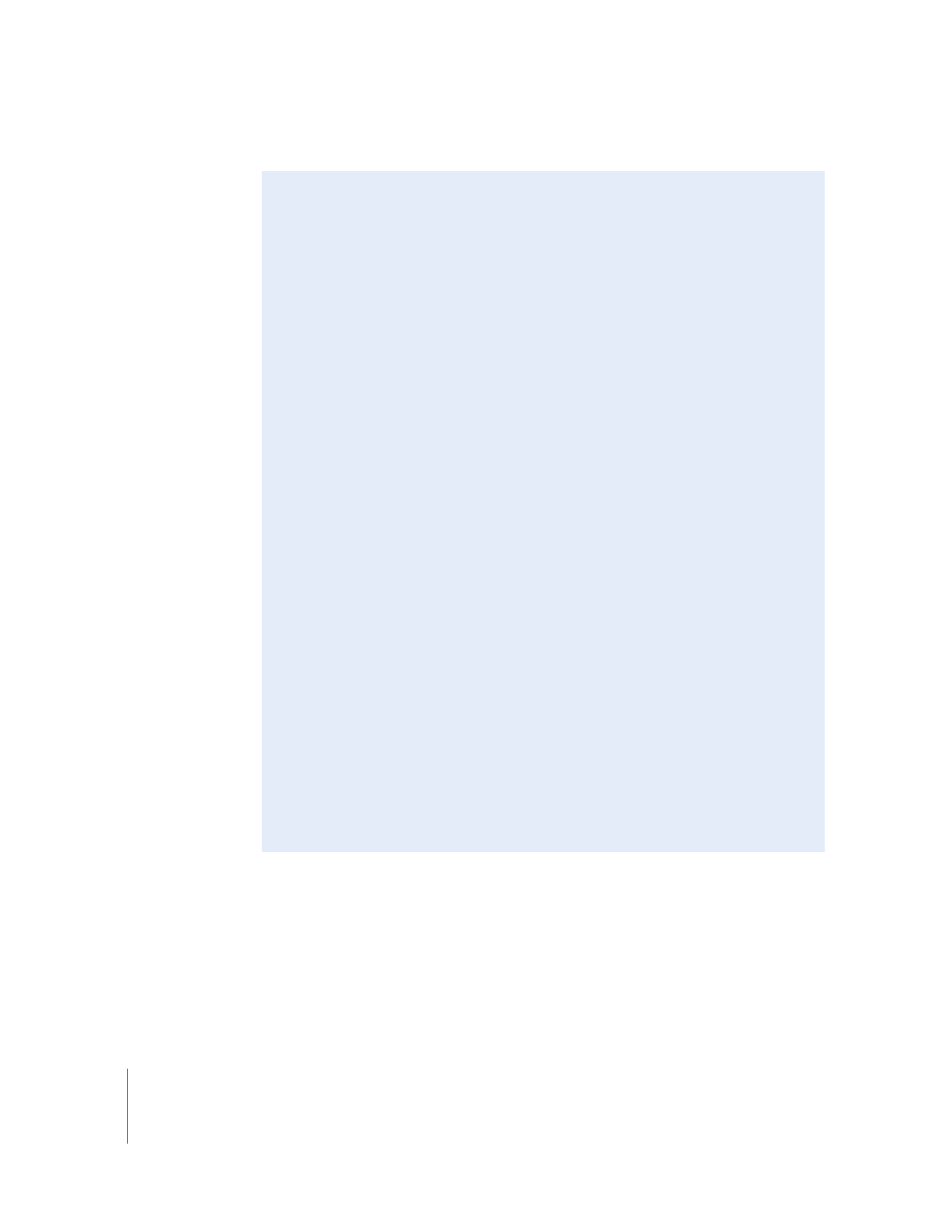
and RGB Color Spaces
Many compositing operations in Final Cut Pro work the same way in Y´C
B
C
R
as they
do in RGB. However, in some cases, slightly different results may occur. This is because
the Y´C
B
C
R
and RGB color spaces are not identical, and some compositing operations
that generate highly saturated colors may show different clamping behavior in Y´C
B
C
R
than they do in RGB.
For example, using the Add composite mode to combine 75 percent cyan and
75 percent white will “clamp” to white in RGB, but to a bright cyan color in Y´C
B
C
R
. For
this reason, it’s important to verify the results of the composite by doing a test render
in the color space you will do the final render in.
For more information about limiting Y´C
B
C
R
and RGB values, see “
Using the Broadcast
Safe Filter
” on page 526 and “
Using the RGB Limit Filter
” on page 531.
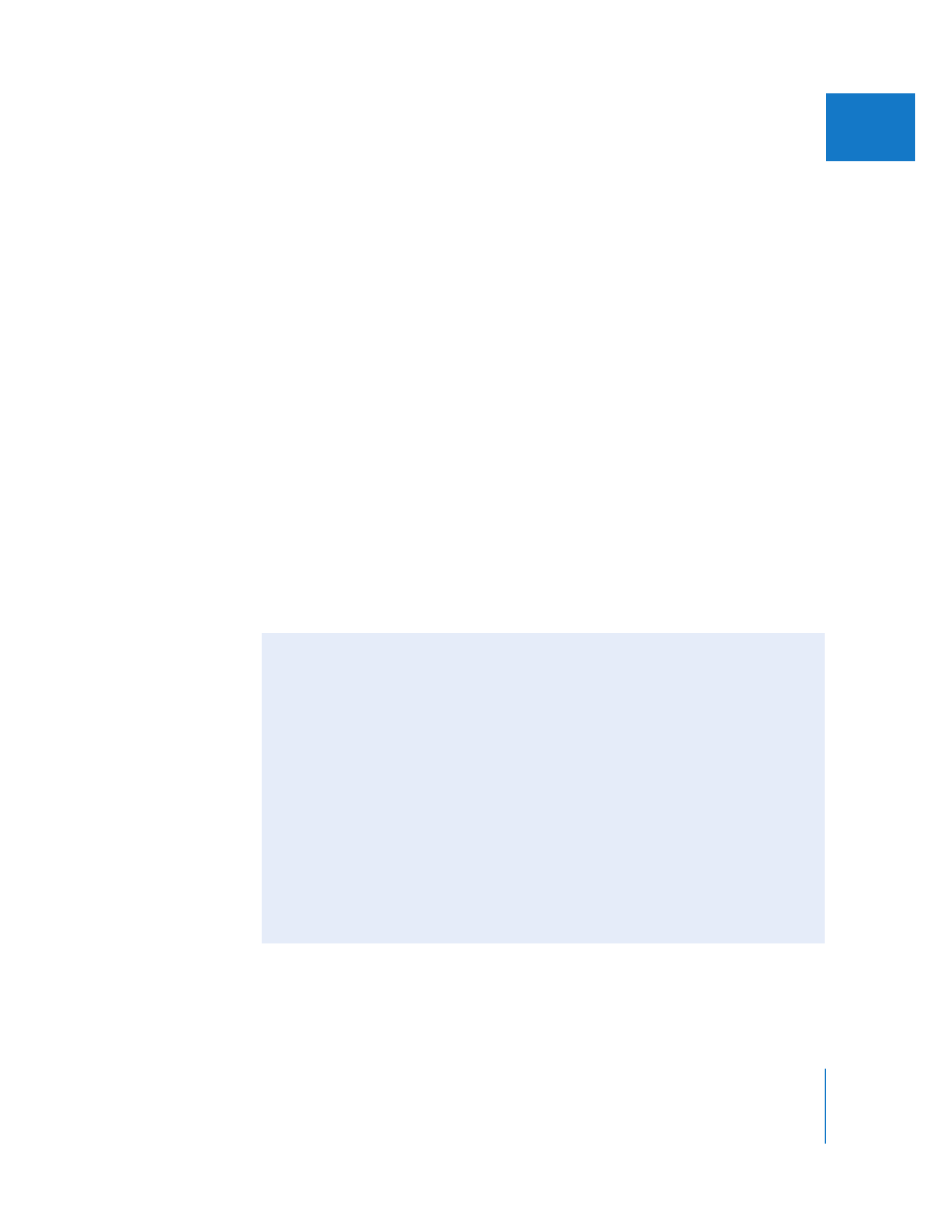
Chapter 29
Rendering and Video Processing Settings
665
IV
Render in 8-bit YUV
Most codecs supported by Final Cut Pro use 8 bits per color sample, so this option is
usually selected by default. However, if you are doing any compositing or adding
footage with higher bit depths, you may want to use high-precision (32-bit) processing
to maximize quality.
8-bit YUV is the fastest Y´C
B
C
R
processing option, so you may want to use this during
offline editing and then switch to high-precision rendering before rendering for output.
Render 10-bit material in high-precision YUV
Use this option whenever your sequence or source footage uses a 10-bit Y´C
B
C
R
codec
such as the Apple ProRes 422 codec or an Uncompressed 10-bit codec. Several
third-party codecs also capture and output 10-bit video.
Render all YUV material in high-precision YUV
This is the highest-quality option for processing video in Final Cut Pro. This option
processes all 8- and 10-bit video at 32-bit floating point. In certain situations, such as
when applying multiple filters to a single clip or compositing several clips together, a
higher bit depth will improve the quality of the final render file even though the
original clip has only 8 bits of color information. The tradeoff is that 32-bit rendering is
slower than 8-bit rendering, so you’re essentially trading speed for quality.
Note: Selecting this option does not add quality to clips captured at 8-bit resolution
when they are output back to video; it simply improves the quality of rendered effects.