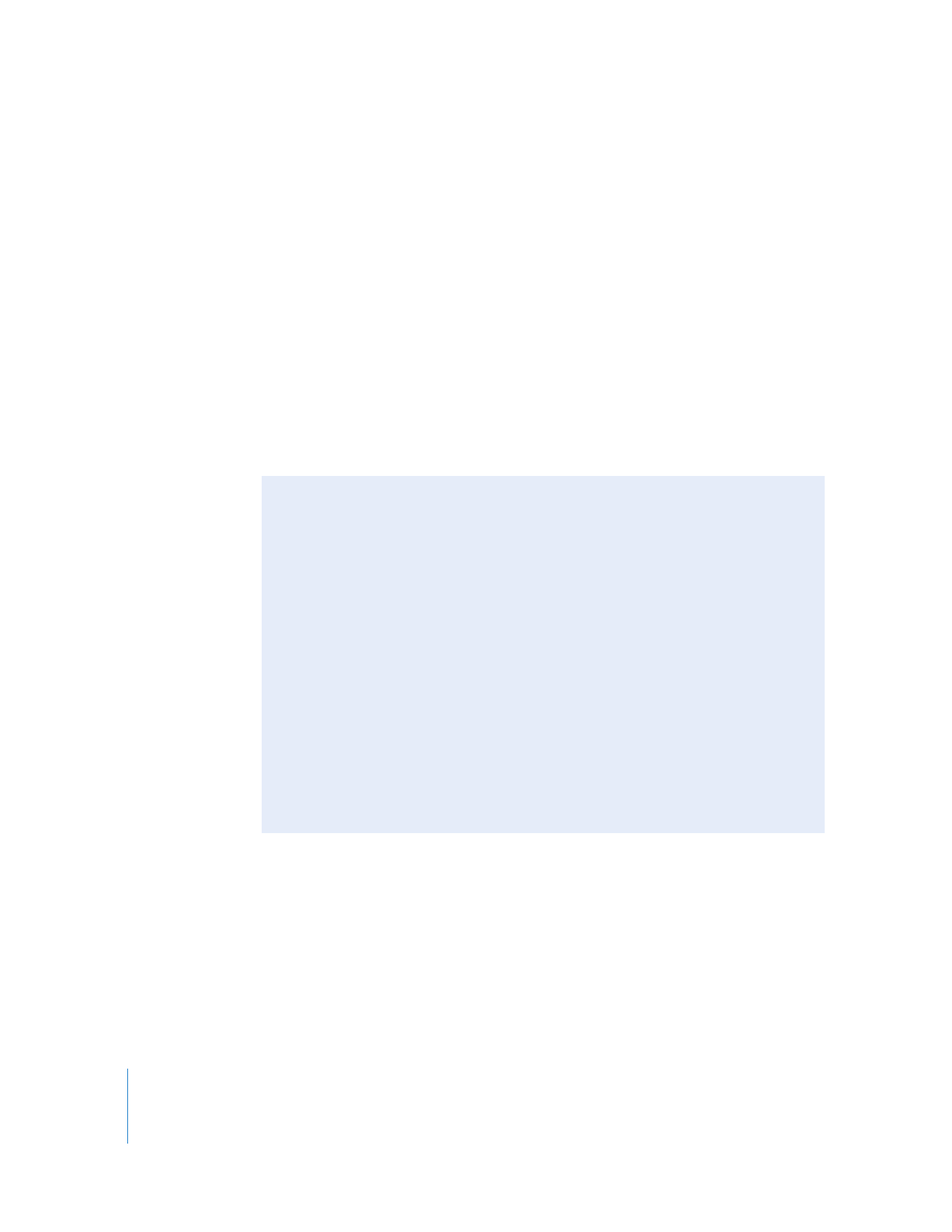
Rendering Audio Items in a Sequence
The following commands allow you to render audio items when required for real-time
playback. Audio filter rendering and sample rate conversion occur at the same time.
To render individual audio items:
1
Select one or more clips with transitions and filters in the Timeline.
2
Choose Sequence > Render Selection > Audio.
To render all audio items:
1
Select or open a sequence in the Timeline.
2
Choose Sequence > Render All > Audio.
Note: Item-level render files are preserved even when an item is trimmed shorter,
moved, or copied and pasted, or when either individual audio items or the tracks
they’re edited into are disabled and reenabled.