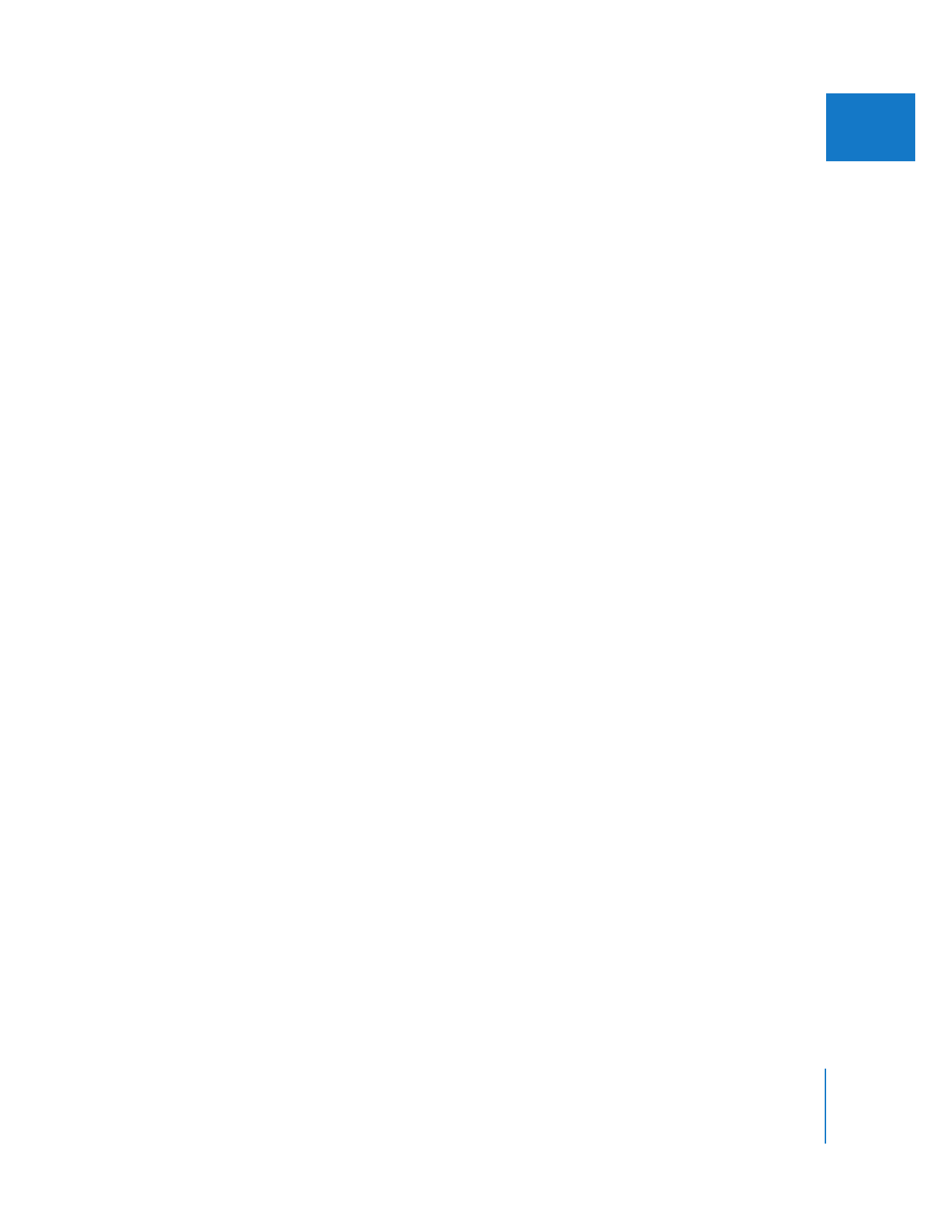
Selecting Clips for Rendering
Instead of rendering an entire sequence, it is often useful to render only selected
segments. There are several ways you can restrict which segments are rendered:
 Manually select the items you want to render: The easiest way to control what is
rendered is to select specific clips, individually or in groups, and then choose an
option from the Render Selection submenu of the Sequence menu. For more
information on selecting items in the Timeline, see Volume II, Chapter 11, “Finding
and Selecting Content in the Timeline.”
 Render audio and video clip items separately: You can limit rendering to only video or
audio effects. For example, you may want to render audio effects to free up
processing resources so you can enable real-time mixing across more audio tracks.
Note: For more information about item-level rendering for audio clips, see “
More
About Audio Render Options
” on page 656.
 Render items according to their render status bar: Final Cut Pro recognizes several
render status categories, indicated by the color of the render status bar above the
ruler in the Timeline. You can restrict which categories to render.
For example, while you’re editing, you may want to render only clips with effects that
can’t play back in real time. In this case, you can select the Needs Render option in
the Render Selection and Render All submenus of the Sequence menu. You also
need to disable all the other render categories. This limits the scope of your render
commands to clips that can’t play in real time, and clips with real-time effects applied
are not rendered.