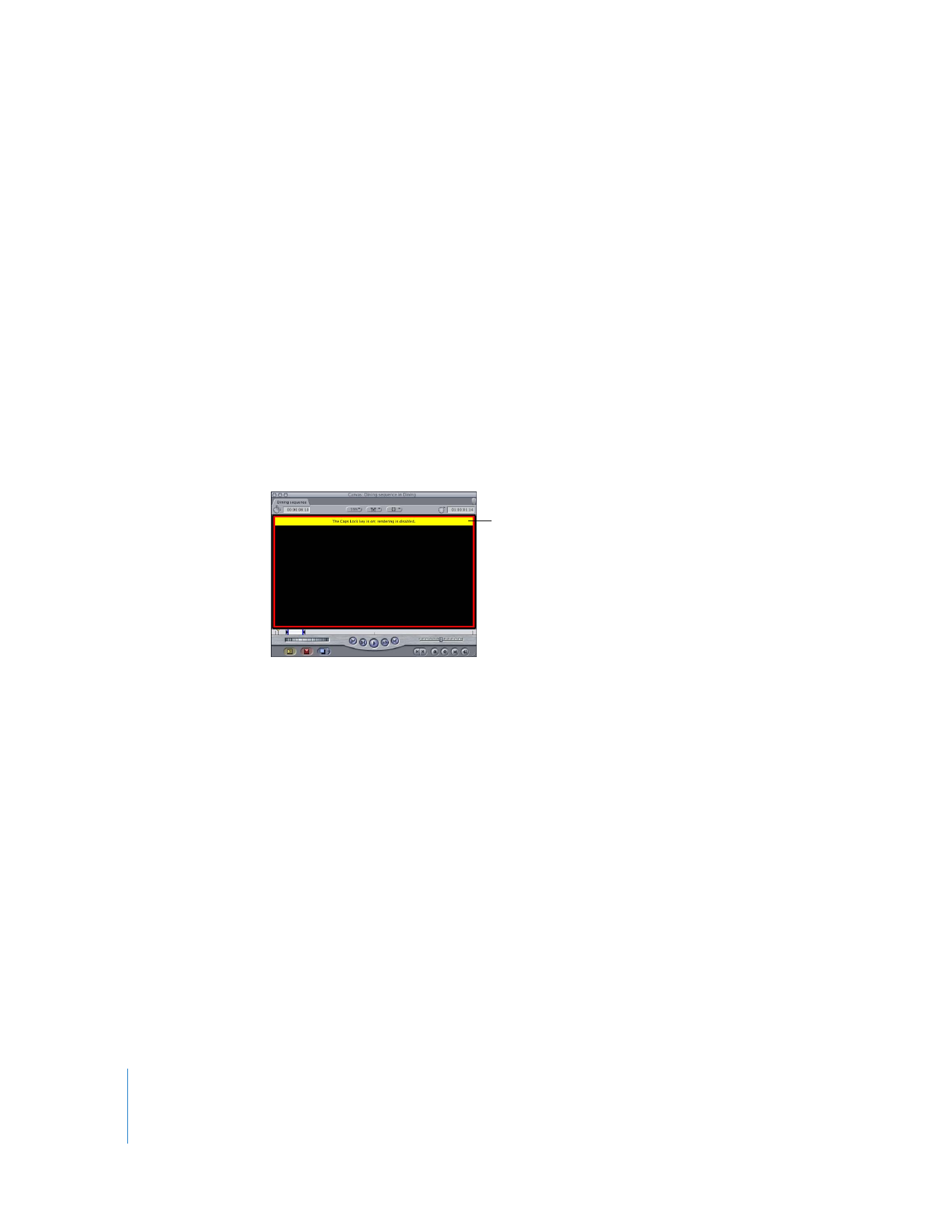
Temporarily Disabling Rendering
Normally, Final Cut Pro attempts to calculate all the effects applied to the frame at the
current playhead position. Sometimes, especially with effects-intensive sequences, you
will want to disable these calculations temporarily while you make changes to edits in a
sequence or to the settings of a motion effect or filter. When rendering is disabled, all
clips that require rendering (indicated by red render bars in the Timeline) do not appear
in the Viewer or Canvas. This way, you can work in the Timeline or in the Controls, Filters,
or Motion tab of the Viewer without waiting for individual frames at the position of the
playhead to render for display. Clips with real-time effects applied still appear.
To temporarily disable rendering:
m
Press the Caps Lock key.
The Viewer and Canvas both go black. A message appears at the top of both windows
saying “The Caps Lock key is on; rendering is disabled.” Press the Caps Lock key again to
enable rendering.