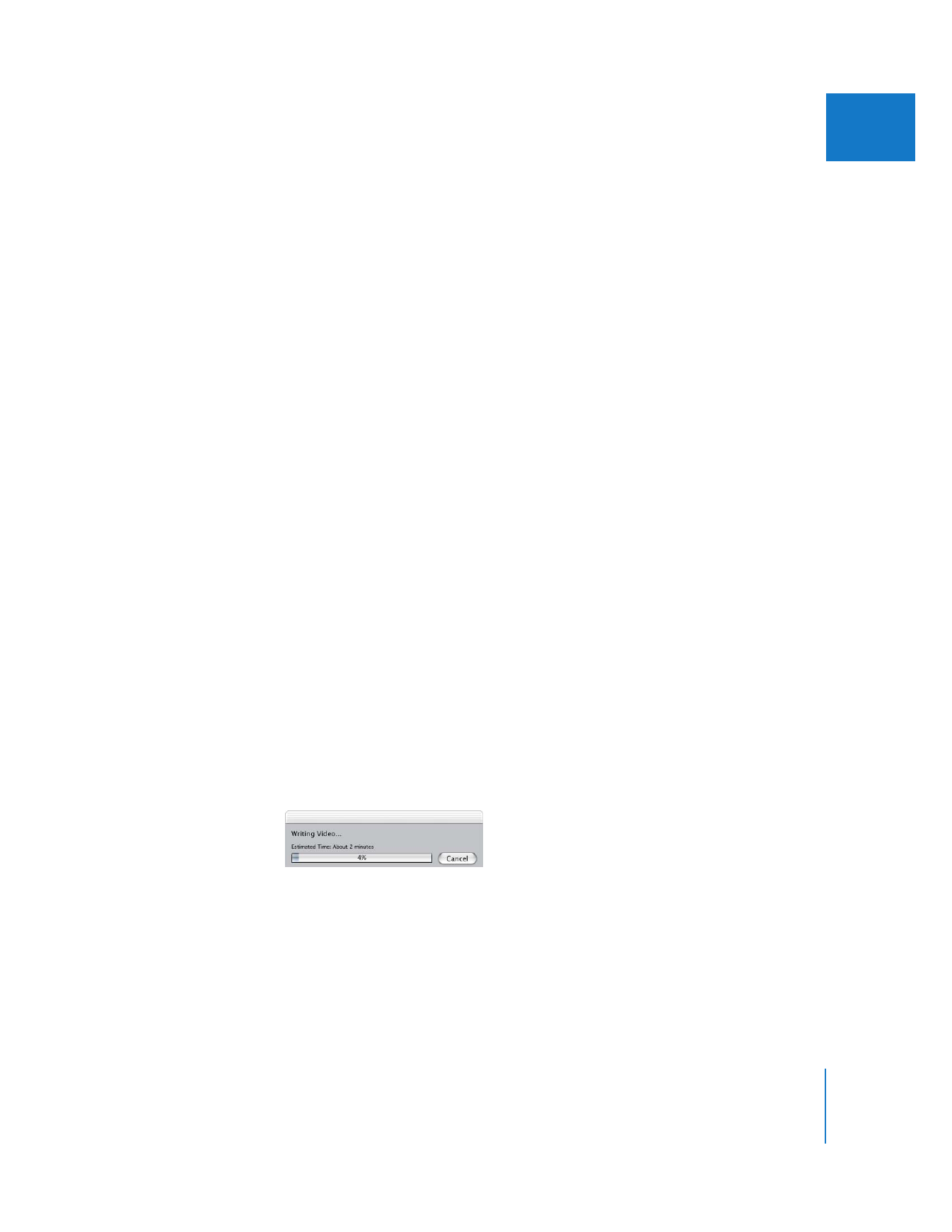
Using the Mixdown Command
Sometimes, you may have so many audio items edited into a sequence or so many
filters applied that rendering the items in your sequence doesn’t ensure real-time
playback. In this case, use the Mixdown command in the Render Only submenu of the
Sequence menu to render all audio in a sequence prior to playback or output to tape.
To mix down audio in a sequence:
1
Select a sequence in the Timeline.
2
With the Timeline or Canvas active, choose Sequence > Render Only > Mixdown (or
press Command-Option-R).
A multichannel QuickTime audio file is rendered to disk so that the sequence can now
play back the render file instead of all the individual audio tracks.
Note: This command has no effect on how your clips are edited. All audio clips remain
on their own tracks in the sequence just as they were before. The Mixdown command
simply consolidates the audio in an audio render file for playback.
Once you’ve applied mixdown audio to a sequence, the Mixdown menu item is
dimmed, and a checkmark appears next to it to show that the audio in the sequence
has been rendered as a preview file. If you move any audio clips afterward, the preview
file is discarded, and the Mixdown command again becomes available in the Render
Only submenu.