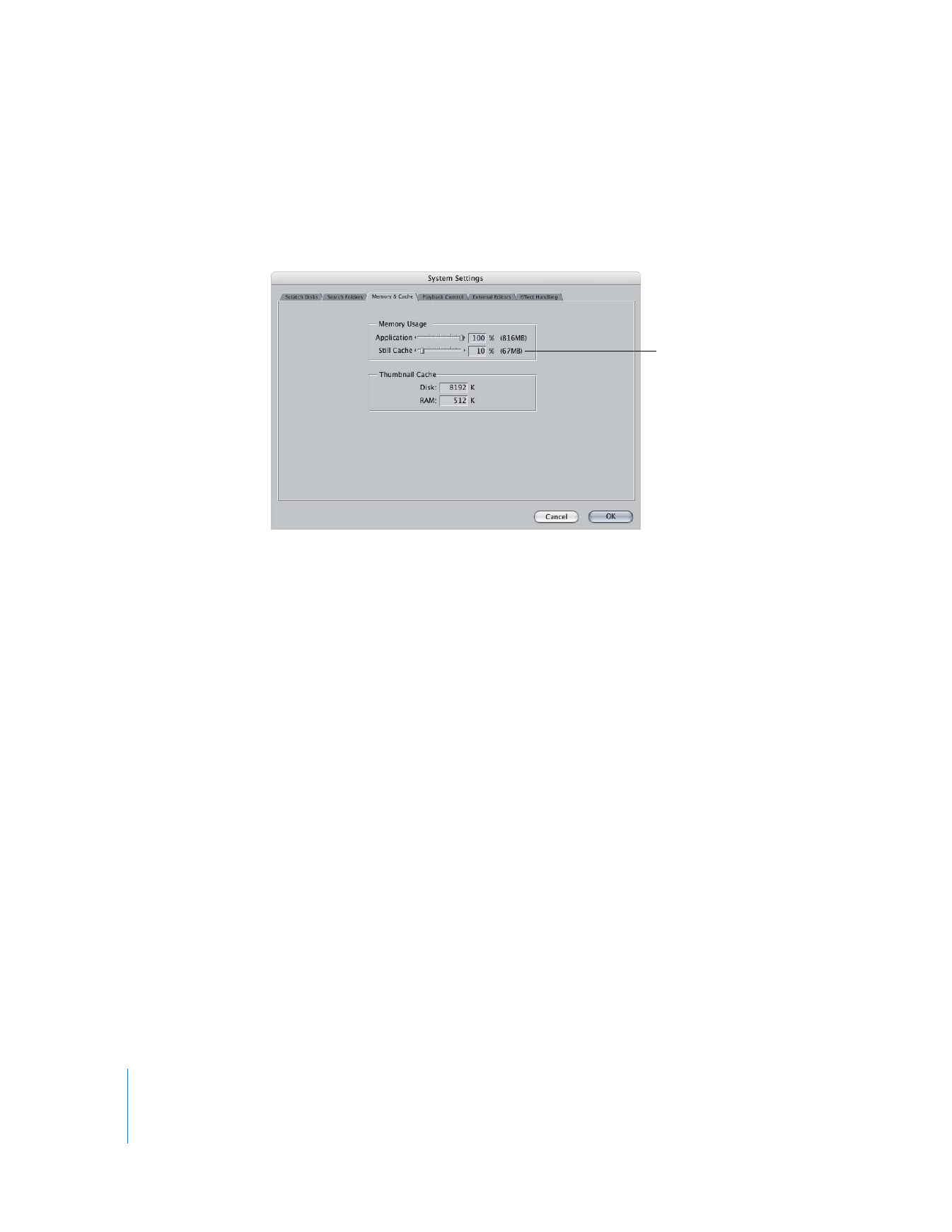
Improving Real-Time Performance
If the processing demands of all applied effects exceed the capabilities of your system,
you have several options to improve real-time performance:
 Reduce the playback video quality and frame rate in the RT pop-up menu in the
Timeline or in the Playback Control tab of the System Settings window. For more
information, see “
Playback Video Quality
” and “
Playback Frame Rate
” on page 629.
 Play your sequence using the Unlimited RT mode instead of the Safe RT mode. For
more information, see “
Safe RT
” on page 625 and “
Unlimited RT
” on page 626.
 Choose the Play Base Layer Only option from the RT pop-up menu. For more
information, see “
Play Base Layer Only
” on page 627.
You can adjust the
Still Cache slider or enter
a value to change the
number of still images
that play back in real
time.
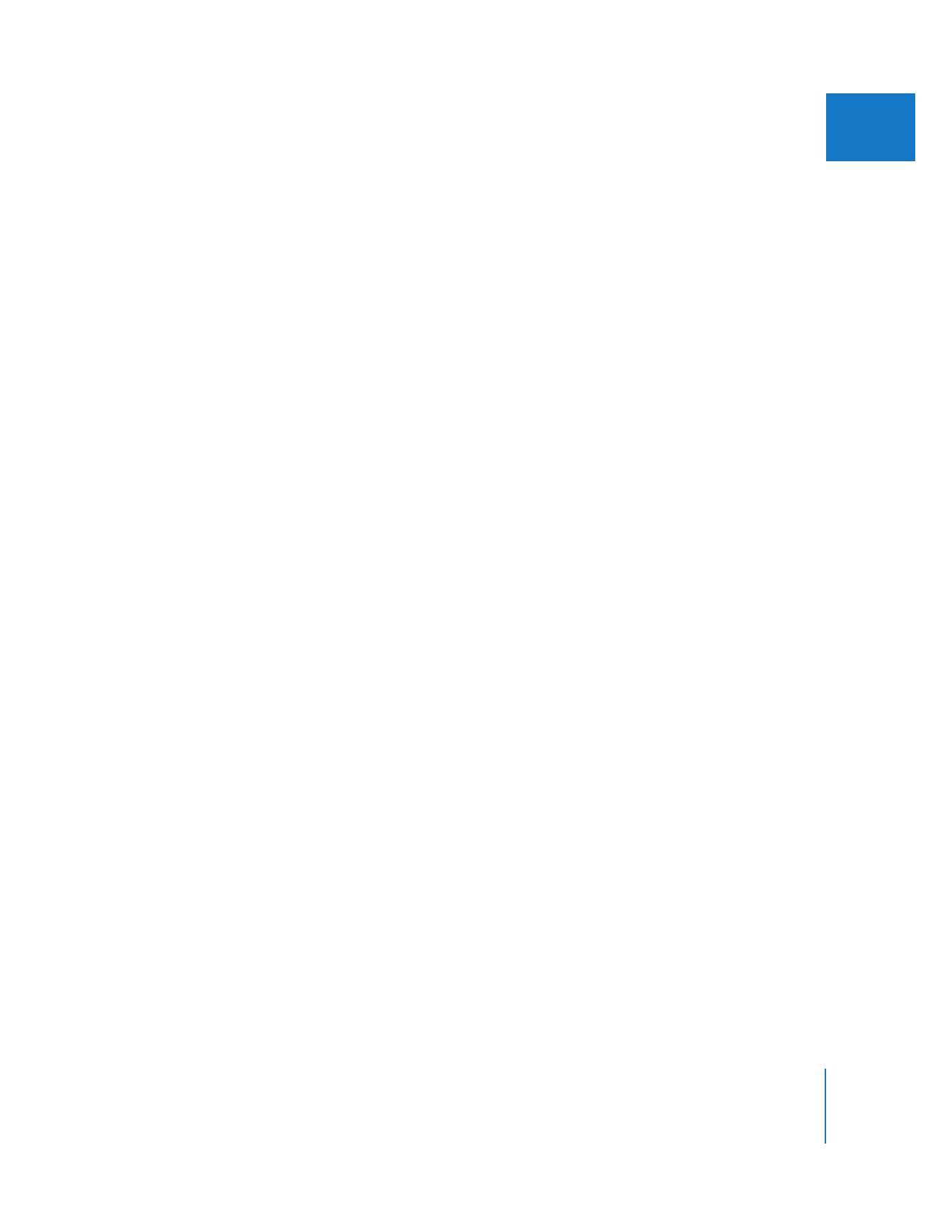
Chapter 28
Using RT Extreme
633
IV
 Render any clips whose render status bars indicate they can’t be played in real time
before you play them back. For more information, see “
Render Indicators in
Final Cut Pro
” on page 646.
 Turn off external video monitoring. For more information, see Volume I, Chapter 14,
“External Video Monitoring.”
 Disable dropped frame reporting during playback. For more information, see the
next section, “