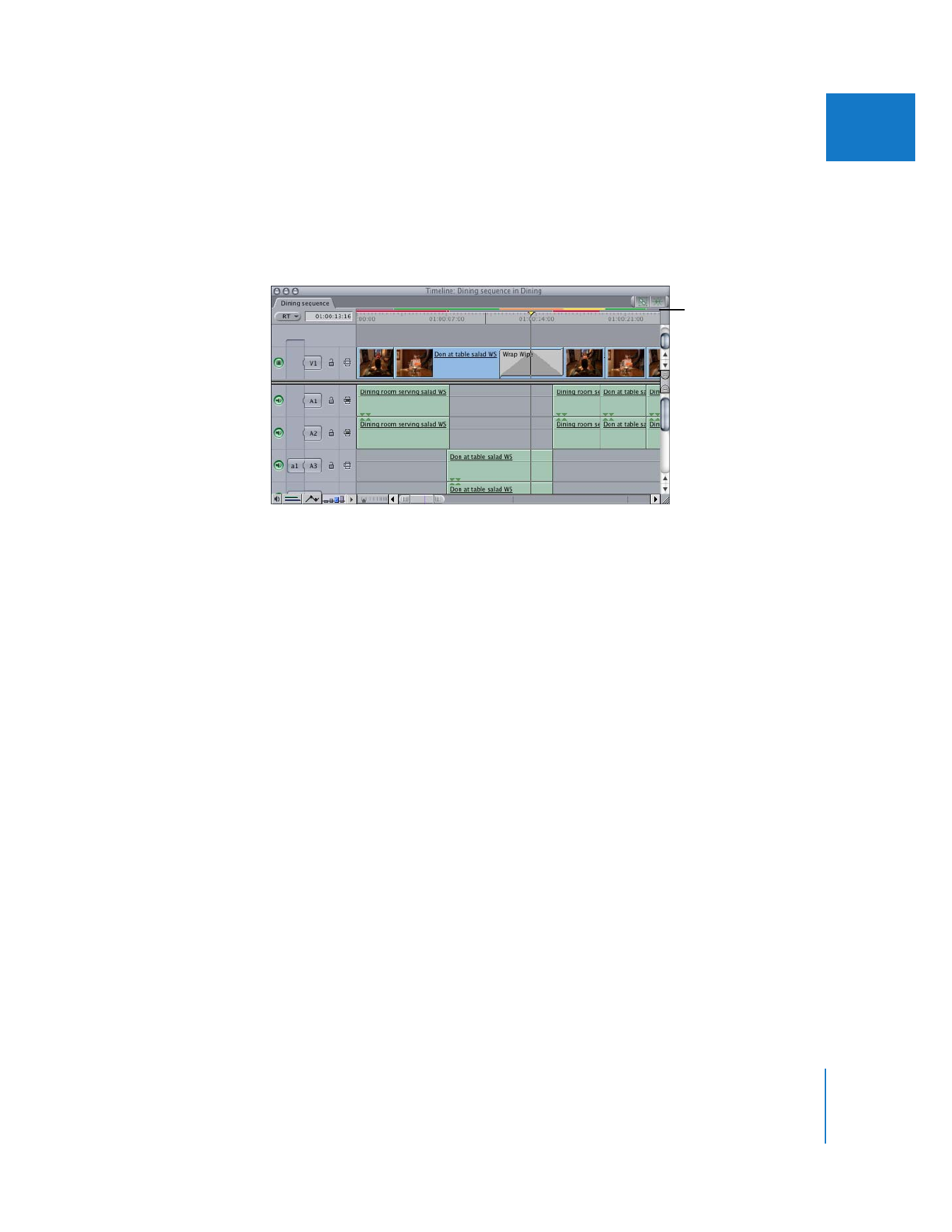
Achieving Real-Time Playback When Processor Power Is Exceeded
As you add more effects to a clip, more processing power is required to play that
segment of the sequence. If too many effects are added, Final Cut Pro recognizes that
the number of calculations is too “expensive” for the processor, and the color of the
status bar changes to indicate that playback may still be in real time but no longer at
full quality.
To keep your edit session moving and render-free, Final Cut Pro has several real-time
playback settings that balance playback quality with a minimum of dropped frames.
For a complete explanation of real-time playback settings, see “
About Real-Time
Playback Options
” on page 625.
Status bars in the
Timeline indicate the
workload for each
segment; the upper
bar is for video, and the
lower bar is for audio.

620
Part IV
Real Time and Rendering
Identifying Which Effects Can Play Back in Real Time
The real-time status of effects can be identified in several places:
 Timeline and audio clip item render status bars
 Tooltips in render status bars
 Filter and transition names in boldface type
About Render Status Bars
The presence of a colored status bar in the Timeline indicates that a clip requires some
kind of processing. There are two render status bars above the Timeline ruler. The
upper one is for video and the lower for audio. These render bars indicate which
segments of a sequence will play in real time, the quality of playback, and which
segments require rendering.