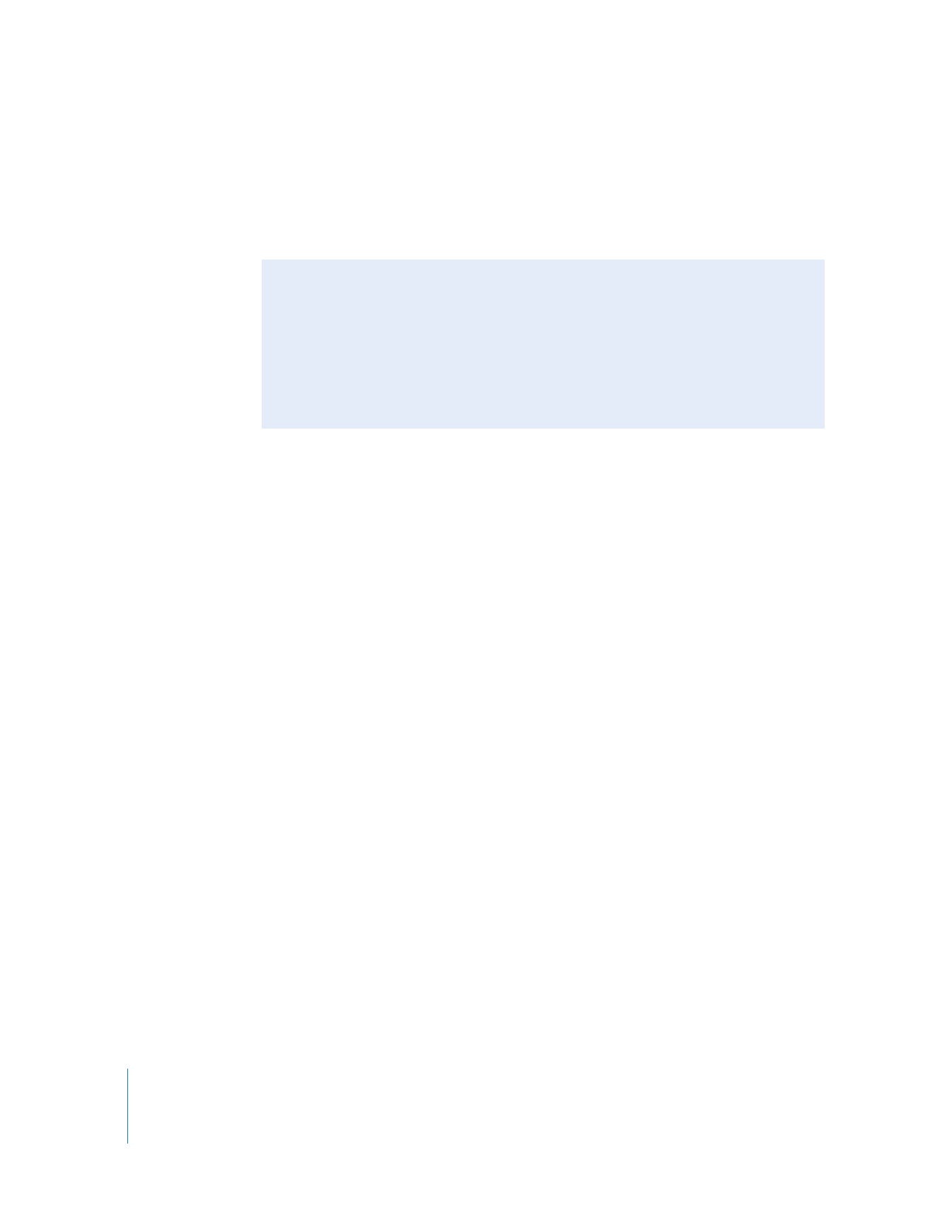
Rendering and Video Processing Settings
,” on page 645.
Note: Final Cut Pro always displays real-time previews using 8-bit processing.
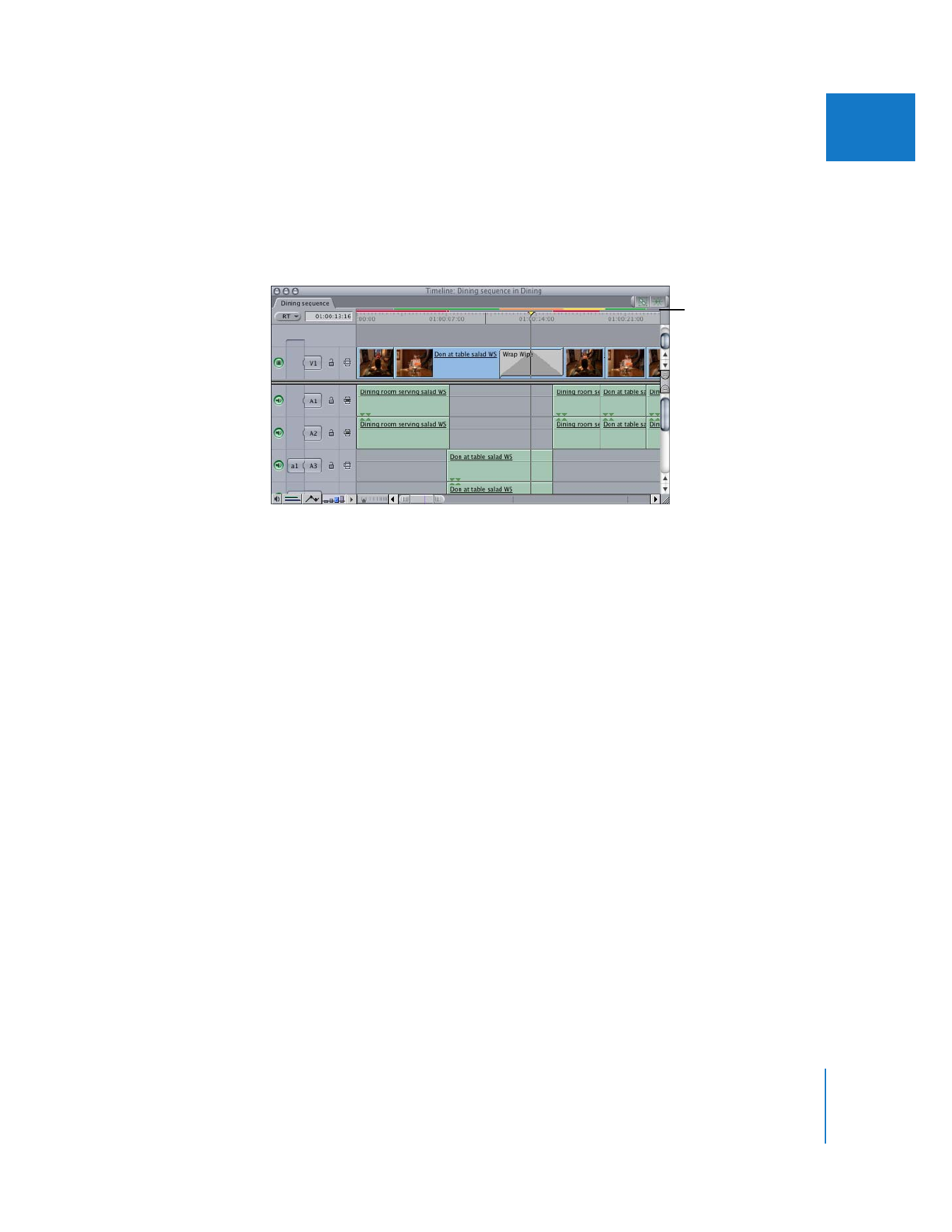
Chapter 28
Using RT Extreme
619
IV
Final Cut Pro analyzes a sequence to determine the processor workload required for
playback. Different portions of a sequence may require different amounts of
processing. Final Cut Pro breaks the sequence into segments and then indicates the
processor workload for each segment with a colored status bar. For more information,
see “
About Render Status Bars
” on page 620.
For example, suppose you edit a DV clip into a sequence. Final Cut Pro adds up the
processor “expenses” of reading the media file from your hard disk and decompressing
the DV frames. Because these processor “expenses” are fairly low, the color of the status
bar over that clip in the Timeline indicates that real-time playback is possible.
Now suppose you add a color correction filter to a clip. Playback of this clip is now
more “expensive” for the processor because more calculations must be performed to
display the result. Final Cut Pro compares the number of required calculations to the
speed of your computer’s processor. If the processor “expenses” are low enough, the
clip can still be played in real time, even with the additional color correction filter.