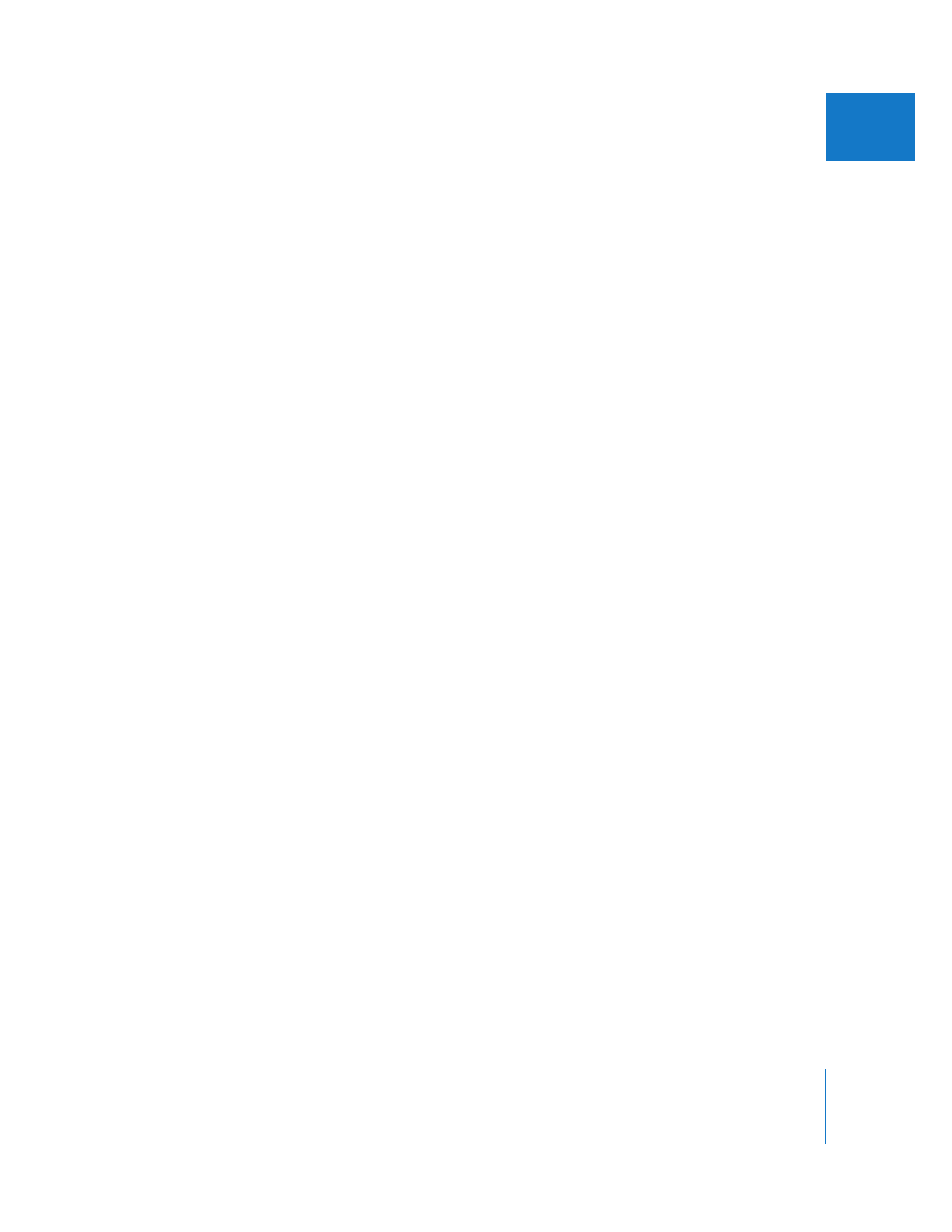
Calculating the Number of Tracks
That Can Be Played Back in Real Time
The number of tracks Final Cut Pro attempts to mix in real time is determined by the
Real-time Audio Mixing setting in the General tab of the User Preferences window. The
number of tracks you can play back in real time is largely dependent upon your
hardware, so performance will vary from system to system. Increasing the number of
tracks in this field doesn’t mean they’ll all play.
Important:
If the number of tracks is set too high, you may have dropped frames
during playback.
To determine the number of tracks your system can play back in real time:
1
Add a video clip with a typical data rate for your working environment to your sequence.
2
Add 16 or more audio clips at the same point in time as your video clip.
3
Choose Final Cut Pro > User Preferences, then click the General tab.
4
In the Real-time Audio Mixing field, enter the number of tracks in the sequence.
5
Make sure the “Report dropped frames during playback” checkbox is selected.
6
Click OK.
7
Play back the sequence.
If your system cannot perform real-time playback of the number of tracks in the
sequence, you see a “dropped frames” message.
8
If you have dropped frames, reduce the number of tracks in the sequence and play it
back again. Repeat this step until the sequence plays without dropped frames.
9
Set the number of tracks for the Real-time Audio Mixing option in the General tab of
the User Preferences window to the number that played back without dropped frames.
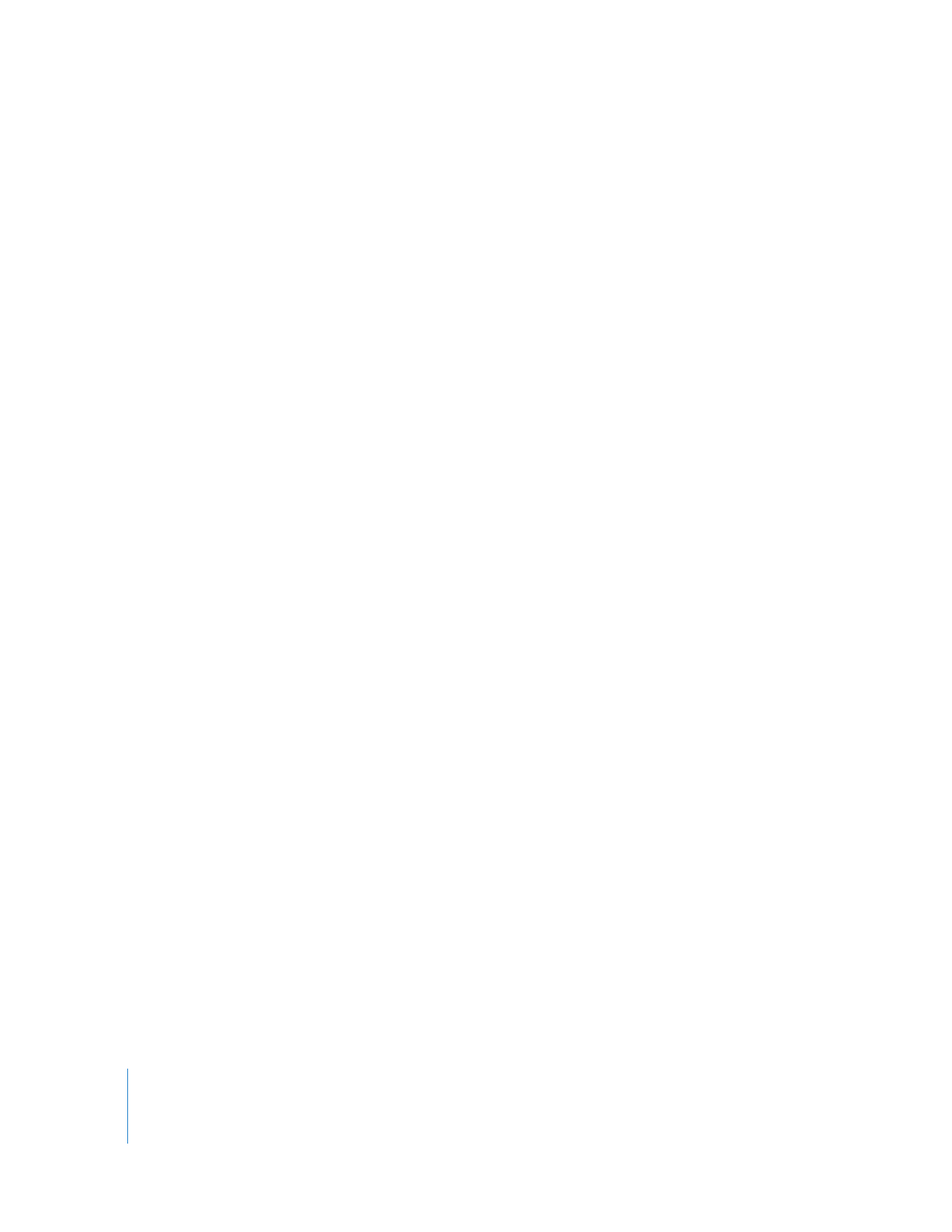
636
Part IV
Real Time and Rendering