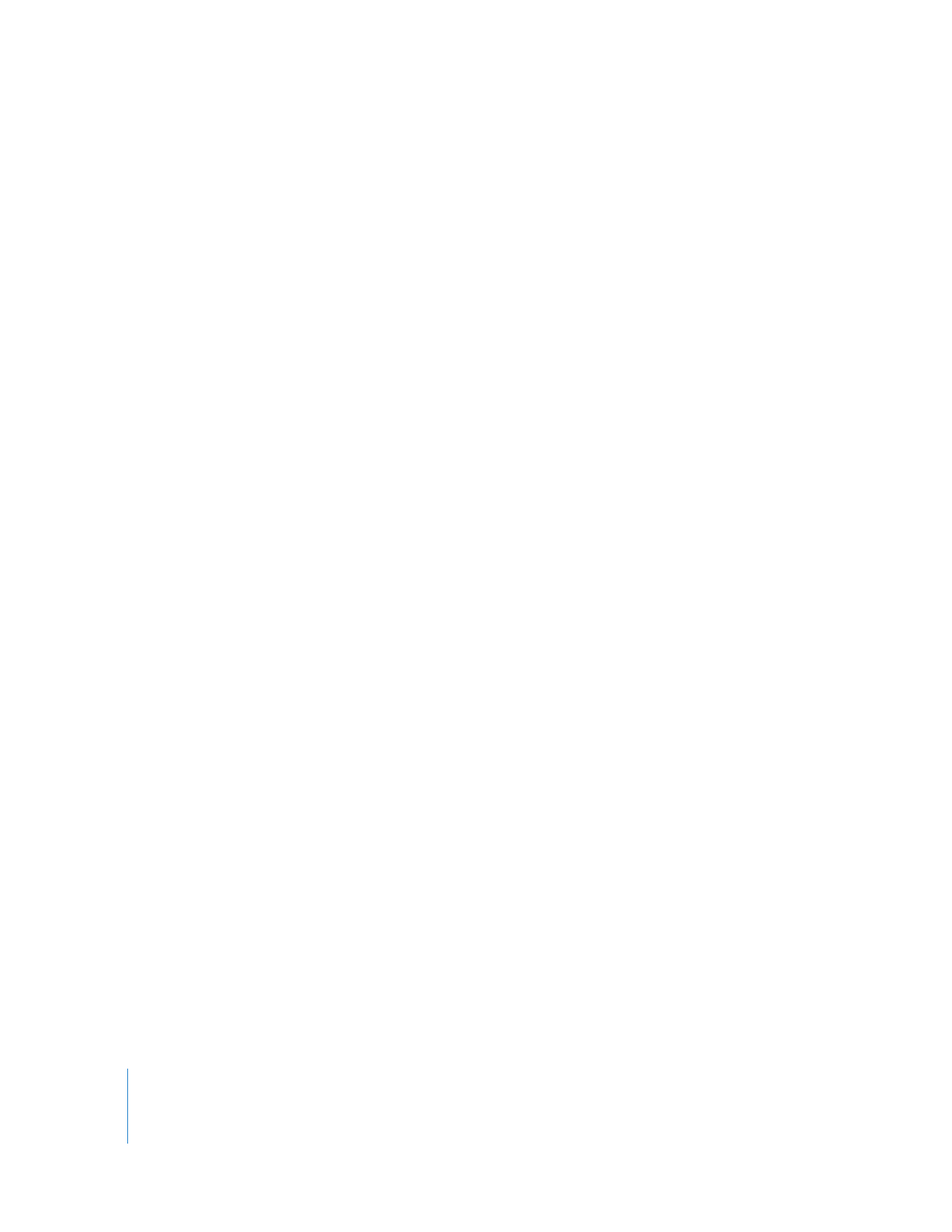
Improving Real-Time Audio Performance
You can optimize real-time audio performance in the following ways:
 Render video effects prior to mixing: Playing real-time video effects reduces the
number of audio tracks that can be mixed in real time. While mixing the audio in
your program, you can maximize real-time mixing performance by first rendering all
video effects in your sequence, including all transitions, layered video, and filters.
Video and audio render files are maintained separately, and changes made to the
audio levels in your sequence do not affect the video effects that have already been
rendered. For more information on rendering the video effects in a sequence, see
Chapter 29, “
Rendering and Video Processing Settings
,” on page 645.
 Render audio filters: Even though many audio filters play in real time, unrendered
filters can reduce the number of tracks you can mix in real time. The number of audio
tracks you can play without rendering depends on how many filters are applied and
how many audio tracks you’re trying to mix at once.
To increase the number of audio tracks that can be mixed in real time in sequences
with audio filters applied, you can perform item-level rendering on individual audio
items in the Timeline. By rendering audio items with filters individually, audio and
pan levels can continue to be mixed in real time, and you can make level changes
without rerendering. For more information, see “
More About Audio Render Options
”
on page 656 and “
Rendering Audio Items in a Sequence
” on page 656.
 Use the Mixdown command to prevent dropped frames: If you have a complex audio mix
with numerous clips, keyframes, filters, and transitions, the mix may start to affect the
playback of your sequence. Also, if the Audio Playback Quality setting in the General
tab of the User Preferences window is set to High, you may get dropped frames in your
audio. You can use the Mixdown command in the Sequence menu (available by
choosing Sequence > Render Only > Mixdown) to render all the audio tracks in a
sequence, along with their accompanying transitions and filters, into a single render
file. For more information, see “
Using the Mixdown Command
” on page 657.
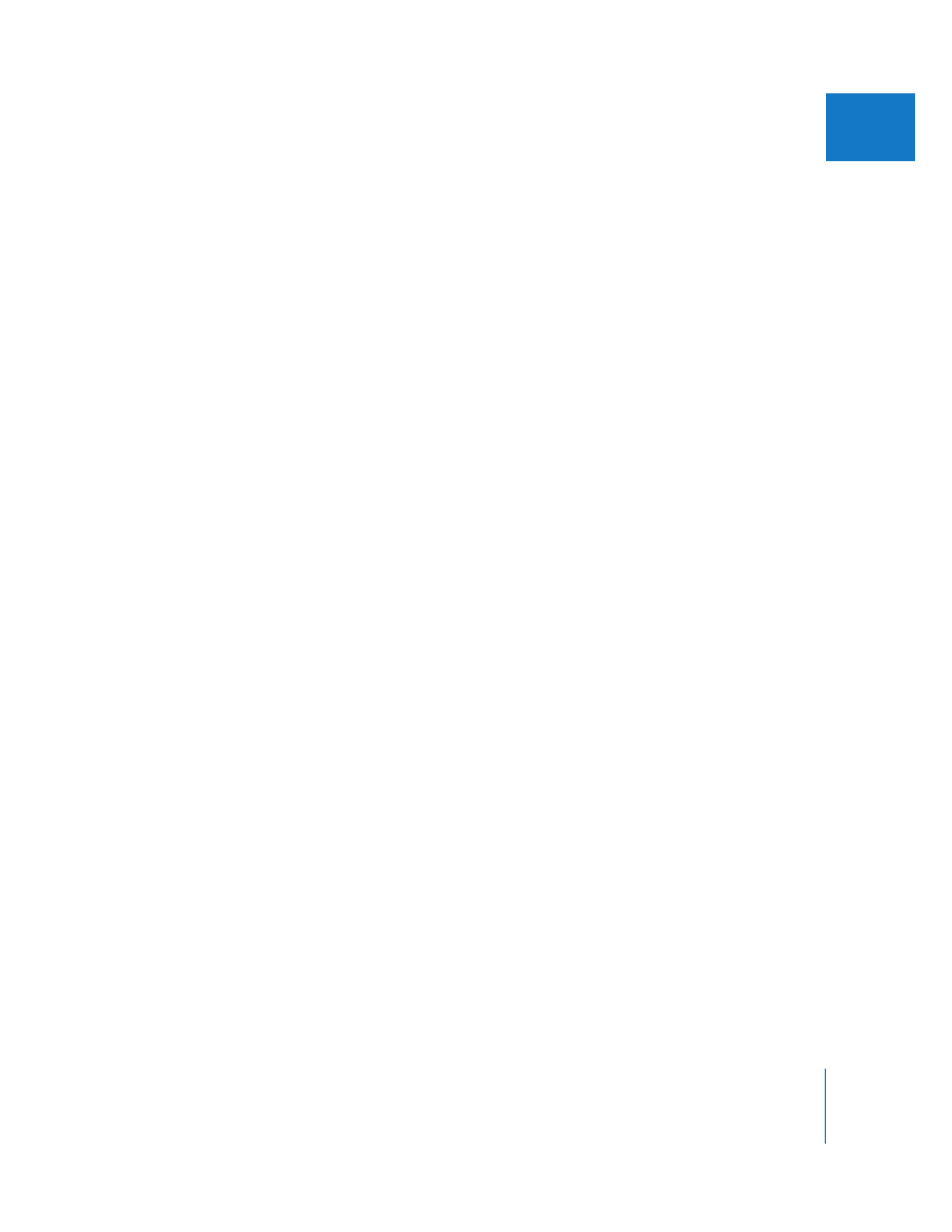
Chapter 28
Using RT Extreme
637
IV