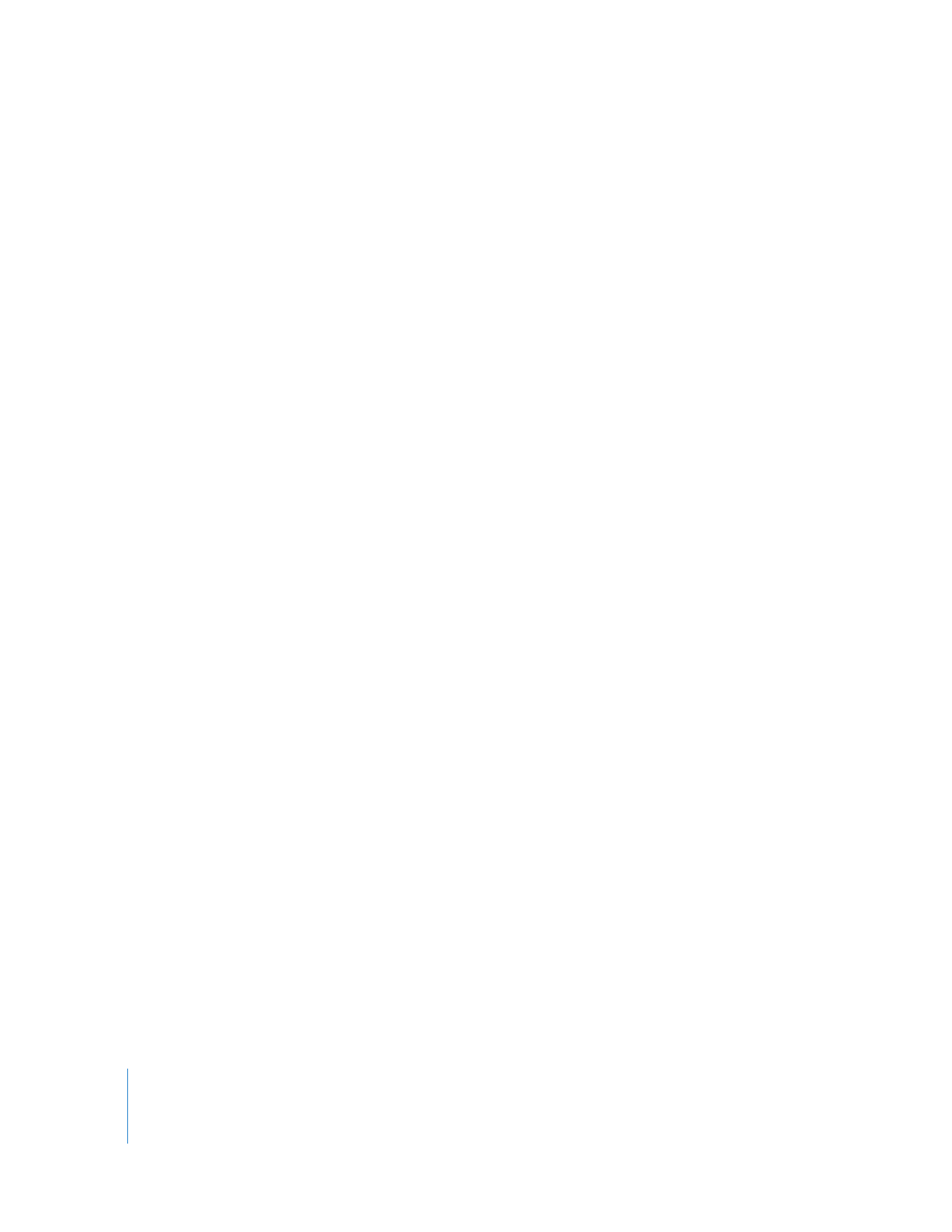
Viewing Your Composition in the QuickView Tab
The QuickView tab provides an alternate way to view your composition outside the
Canvas as you work. It takes advantage of the ability of Final Cut Pro to cache frames of
your sequence to RAM as you play it. This is useful for fast previews of complex
composites and effects. It’s also a good way to see how your final composite looks if
you are zoomed in to the Canvas while making adjustments. For example, if you zoom
in to the Canvas to build a complex keyframed motion path, you can still view the
composition in its entirety in the QuickView tab to see how it looks.
∏
Tip: You can add, delete, or modify a clip’s motion and filter parameters in the Viewer
and see the results update automatically in the QuickView tab, even while the clip
continues to play back. Unlike other windows in Final Cut Pro, the QuickView tab loops
playback until you stop it. For example, you can adjust a color correction filter while
you watch a clip play back.
Note: The QuickView tab is for viewing purposes only. You cannot drag clips to this
tab to perform an edit. The QuickView tab also has no effect on rendering or output
from Final Cut Pro.
To open the QuickView tab:
m
Choose Tools > QuickView (or press Option-8).
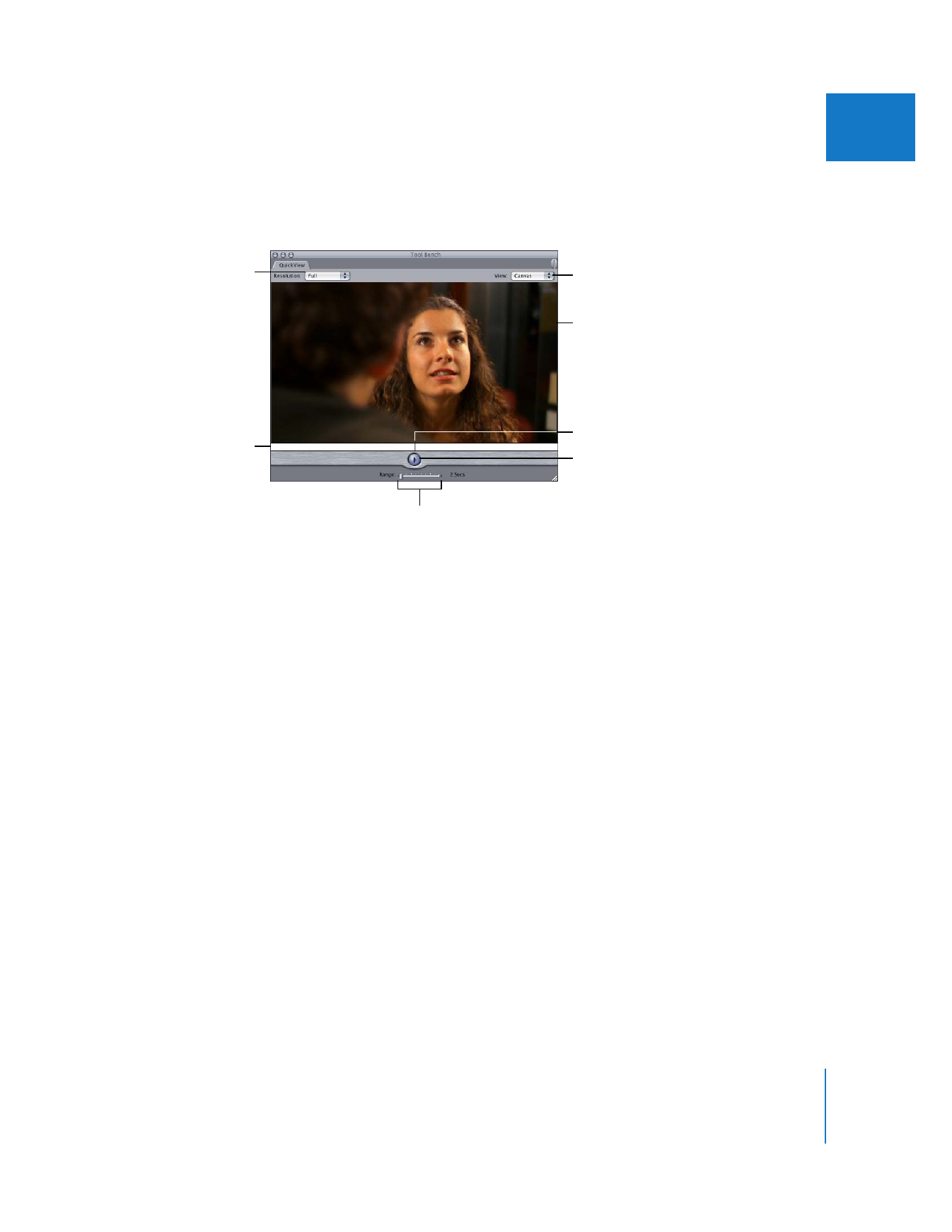
Chapter 28
Using RT Extreme
641
IV