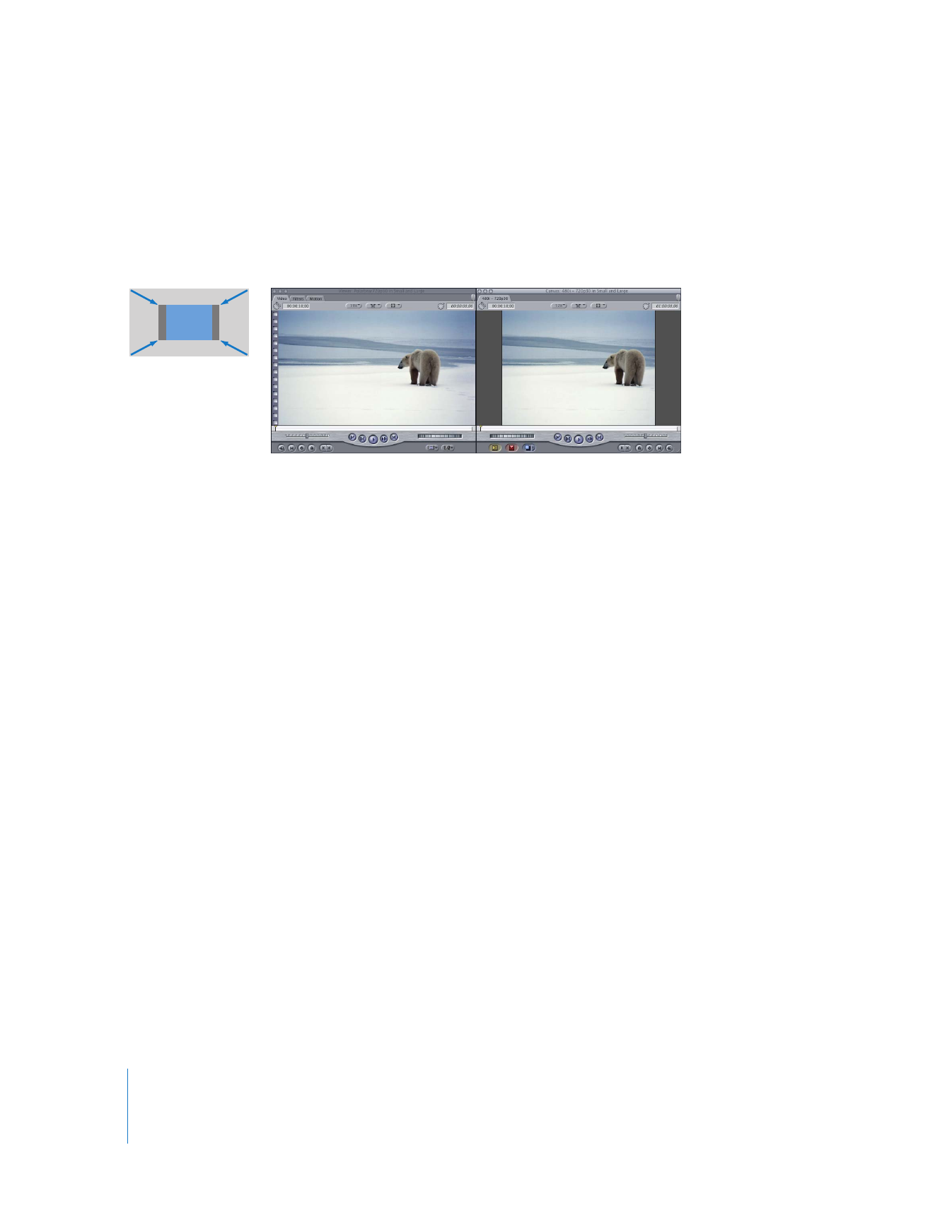
Cropping 16:9 Video to 4:3
If you keep both 16:9 and 4:3 aspect ratios in mind during the shoot, making sure
important action stays within the 4:3 center of the 16:9 frame, you can choose to crop
your entire clip within a 4:3 frame. This method allows you to fill the whole 4:3 screen
with some portion (usually the center) of your 16:9 image.
Note: For broadcast in the UK, 16:9 images are often cropped to 14:9 and letterboxed
within a 4:3 frame (for PAL televisions). Because a 14:9 image has a less severe letterbox
(that is, smaller black bars at the top and the bottom of the frame), some viewers find
this less objectionable.
To crop and center a 16:9 clip within a 4:3 sequence:
1
Follow the instructions for scaling a 16:9 clip within a 4:3 sequence in “
Letterboxing
16:9 Video in a 4:3 Frame
” on page 691.
The 16:9 sequence clip is now scaled to fit in the 4:3 sequence and appears letterboxed.
Now you need to scale the clip up so that the sides are cropped.
2
Double-click the sequence clip so that it opens in the Viewer, then click the Motion tab.
3
If the Basic Motion parameters are not shown, click the Basic Motion disclosure triangle.
4
While watching in the Canvas, drag the Scale slider to the right until the clip height
matches the height of the Canvas.
You can also enter the following value in the Scale field: the original value that
appeared in the Scale field multiplied by 1.33. For example, if Final Cut Pro letterboxed
your clip using a Scale value of 50, enter “66.5” (50 x 1.33) to scale the entire clip to the
Canvas height.
The sides of the clip are now cropped by the 4:3 sequence.
16:9 to 4:3 crop center
16:9 frame
4:3 frame
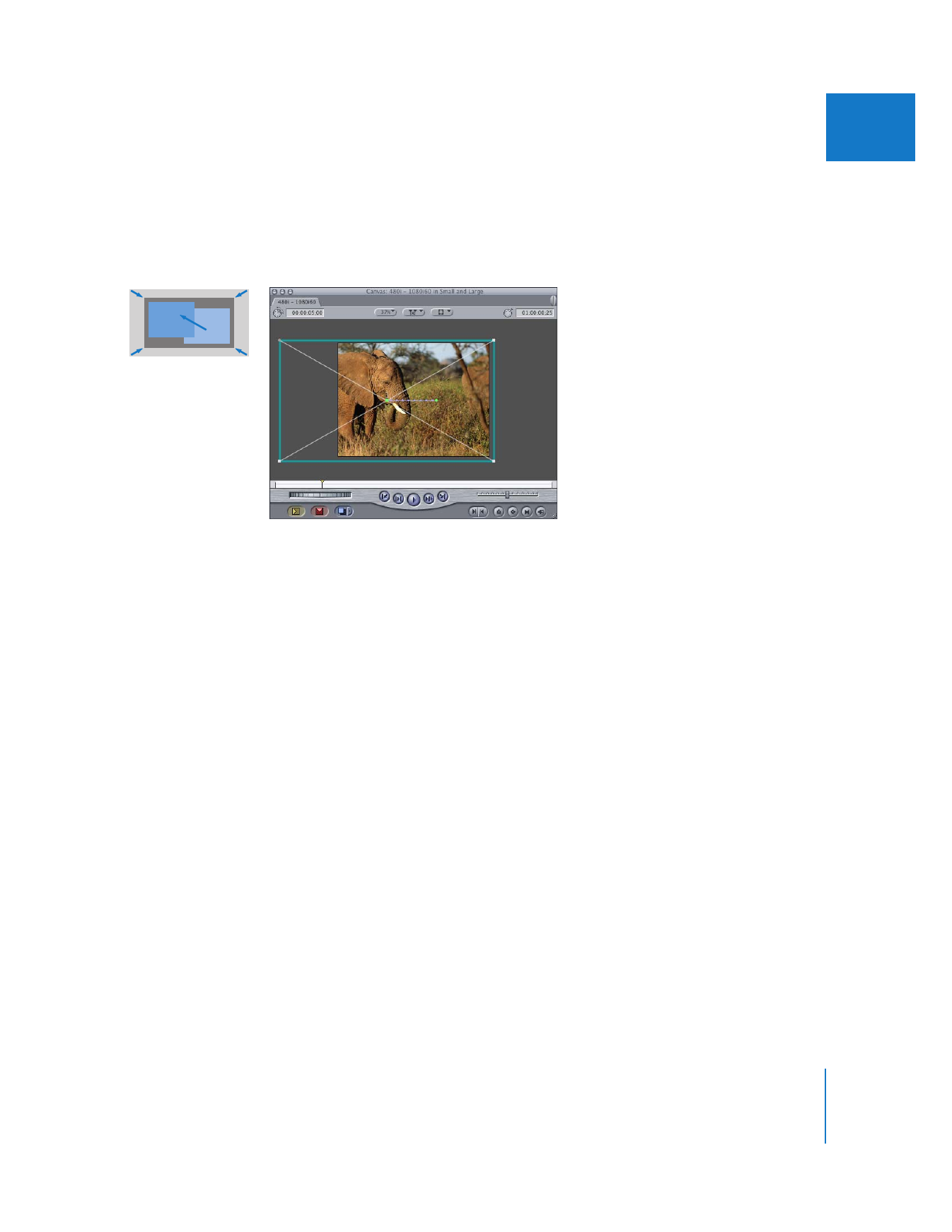
Chapter 30
Working with Mixed-Format Sequences
693
IV