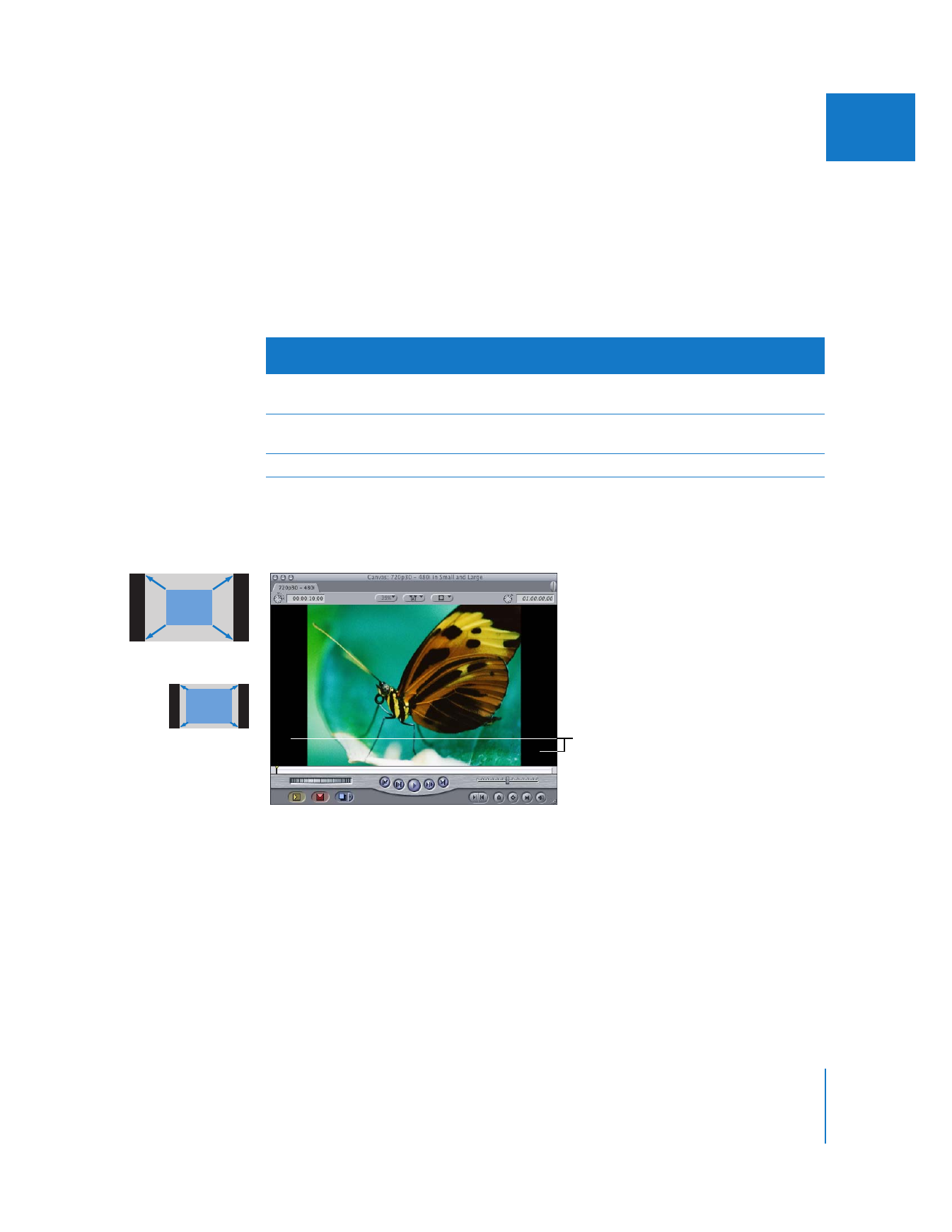
Pillarboxing 4:3 Video in a 16:9 Frame
Scaling 4:3 video to 16:9 results in black side panels on either side of the 4:3 image.
Original
size
Original
aspect ratio
Destination
size
Destination
aspect ratio
Upconversion
method
720 x 480
4:3 (1.33)
1280 x 720,
1920 x 1080
16:9 (1.78)
Scale up
and pillarbox
720 x 480
(anamorphic)
16:9 (1.78)
squeezed
1280 x 720,
1920 x 1080
16:9 (1.78)
Scale up
1280 x 720
16:9 (1.78)
1920 x 1080
16:9 (1.78)
Scale up
480 to 720
480 to 1080
Side panels
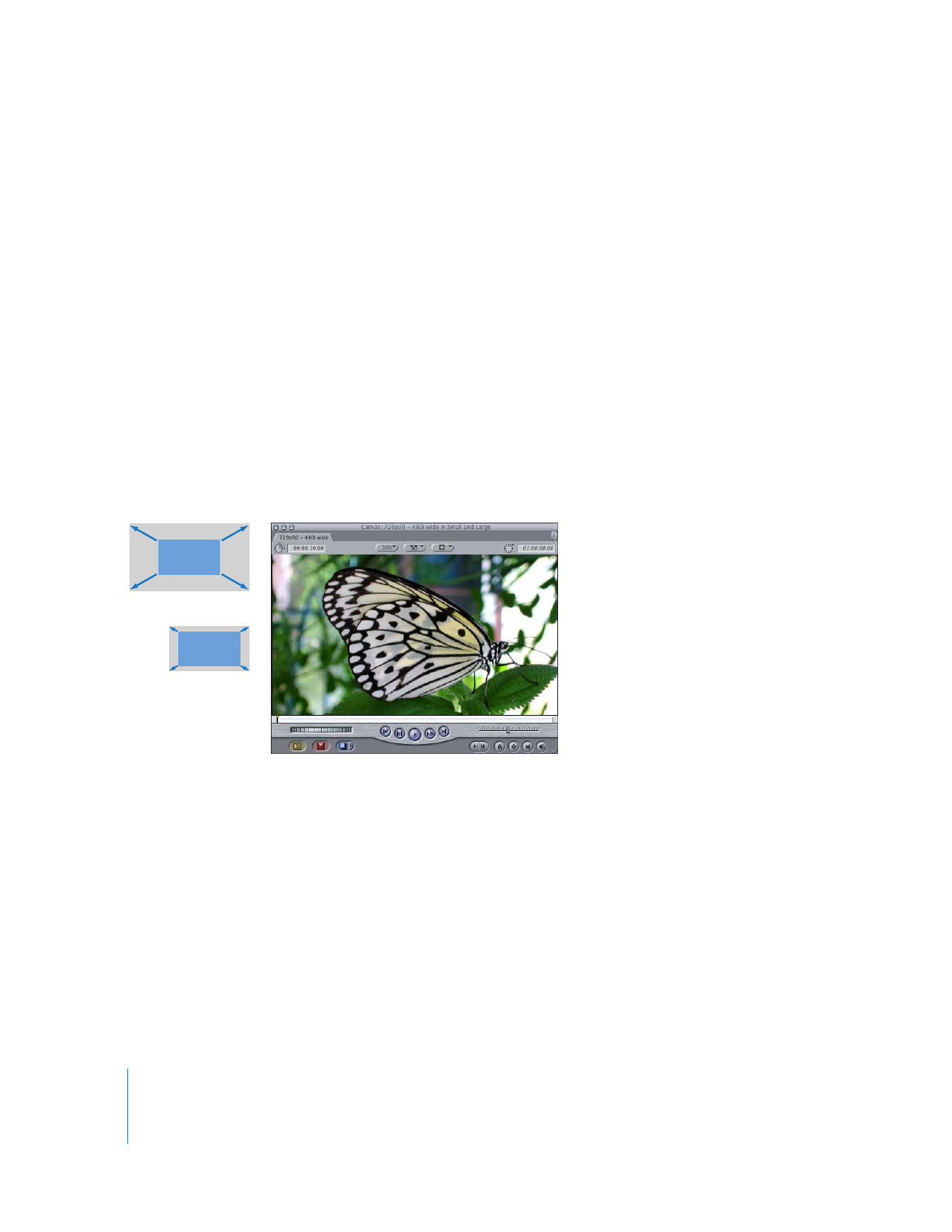
696
Part IV
Real Time and Rendering
To pillarbox a 4:3 clip within a 16:9 sequence:
1
Create a sequence with a 16:9 aspect ratio. For example, choose the DVCPRO HD - 1080i60
Easy Setup and then create a new sequence.
2
Drag a clip with a 4:3 aspect ratio to the sequence.
If a dialog appears asking if you want to conform your sequence settings to your clip,
click No.
3
If the clip is not automatically scaled up to fit the sequence, select the sequence clip
and then choose Modify > Scale to Sequence.
The 4:3 sequence clip is now scaled to fit in the 16:9 sequence and appears pillarboxed.
For more information, see “
Scaling Images and Video Clips to Match a Sequence
” on
page 377.