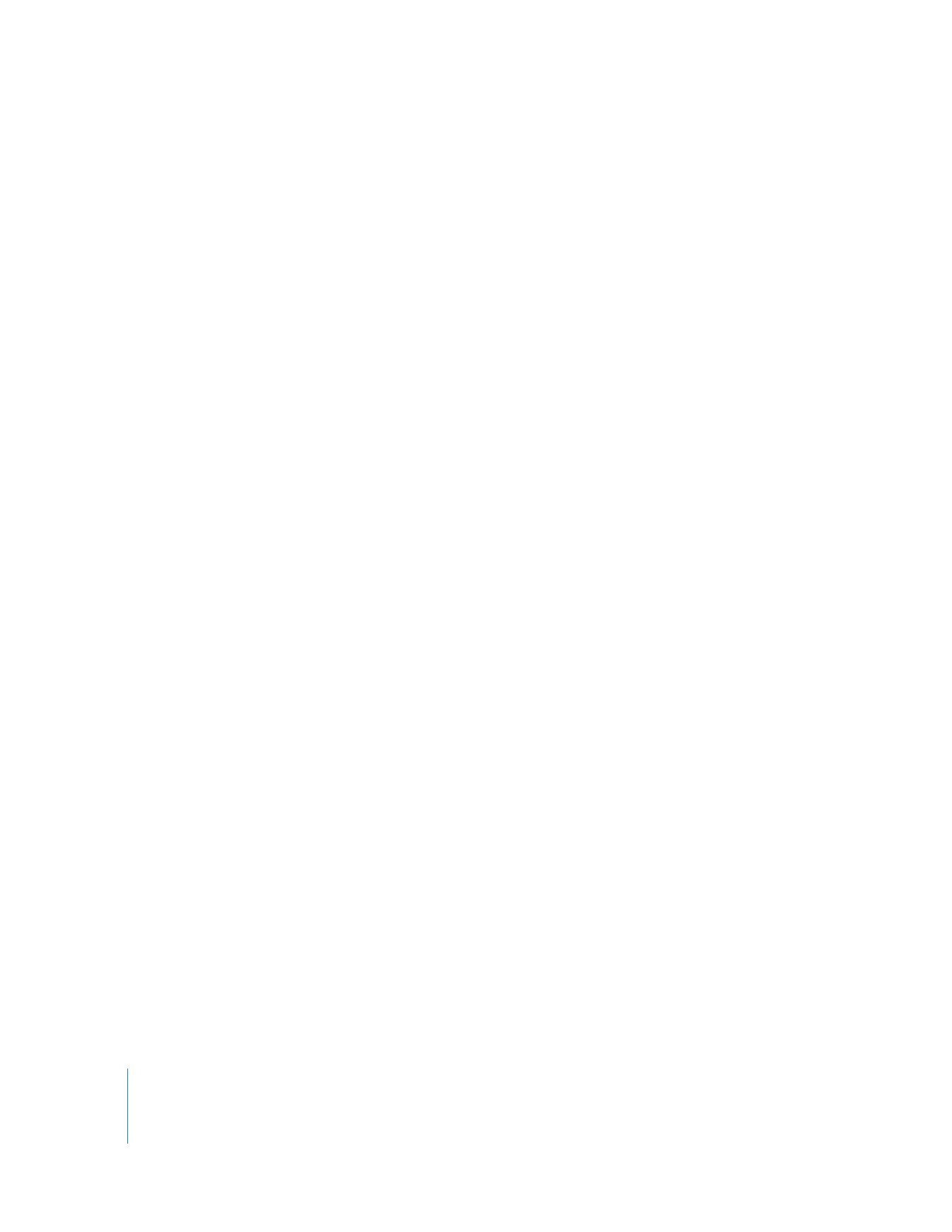
Manually Conforming Clips to Match Sequence Settings
If a sequence clip does not have settings that match those of the sequence, you can
manually conform the clip’s settings to match the sequence settings. The following
settings can be conformed:
 Scale parameter
 Aspect Ratio parameter
 Field dominance
To conform sequence clips to the settings of the sequence:
1
Select one or more sequence clips.
2
Choose Modify > Conform to Sequence.
The Scale and Aspect Ratio parameter settings of each selected clip are adjusted so the
clips appear at their native aspect ratio within the sequence dimensions. Also, a Shift
Fields filter may be applied, adjusted, or removed so that each clip’s field dominance
matches the field dominance of the sequence.
Important:
The Conform to Sequence command removes any Scale or Aspect Ratio
parameter keyframes applied to the clip. If you don’t want to lose these animated
parameter settings, you should avoid using the Conform to Sequence command.
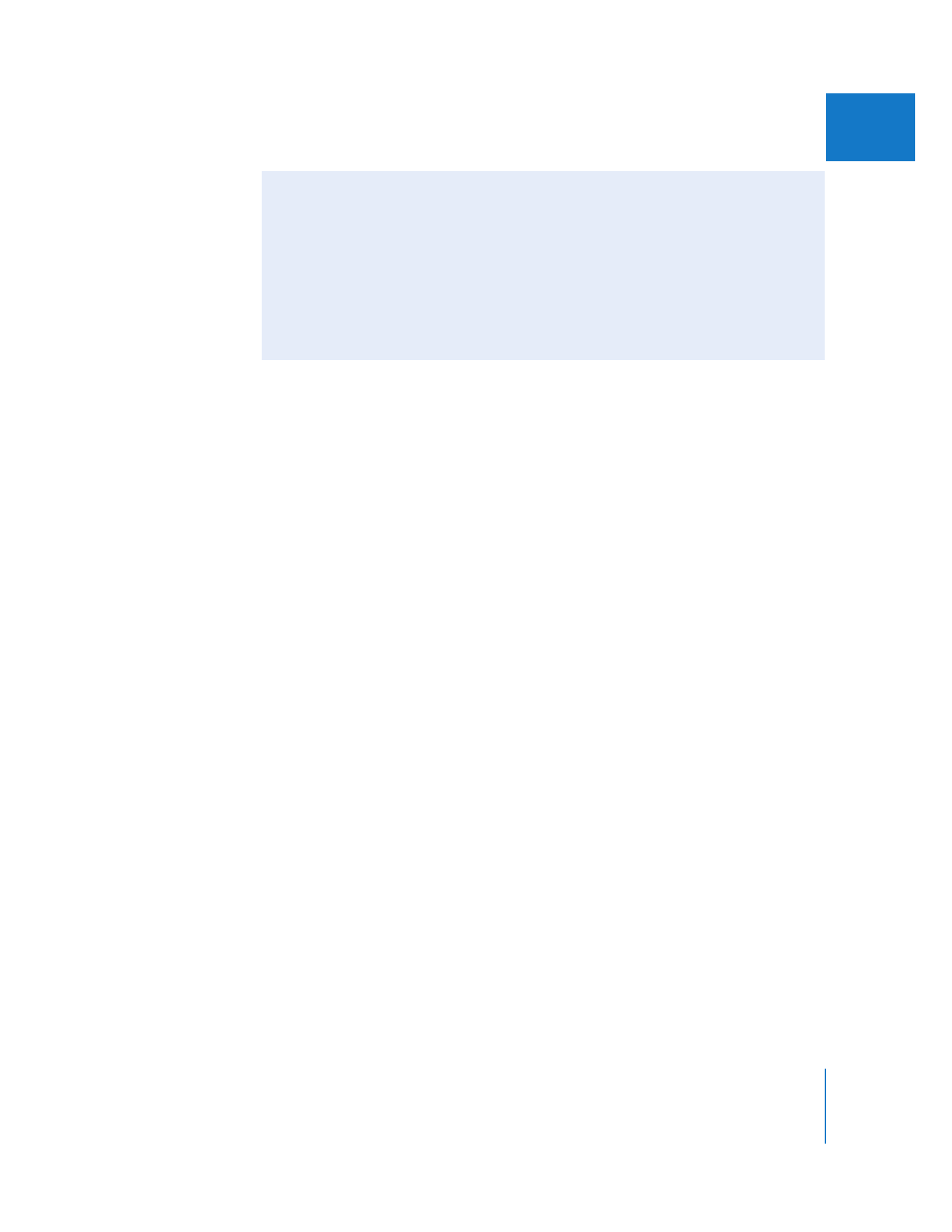
Chapter 30
Working with Mixed-Format Sequences
685
IV
Choosing High-Quality Scaling Options
To ensure the highest quality, you should always choose the best scaling quality option
in your sequence settings.
To choose the best scaling quality for a sequence:
1
Select a sequence in the Browser, or double-click a sequence to open it in the Timeline.
2
Choose Sequence > Settings, then click the Video Processing tab.
3
Choose Best from the Motion Filtering Quality pop-up menu.
4
Click OK.
∏
Tip: To decrease rendering time during your edit session, you can choose a lower-quality
motion filtering option; just remember to set the quality to Best before you output your
final sequence.
Mixing 720 x 480 Footage and 720 x 486 Footage
When you add a DV NTSC clip (720 x 480) to a Rec. 601 SD sequence (720 x 486), the
DV clip is not scaled. In most cases, the top and bottom three lines of the sequence will
appear black—the default background color of the sequence—because the DV clip
does not completely fill the 720 x 486 frame. This is considered the best approach
because it preserves the pixel aspect ratio of the DV footage and doesn’t require
scaling. However, you can also scale 720 x 480 footage to 720 x 486 footage. For more
information, see “
Scaling Images and Video Clips to Match a Sequence
” on page 377.