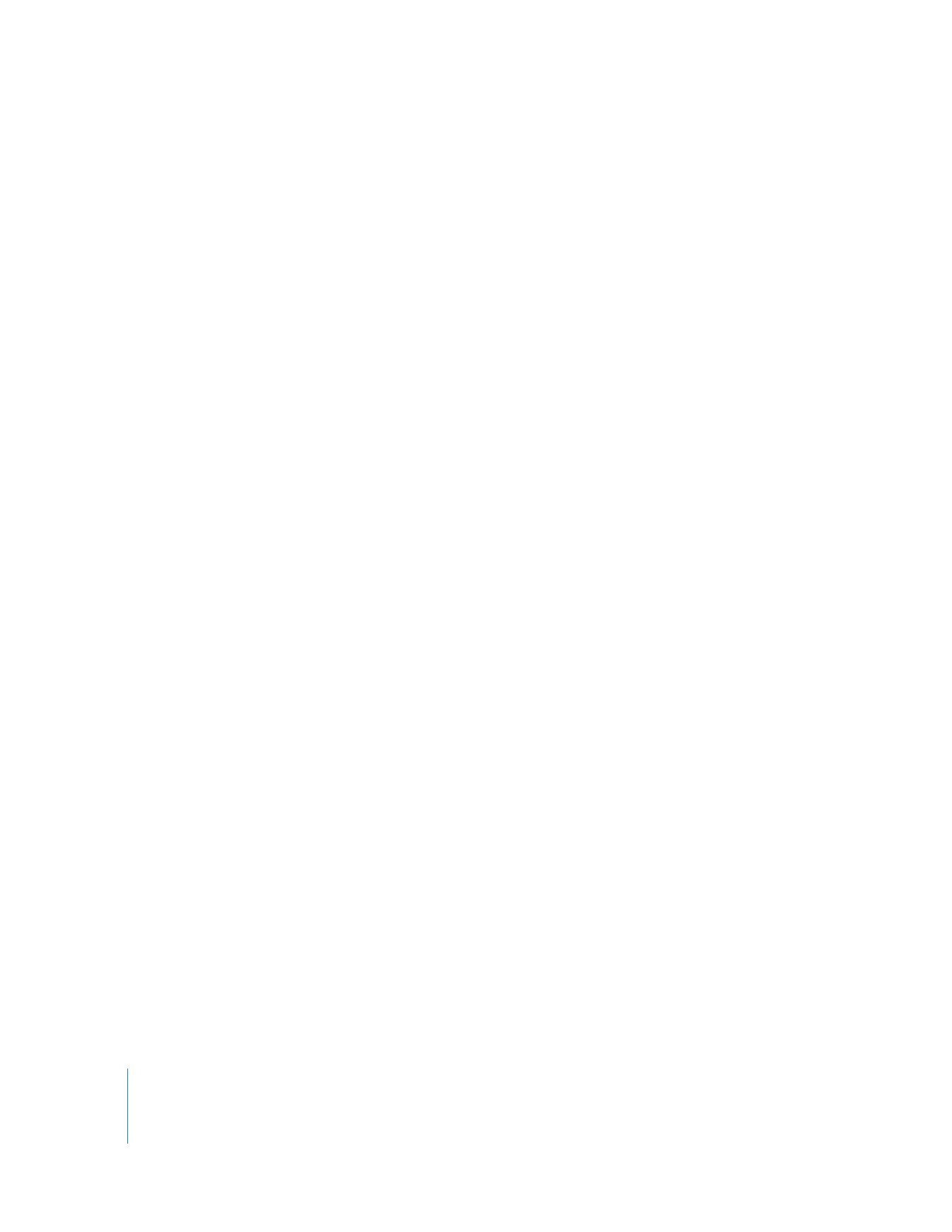
When Are Clips Automatically Conformed to a Sequence?
Most of the time, Final Cut Pro automatically conforms clips when you edit them into a
sequence. This makes it simple to mix HD and SD video with different resolutions,
aspect ratios, and field dominances. However, there are certain cases where
Final Cut Pro does not conform your clip:
 If the dimensions of the edited clip are smaller than those of the sequence, the value
of the clip’s Scale parameter is increased only if the “Always scale clips to sequence
size” option in the User Preferences window is selected.
 When you edit or paste a clip that contains Scale or Aspect Ratio parameter
keyframes into a sequence, Final Cut Pro does not change these parameter settings
to fit the clip into the sequence. This allows you to preserve any Scale or Aspect Ratio
parameter keyframes you added to your clip to create a motion effect.
To automatically conform edited or pasted clips whose image dimensions are
smaller than the sequence dimensions:
1
Choose Final Cut Pro > User Preferences, then click the Editing tab.
2
Select “Always scale clips to sequence size,” then click OK.
3
Edit one or more clips into your sequence.
Each edited clip’s Scale and Aspect Ratio parameter settings are adjusted automatically
so that the clip’s size matches the sequence dimensions.