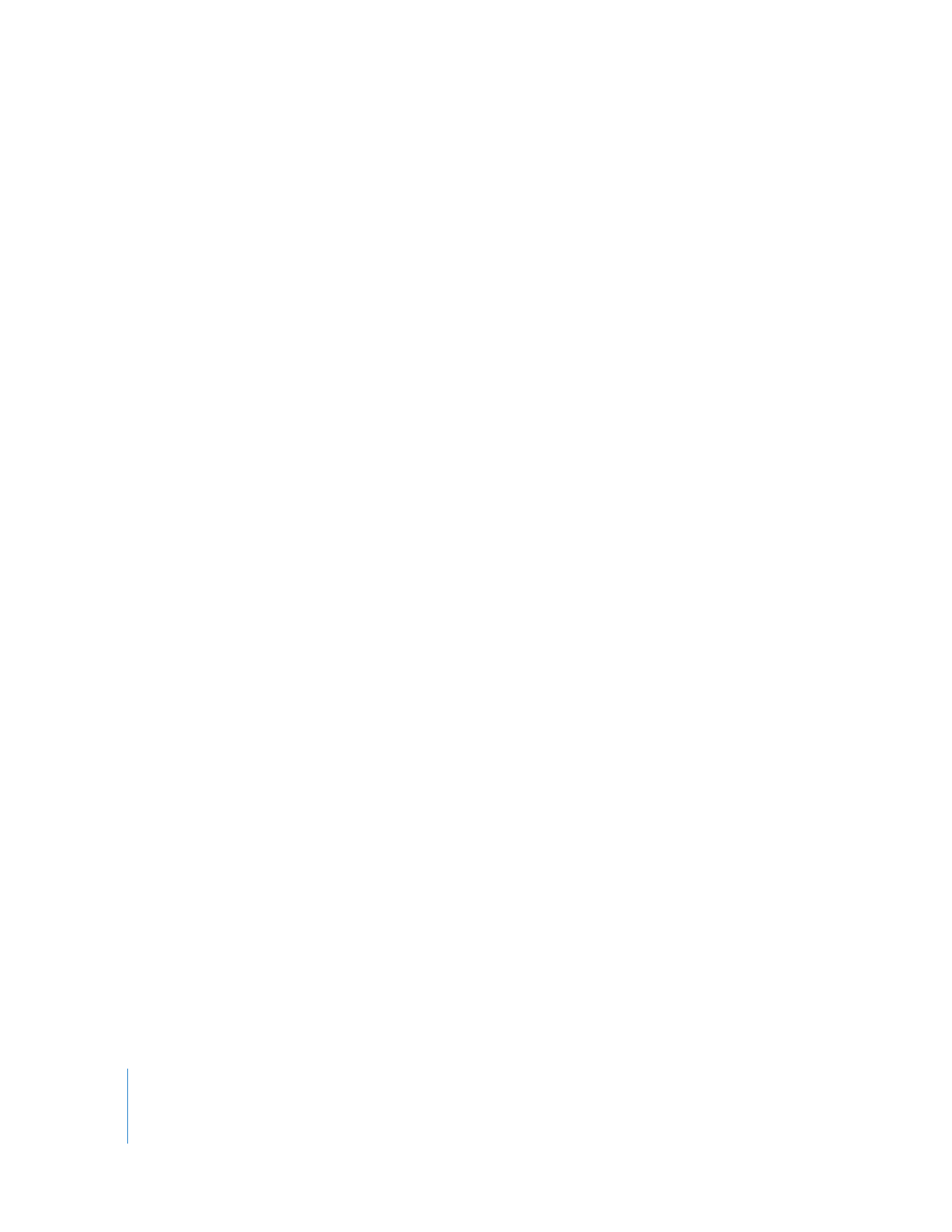
Rules for Automatic Sequence Conforming
When automatic sequence conforming is enabled, the following rules apply when you
add a clip to an empty sequence:
 Only sequence video settings are conformed to the clip settings; audio sequence
settings are never conformed.
 If the clip settings do not match any sequence presets, Final Cut Pro warns you that
your new sequence settings will be conformed to custom settings that may not be
compatible with your input and output devices.
 If the edited clip uses a codec that is not supported by Final Cut Pro or is not
available on your system, the sequence is not conformed to the clip settings.
 Clips copied from the Browser and pasted into a sequence can also trigger automatic
sequence conforming.
 Nesting a sequence into an empty sequence triggers automatic sequence conforming.
 Editing multiple clips into an empty sequence can trigger automatic sequence
conforming, but only when all of the edited clips have matching settings.
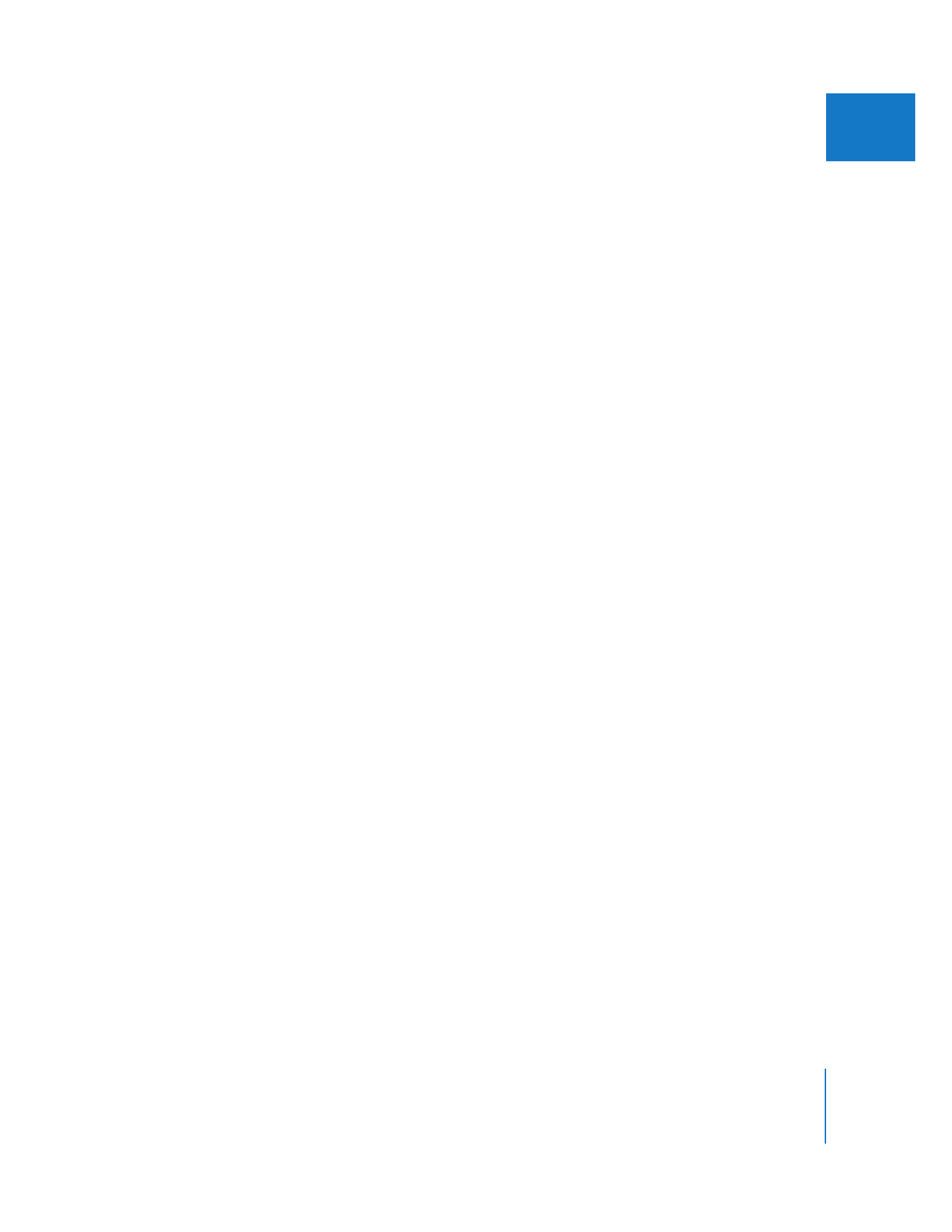
Chapter 30
Working with Mixed-Format Sequences
683
IV
To automatically conform sequence settings to the settings of the first clip added
to the sequence:
1
Choose File > New > Sequence (or press Command-N) to create a new sequence.
2
Double-click the new sequence to open it in the Timeline.
3
Select a clip whose settings do not match those of the sequence, then drag it to
the sequence.
A dialog appears asking if you want to conform your sequence settings to the clip settings.
4
Do one of the following:
 Click Yes to conform the sequence settings to the clip settings. In this case, the image
dimensions, frame rate, and codec of the sequence are changed to match those of
the clip.
 Click No to leave the sequence settings as they were when you created the
sequence. In this case, your sequence now contains a clip whose settings do not
match the sequence.