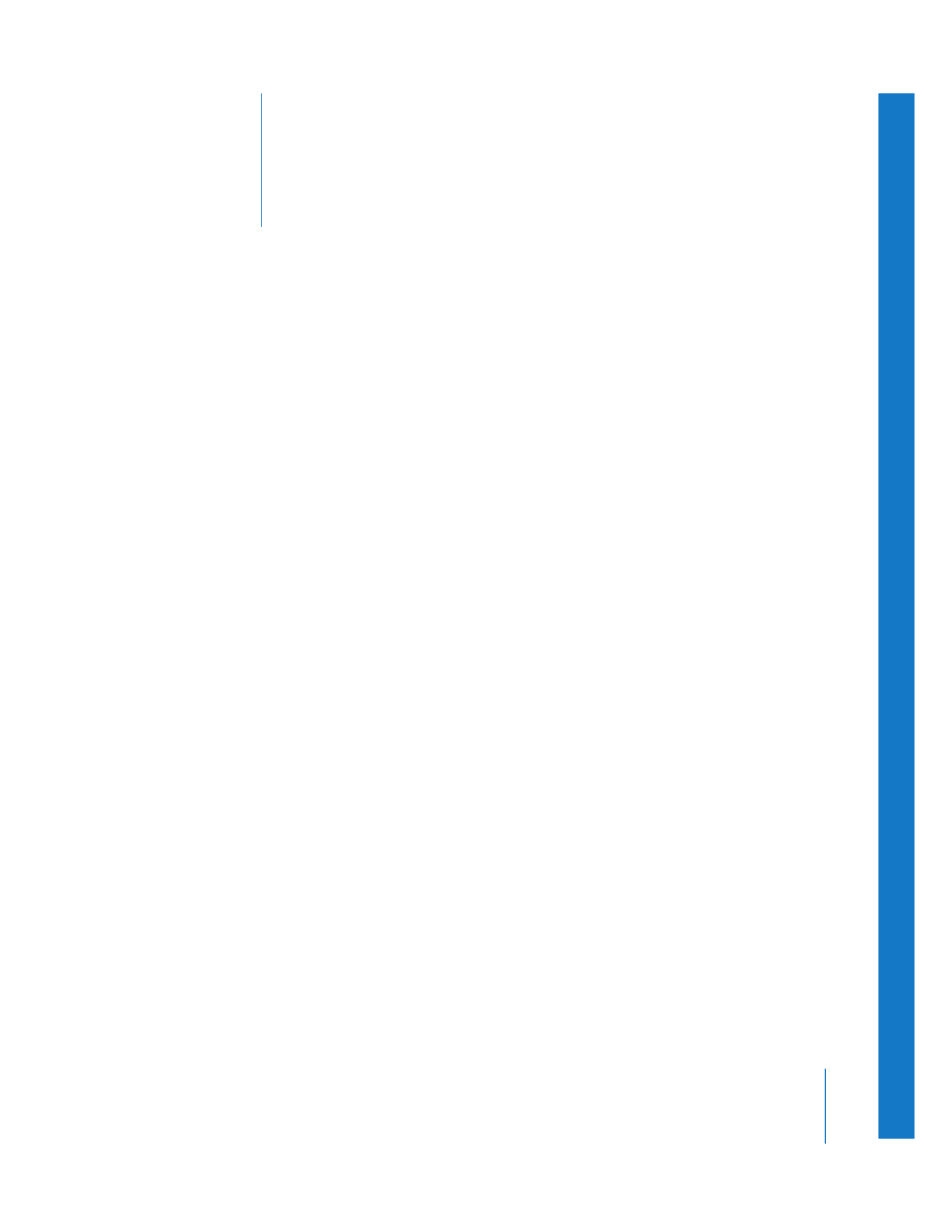
Contents
Part I
Media and Project Management
Chapter 1
13
Media Management
13
What Is Media Management?
14
Reasons to Use Media Management
15
What You Need to Know to Manage Your Media
15
Media Management Steps in Final Cut Pro
16
Strategies for Media Management
Chapter 2
19
Backing Up and Restoring Projects
19
Backing Up and Restoring Projects
19
Using the Revert Project Command
20
Using the Autosave Feature
22
Restoring Autosaved Projects
23
Opening a Project File After Your Computer Is Unexpectedly Shut Down
23
Archiving Completed Projects
24
Updating Projects from Previous Versions of Final Cut Pro
24
Choosing Project Update Options
28
Keeping a Copy of Your Project in an Older Format
29
Before Updating Projects
Chapter 3
31
Elements of a Final Cut Pro Project
31
About Clips, Media Files, and Sequences
35
About Icons and Project Elements in the Browser
36
Clip Properties
Chapter 4
43
Working with Master and Affiliate Clips
43
Using Master and Affiliate Clips
44
Shared and Unique Clip Properties
47
Working with Master Clips
50
Working with Affiliate Clips
51
Creating Independent Clips
53
Using Keyboard Shortcuts to Modify Master-Affiliate Clip Relationships
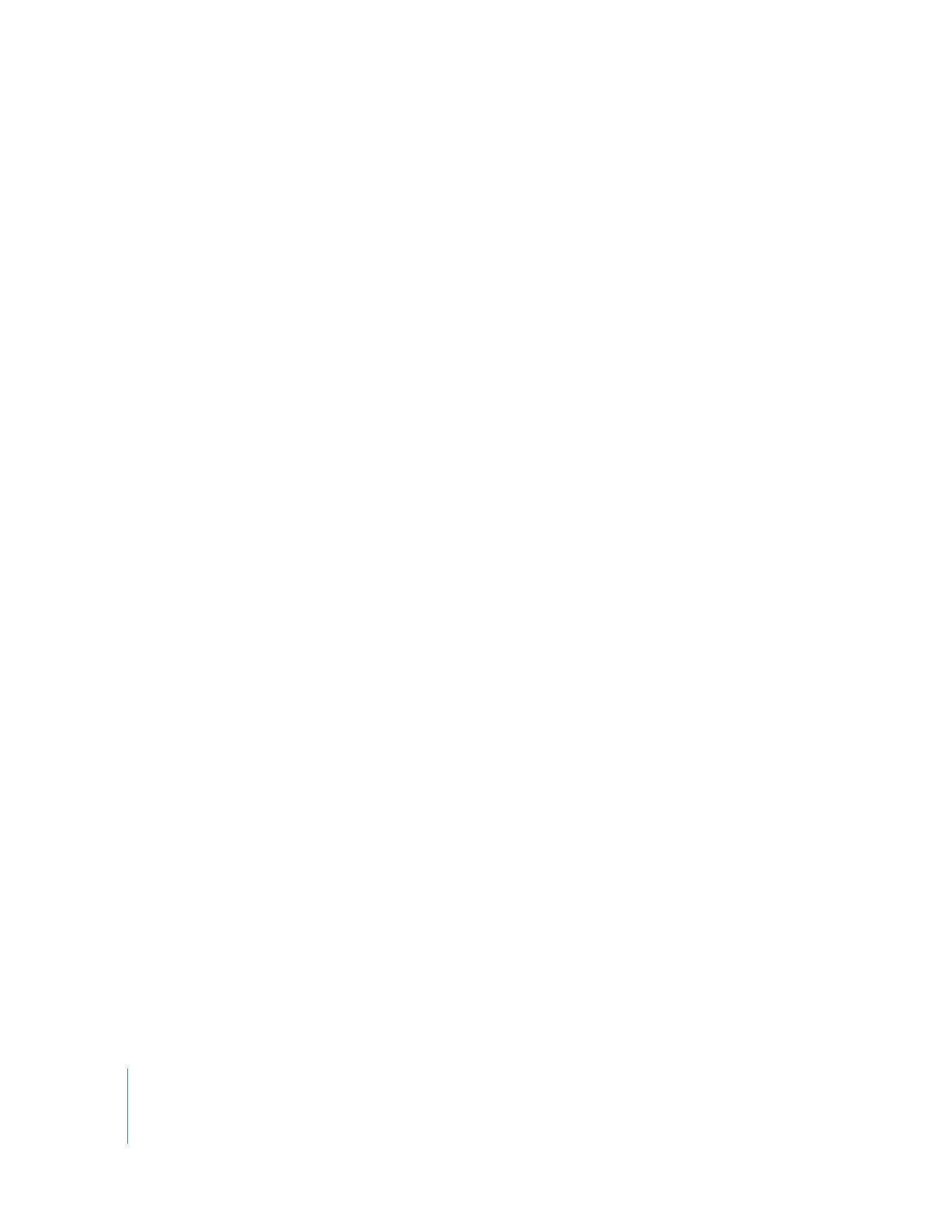
4
Contents
53
Moving Clips Between Projects
54
How Does Final Cut Pro Identify Matching Clips?
54
Resolving Property Differences Between Matching Clips
Chapter 5
57
Offline and Online Editing
57
About Offline and Online Editing
60
Offline/Online Editing Workflows
61
Using the OfflineRT Format in Final Cut Pro
65
Online Editing on Non–Final Cut Pro Editing Systems
66
Trading Project Files Using Email or the Internet
Chapter 6
69
Reconnecting Clips and Offline Media
69
Finding Your Media Files After Capture
72
About the Connections Between Clips and Media Files
73
Renaming Media Files and Clips
74
How the Connection Between Clips and Media Files Can Be Broken
74
Making Clips Offline
76
Reconnecting Clips to Media Files
83
When Final Cut Pro Reconnects Your Clips
85
Reconnecting Media Files Automatically
Chapter 7
87
Overview of the Media Manager
88
What Can You Do with the Media Manager?
89
Selecting Items to Process with the Media Manager
90
Settings and Options in the Media Manager Window
98
How the Media Manager Processes Selected Items
101
Limiting How Much Media Is Copied or Deleted
104
Media File Formats Supported by the Media Manager Support
104
About Color Space Conversion in the Media Manager
Chapter 8
105
Examples of How to Use the Media Manager
105
Using the Media Manager
109
Example: Removing Unused Media from a Sequence
111
Example: Duplicating a Sequence and Its Corresponding Media Files
112
Example: Duplicating a Portion of a Sequence and Its Media Files
113
Example: Copying Several Sequences with New Settings, but Without Media Files
114
Example: Recompressing Media Files for an Entire Project for Editing on a Portable
Computer
115
Example: Removing Portions of Media Files After Creating Subclips
117
Example: Consolidating Media Files into One Folder
119
Example: Consolidating Your Project and Media Files for Archiving
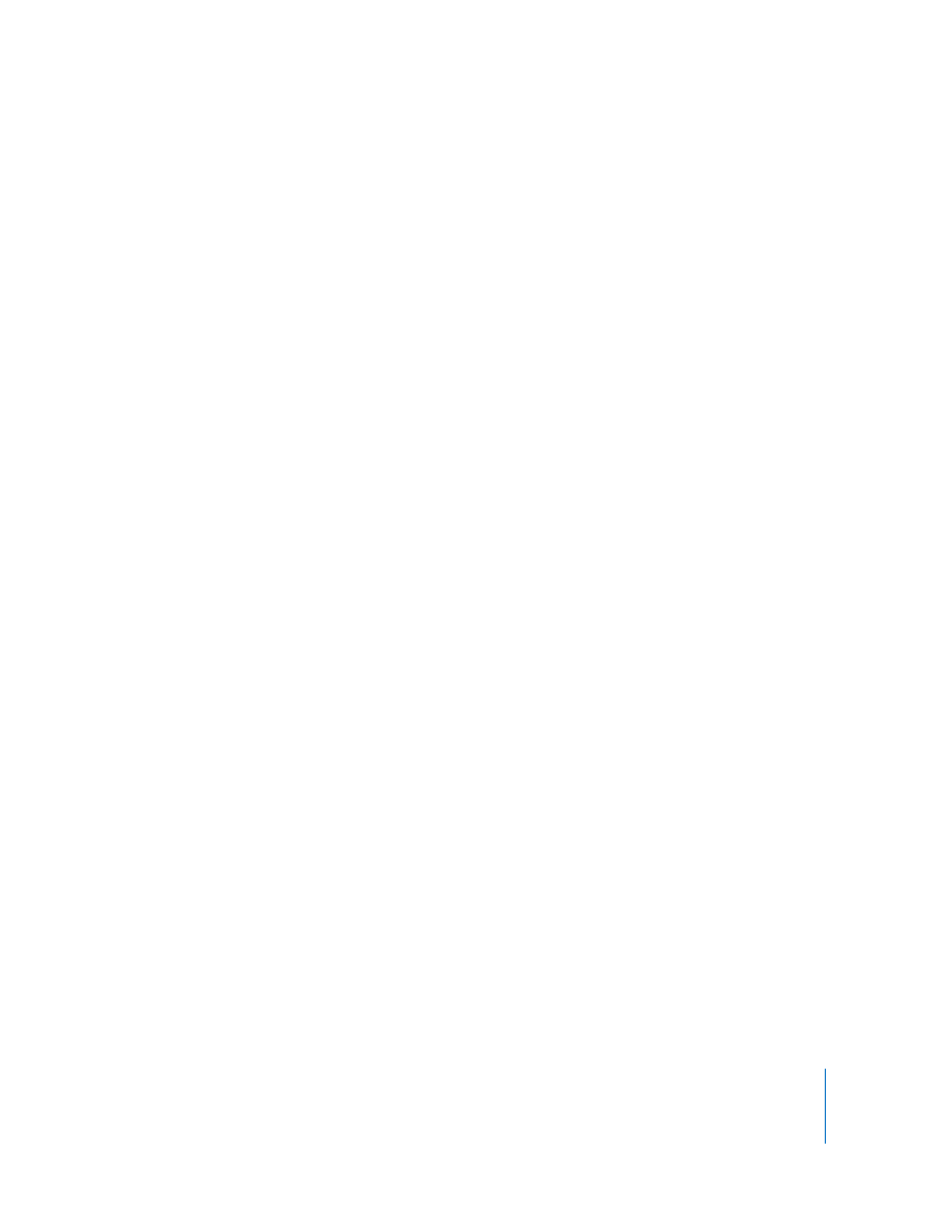
Contents
5
Chapter 9
121
Diagnostic Tools for Clips
121
Different Tools for Diagnosing Clips
122
About the Analyze Movie Command
122
Using the Analyze Movie Command
124
Information Reported by the Analyze Movie Command
125
Finding and Marking Long Frames
125
Using the Mark Long Frames Command
Part II
Project Interchange
Chapter 10
129
Importing and Exporting EDLs
129
What Is an EDL?
130
Learning to Read an EDL
131
Elements of an EDL
134
Exporting EDLs
135
Settings and Options in the EDL Export Dialog
140
Reviewing an EDL
140
Using EDL Access for RT-11 Disks
140
Importing EDLs
141
Limitations of Importing EDLs
141
Importing EDLs into Final Cut Pro
142
Settings and Options in the EDL Import Dialog
143
How Clips from an EDL Are Named
143
Master Clips Created from EDLs
143
Recapturing Clips from an Imported EDL
144
Creating Better EDLs
144
Limitations of EDLs
145
EDL Considerations Before Capturing
148
EDL Considerations During Editing
151
Transition Wipe Codes for EDL Export
Chapter 11
153
Using Final Cut Pro XML and QuickTime Metadata
153
What Is the Final Cut Pro XML Interchange Format?
154
About XML
157
Overview of the Final Cut Pro XML Interchange Format
159
Exporting XML in Final Cut Pro
160
Importing XML into Final Cut Pro
161
Working with Metadata in QuickTime Media
161
Controlling Final Cut Pro with Apple Events
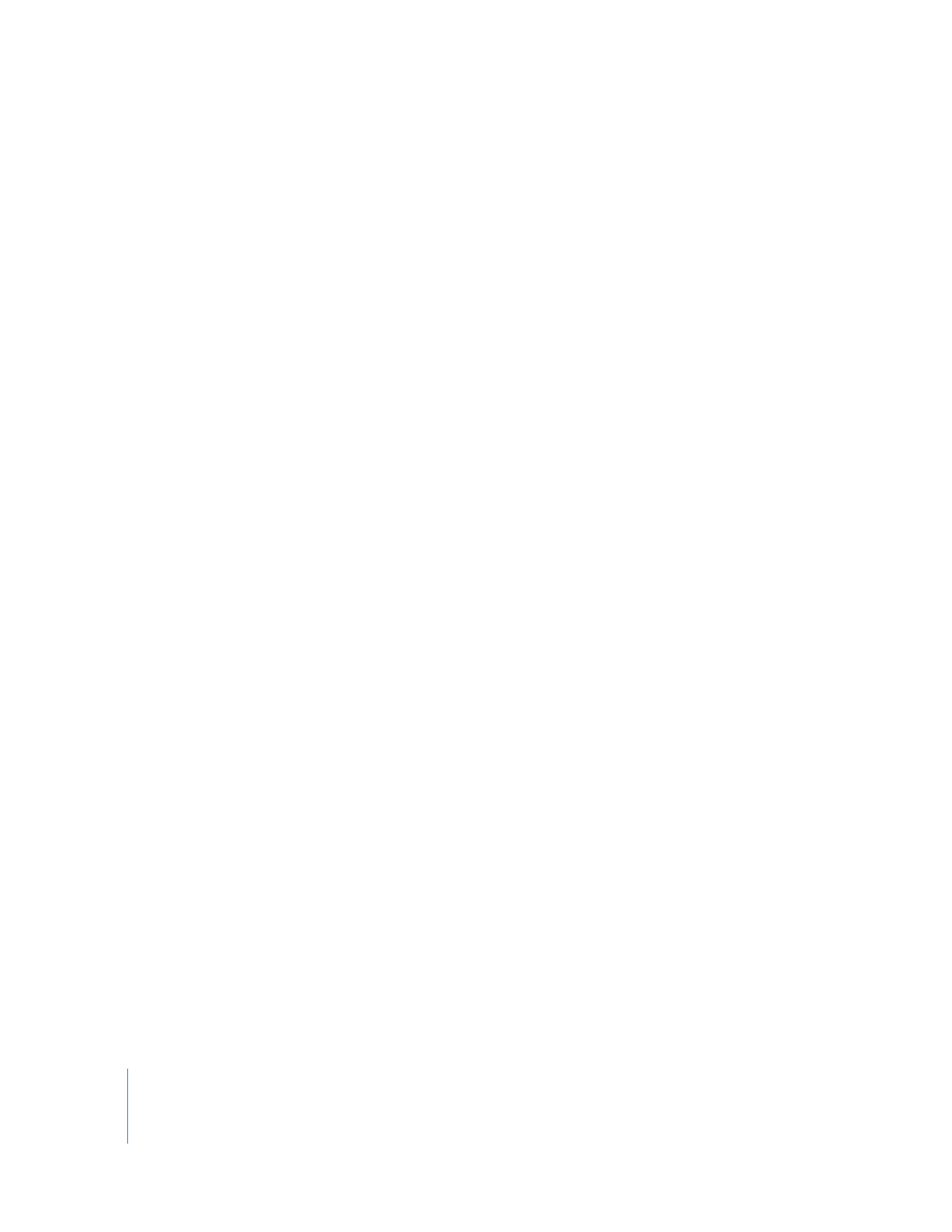
6
Contents
Chapter 12
163
Working with Film and Cinema Tools
163
An Overview of the Film Editing Process
164
About the Telecine Process
165
Importing a Telecine Log to Create a Cinema Tools Database
165
Exporting a Film Cut List
166
About the Cinema Tools Database
166
Using Cinema Tools with Final Cut Pro
167
Creating a New Final Cut Pro Project
167
Importing a Telecine Log to Create a Cinema Tools Database
169
Batch Capturing Video from Tape
169
Removing 3:2 Pull-Down or Conforming 25 fps PAL to 24 fps
173
Synchronizing Clips with the Cinema Tools Database
174
Editing Clips in Final Cut Pro
175
Using Edge Code Overlays and Feet+Frame Rulers
177
Opening Final Cut Pro Clips in Cinema Tools
178
Exporting Film, Change, and Audio Lists
Part III
Output
Chapter 13
187
Preparing to Output to Tape
187
Choosing a Videotape Format and Equipment for Output
189
Output Requirements
190
Methods for Output to Tape in Final Cut Pro
191
Setting Up Your Editing System to Output to Tape
Chapter 14
197
Assemble and Insert Editing Using Edit to Tape
197
Overview of Tape Editing Methods
199
About Assemble Editing to Tape
199
About Insert Editing to Tape
200
Requirements for Assemble or Insert Editing to Tape
201
About the Edit to Tape Window
201
Video Tab
205
Mastering Settings Tab
208
Device Settings Tab
209
Using the Edit to Tape Window
209
Performing an Assemble Edit to Tape
212
Performing an Insert Edit When Editing to Tape
216
Using Edit to Tape to Output Multichannel Audio
Chapter 15
219
Printing to Video and Output from the Timeline
219
Different Ways You Can Output Video from the Timeline
220
Printing to Video
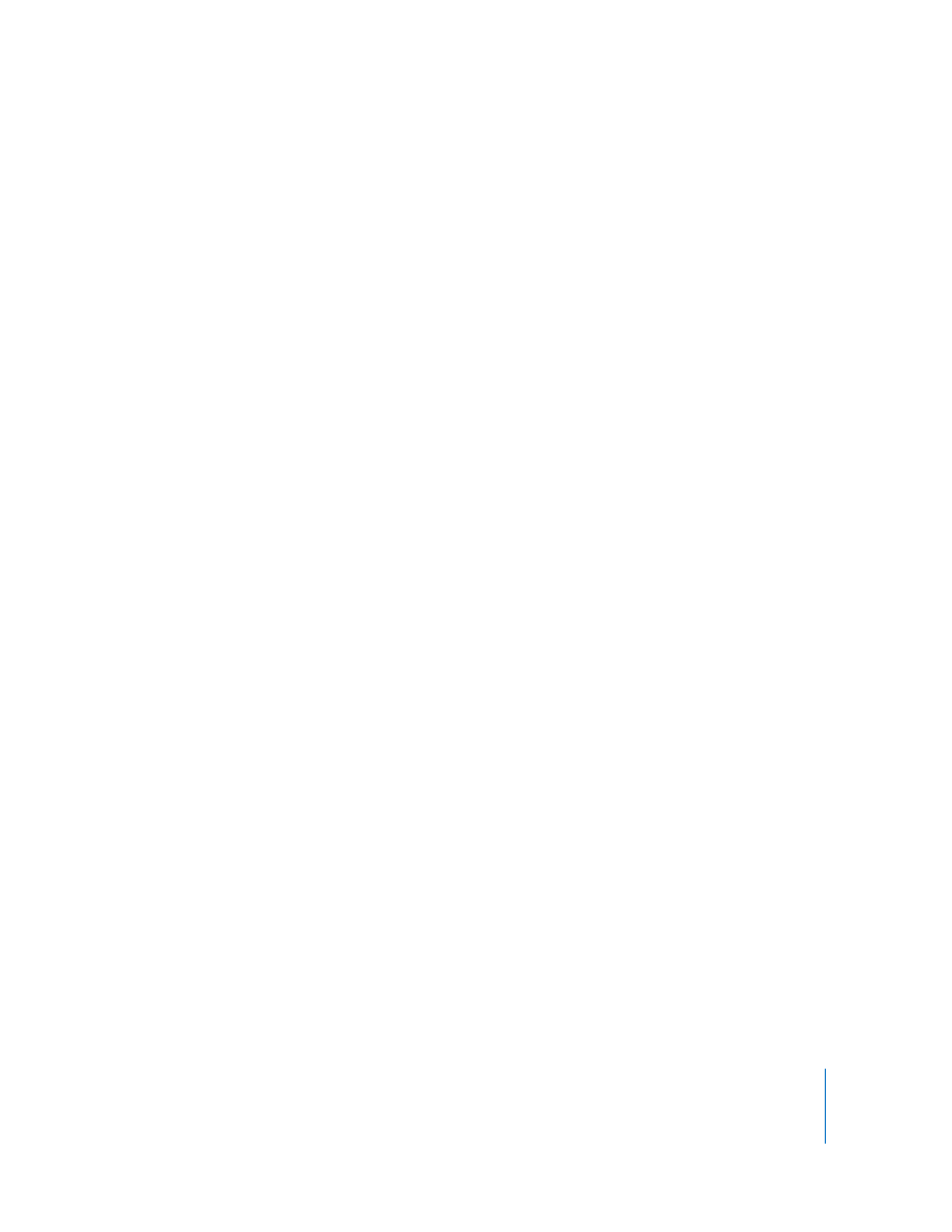
Contents
7
220
Automatically Recording with Print to Video
221
Using the Print to Video Command
223
Recording from the Timeline
225
Outputting to VHS Tape
Chapter 16
227
Learning About QuickTime
227
What Is QuickTime?
228
The QuickTime Suite of Software Applications
228
QuickTime for Media Authoring
228
The QuickTime Movie File Format
231
How Final Cut Pro Uses QuickTime for Import, Export, and Capture
232
Formats Supported by QuickTime
235
How Do You Export the Files You Need?
Chapter 17
237
Exporting QuickTime Movies
237
About the Export QuickTime Movie Command
238
Choosing the Type of QuickTime Movie to Export
240
Exporting a QuickTime Movie File
242
Exporting QuickTime Movies with Markers
Chapter 18
245
Exporting Using QuickTime Conversion
245
About the Export Using QuickTime Conversion Command
246
Types of File Formats You Can Export with QuickTime
247
About Color Space Conversion
247
Exporting a QuickTime Movie File for Web Distribution
249
Configuring QuickTime Movie Settings
260
About QuickTime Aperture Display Modes
263
Exporting a DV Stream
264
Exporting an AVI File
Chapter 19
267
Exporting Sequences for DVD
267
The DVD Creation Process
273
Adding Chapter and Compression Markers to Your Sequence
276
About DVD Authoring Applications
277
Exporting a QuickTime Movie for DVD Use
277
Using Compressor to Create DVD-Compliant Sources for DVD Studio Pro
Chapter 20
279
Using Compressor with Final Cut Pro
279
About Compressor
281
Using Compressor with Final Cut Pro
281
Using Compressor as a Standalone Application
283
Exporting with Compressor from Final Cut Pro
284
About Color Space Conversion in Compressor
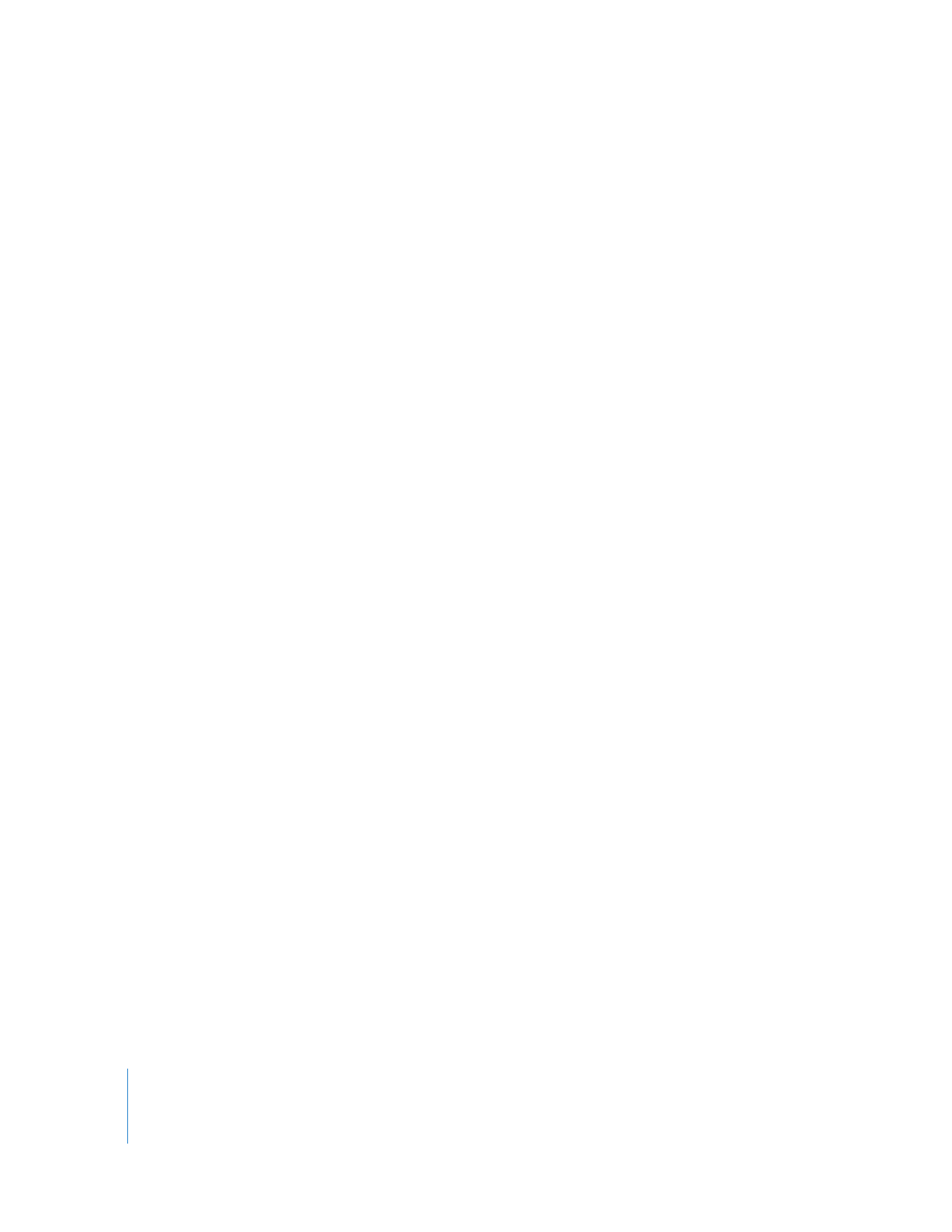
8
Contents
Chapter 21
285
Exporting Still Images and Image Sequences
285
Determining the Image Format for Still-Image Export
286
Exporting a Single Still Image
287
Exporting Image Sequences
Chapter 22
291
Batch Exporting Clips and Sequences
291
Overview of the Batch Exporting Process
292
Selecting Items in the Browser to Batch Export
293
Selecting Batch Export Settings
298
Doing a Batch Export
299
Opening Batch Exported Files in the Viewer
300
Redoing Batch Exports
300
About Color Space Conversion During Batch Exporting
Part IV
Settings and Preferences
Chapter 23
303
Choosing Settings and Preferences
303
Changing User Preferences
304
General Tab
309
Editing Tab
315
Labels Tab
315
Timeline Options Tab
315
Render Control Tab
316
Audio Outputs Tab
316
Locating and Deleting the Preferences File
316
Changing System Settings
317
Scratch Disks Tab
318
Search Folders Tab
319
Memory & Cache Tab
320
Playback Control Tab
321
External Editors Tab
322
Effect Handling Tab
Chapter 24
323
Audio/Video Settings and Easy Setups
323
The Audio/Video Settings Window
324
Learning About Audio/Video Presets
325
Viewing a Summary of the Current Presets
326
Choosing Easy Setups
327
Changing Audio/Video Presets
327
Choosing Individual Presets
329
Viewing Settings in a Preset
330
Creating a New Preset
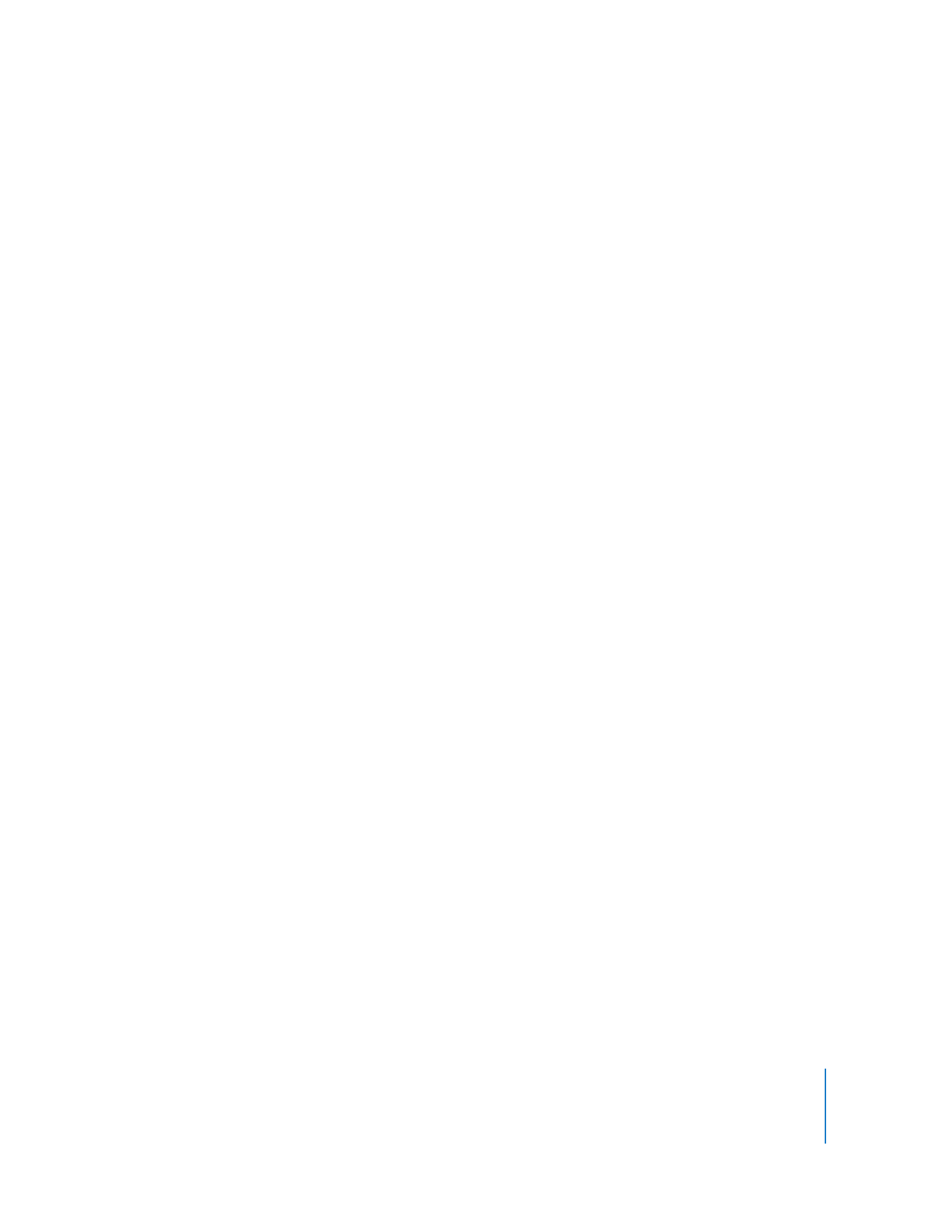
Contents
9
331
Editing a Preset
332
Deleting Presets
332
Creating and Modifying Easy Setups
333
Creating an Easy Setup
334
Moving, Deleting, and Restoring an Easy Setup
335
Example: Creating a Custom Preset and Easy Setup
336
Installing and Restoring Easy Setups
337
Loading Settings from a Network Server
Chapter 25
339
Capture Settings and Presets
339
About Capture Preset Settings
346
Creating a Preset to Capture Audio Only
Chapter 26
349
Device Control Settings and Presets
349
About Device Control Presets
350
Viewing Settings for a Device Control Preset
350
Settings in the Device Control Preset Editor
354
About Device Control Protocols
354
Device Control Protocols Supported by Final Cut Pro
355
Using FireWire Device Control
356
Using Serial Device Control
360
Using a Non-Controllable Device
360
Troubleshooting Your Device Control Setup
Chapter 27
361
Sequence Settings and Presets
361
What Are Sequence Settings?
362
About Sequence Settings and Presets
366
Timeline Display, Render, and Audio Output Options
370
Changing Sequence Settings
Part V
Appendixes
Appendix A
375
Video Formats
375
Characteristics of Video Formats
376
Storage Medium
377
Video Standards
378
Types of Video Signals
380
Aspect Ratio of the Video Frame
382
Frame Dimensions, Number of Lines, and Resolution
384
Pixel Aspect Ratio
385
Frame Rate
386
Scanning Method
388
Color Recording Method
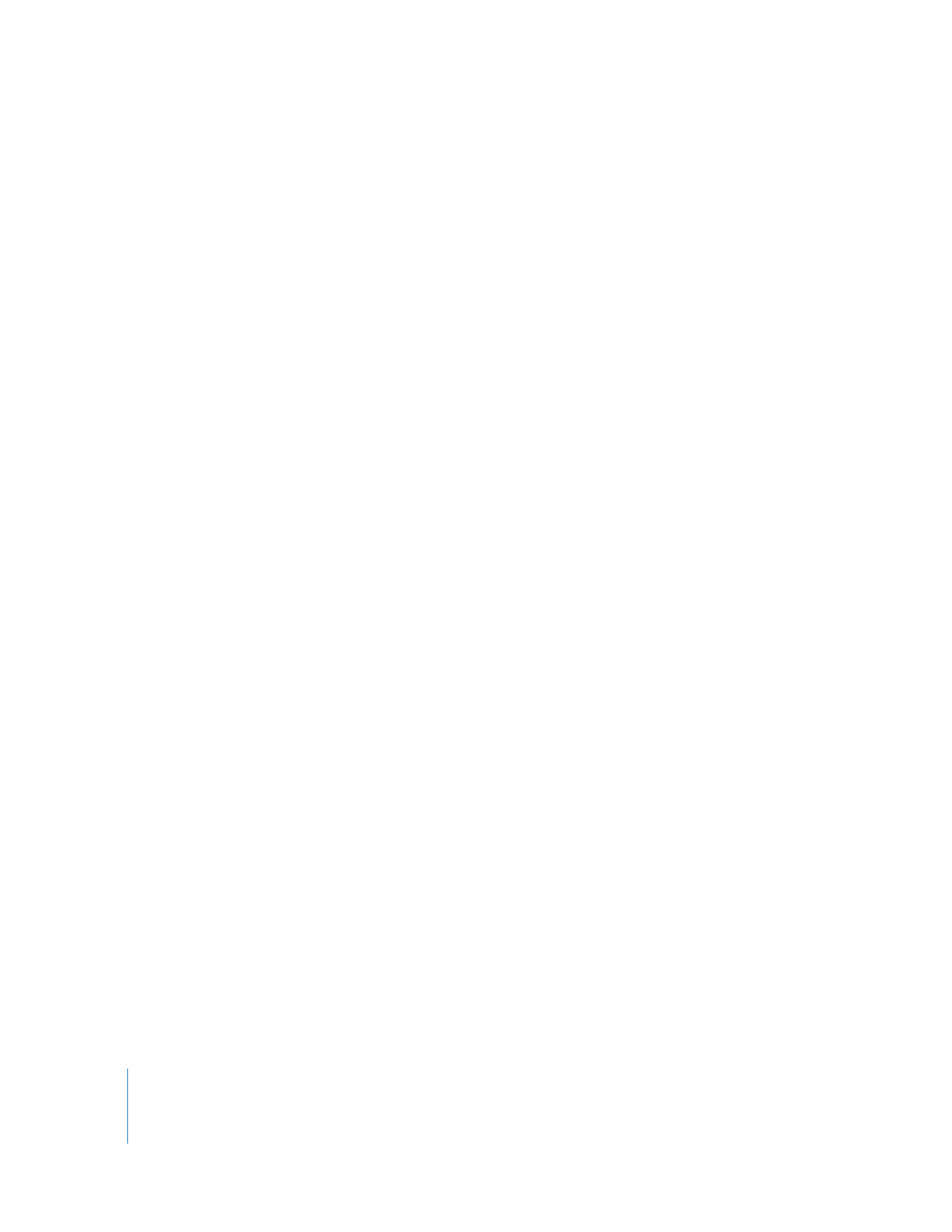
10
Contents
389
Video Sample Rate and Bit Depth
391
Video Compression
398
Video Formats Supported by Final Cut Pro
399
DV Formats
399
24p Video
399
High Definition Video Formats
401
Data Rate Comparisons
401
A Brief History of Film, Television, and Audio Formats
Appendix B
405
Frame Rate and Timecode
405
What Is Frame Rate?
406
Understanding Flicker and Perceived Frame Rate
407
Frame Rate Limits: How Many Frames per Second Is Best?
408
Choosing a Frame Rate
410
What Is Timecode?
410
About Drop Frame and Non-Drop Frame Timecode
413
Timecode on Tape
414
Comparison of Various Timecode Formats
Appendix C
417
Working with 24p Video
417
What Is 24p Video?
418
Telecine, Pull-Down, and Reverse Telecine
424
Film, 24p Video, and Cinema Tools
425
Working with 24p NTSC Video
425
Using an AG-DVX100 NTSC Camcorder with Advanced Pull-Down
Appendix D
427
Working with Anamorphic 16:9 Media
427
About Anamorphic 16:9 Media
430
Recording Anamorphic Video
431
Capturing Anamorphic Media
431
Changing Clip Properties for Anamorphic Media
432
Viewing and Editing Anamorphic Media
433
Specifying Sequence Settings for Anamorphic Media
434
Outputting Anamorphic Video to Tape
434
Exporting 16:9 Anamorphic Video
Appendix E
437
Solving Common Problems
437
Resources for Solving Problems
438
Solutions to Common Problems
444
Contacting AppleCare Support
Glossary
445
Index
481
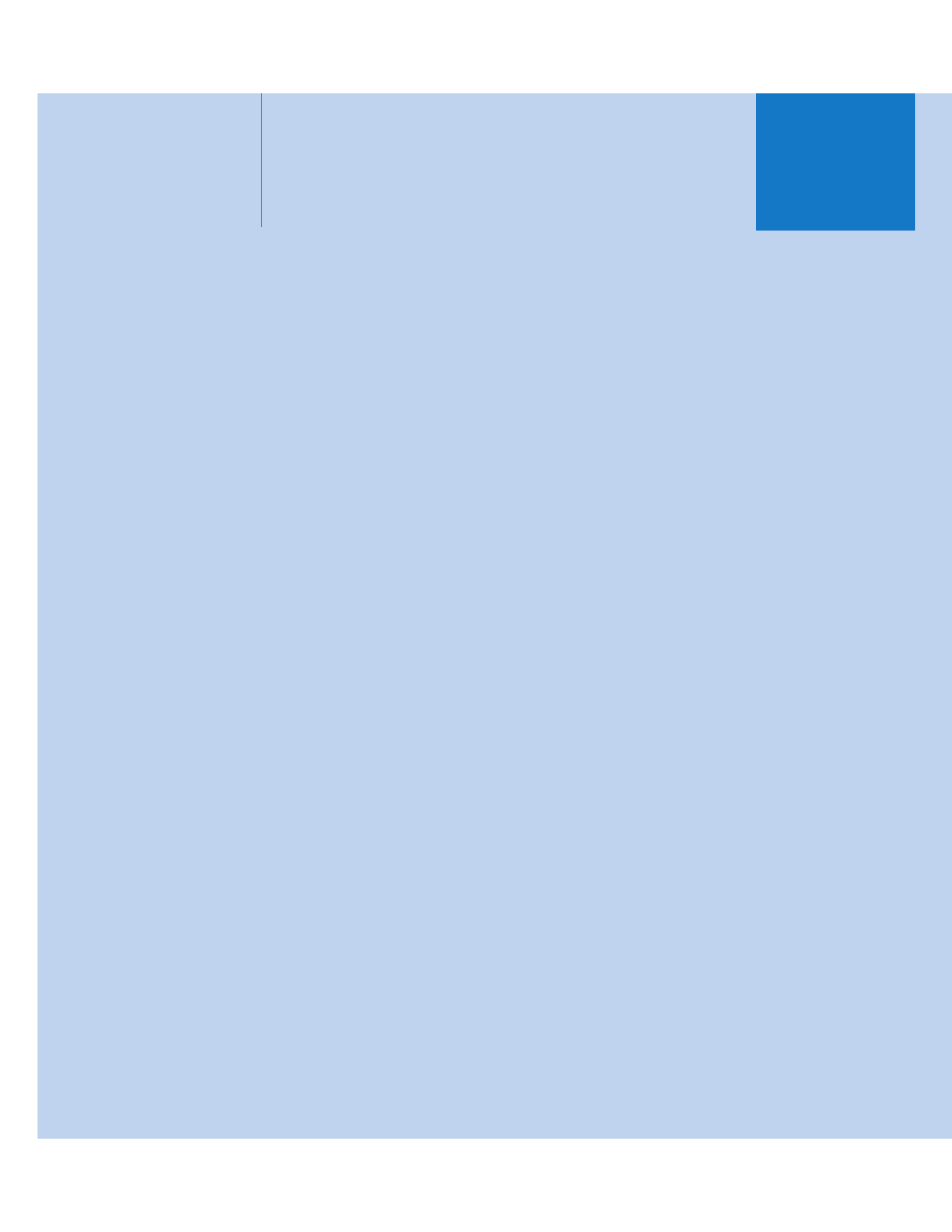
I
Part I: