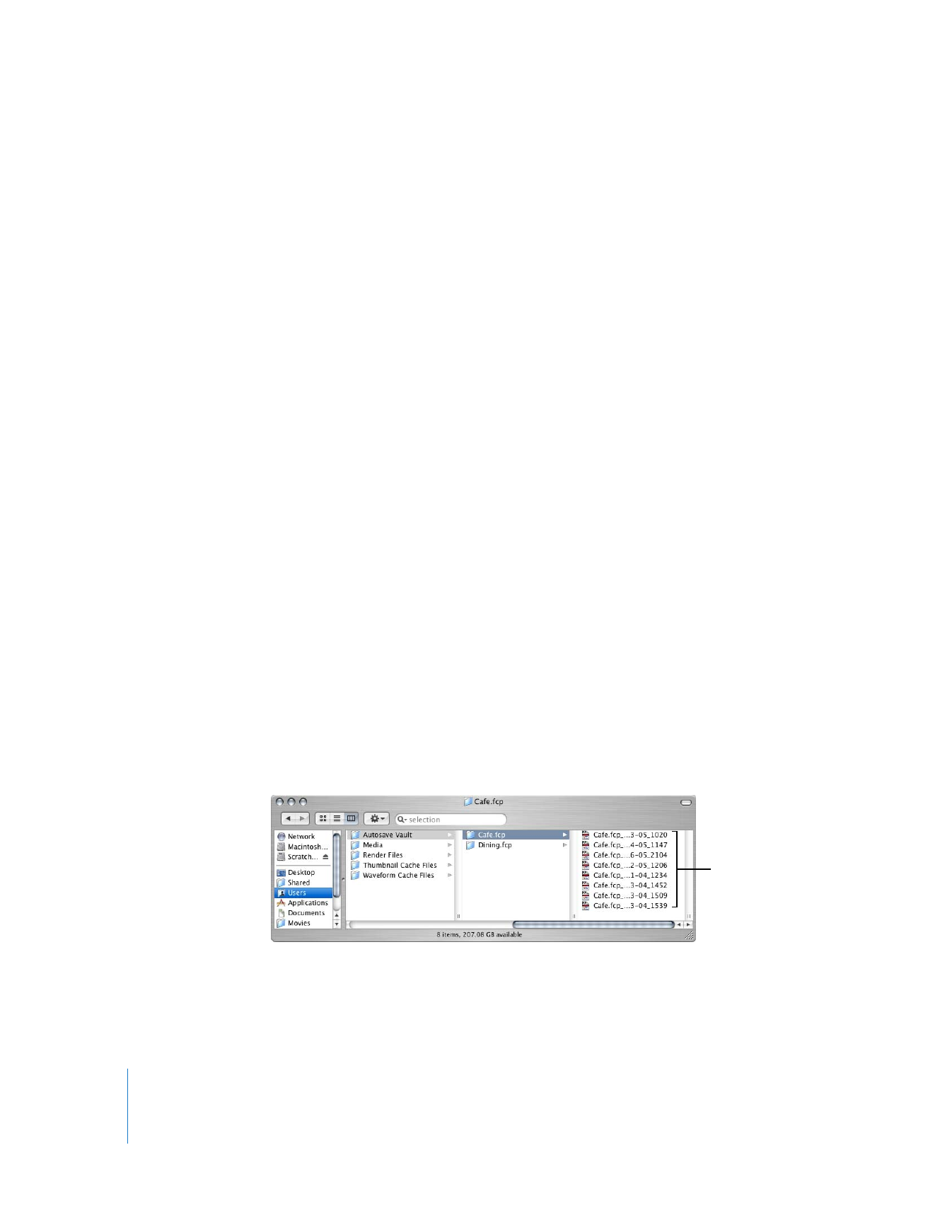
Using the Autosave Feature
Autosave routinely saves copies of your project while you work. If something goes
wrong with the current version of your project, you can restore an autosaved version
to quickly pick up where you left off.
By default, autosave files are stored in the following location:
/Users/username/Documents/Final Cut Pro Documents/Autosave Vault/
To turn on autosave:
1
Choose Final Cut Pro > User Preferences, then click the General tab.
2
Select the Autosave Vault checkbox.
3
Enter the following options:
 Save a copy every: the frequency (in minutes) that you want to autosave projects.
 Keep at most: the number of copies of a project autosaved before Final Cut Pro
deletes the oldest one.
 Maximum of: the number of open project files simultaneously autosaved. For
example, if this field is set to 25, and you have 26 project files open simultaneously,
only the first 25 projects are autosaved.
4
Click OK.
To change the location of the Autosave Vault folder:
1
Choose Final Cut Pro > System Settings, then click the Scratch Disks tab.
2
Click Set next to the Autosave Vault option.
3
Navigate to a folder to store autosaved files, then click Choose.
4
Click OK to accept the changes to System Settings.
A folder called Autosave Vault is created at the selected location. All autosaved
copies for a given project are stored in their own project folder within the Autosave
Vault folder.
Autosave files
for one project
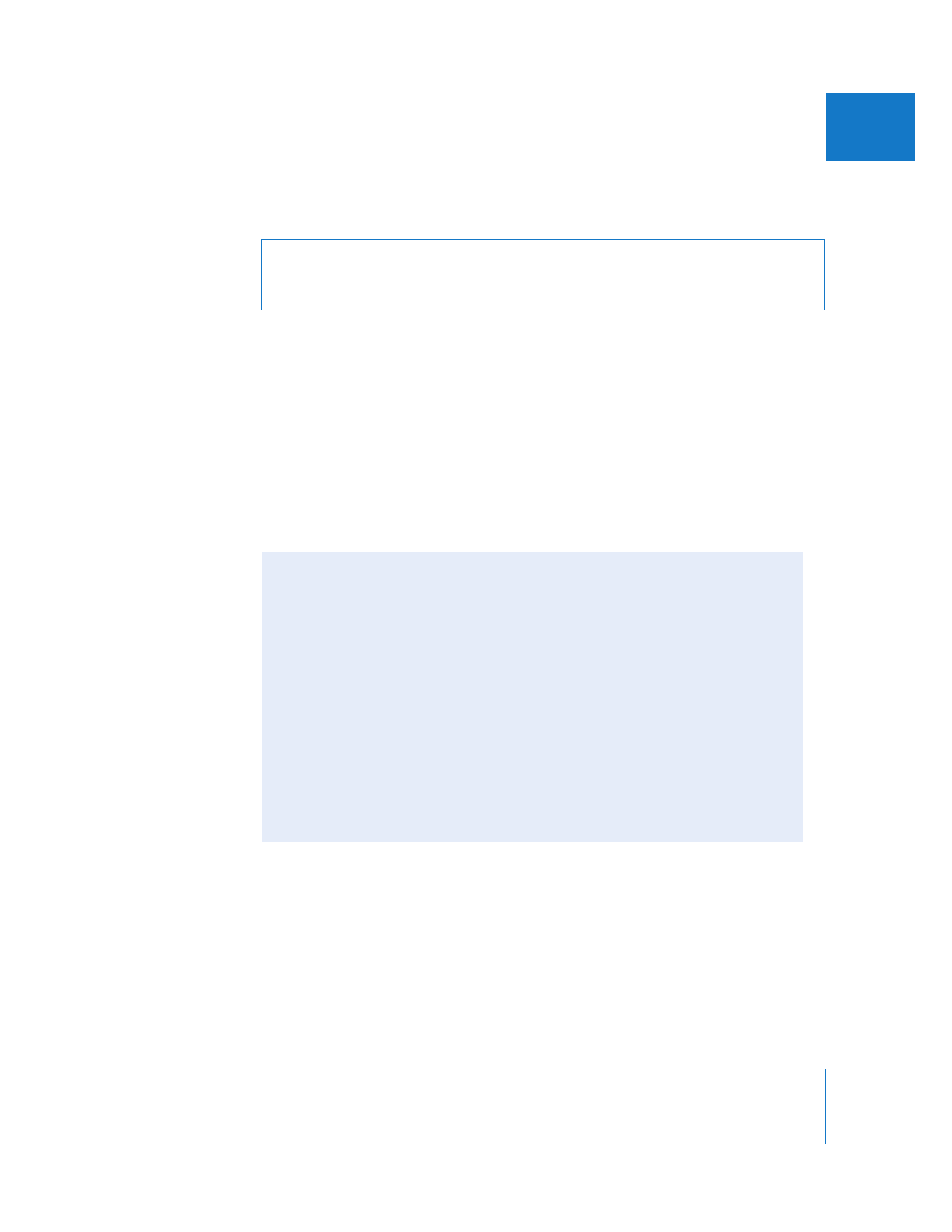
Chapter 2
Backing Up and Restoring Projects
21
I
If you have more than one hard disk, you can routinely save your normal project file
on one disk and specify an Autosave Vault folder on the other disk. This way, if you have
trouble with one hard disk, you will still have project files on the other.
Once autosave is selected, new autosaved versions of your project are created
according to the time specified in the “Save a copy every N minutes” field. If no
changes have been made to your project since the last autosave file was created,
Final Cut Pro doesn’t autosave the project again until you make further changes. For
example, if you have five projects open and make changes to only two of them,
Final Cut Pro only creates autosave files for the two projects you changed.
Autosave files use the following naming scheme:
ProjectName_MM-DD-YY_HHMM
where ProjectName is the first 17 characters of your project.
Warning:
The Autosave Vault folder is not locked. If you inadvertently delete this
folder from the Finder, Final Cut Pro automatically re-creates it. However, any autosave
files in the deleted folder cannot be re-created.