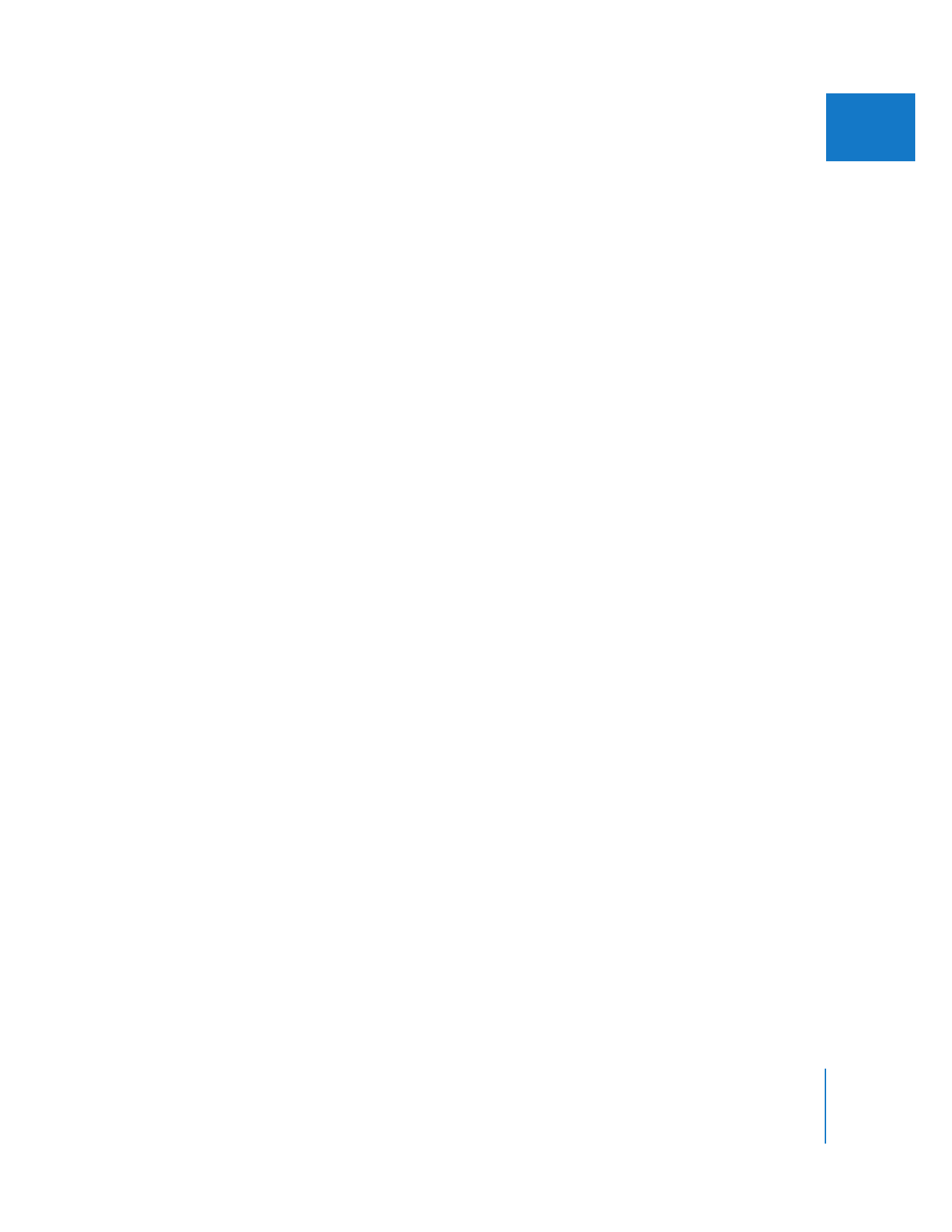
Updating Projects from Final Cut Pro 1.2.1
In Final Cut Pro 1.2.1 and earlier, sequences using the Apple DV-NTSC and DV-PAL codecs
converted Y´C
B
C
R
video to RGB video whenever rendering was required. The conversion
sometimes resulted in subtle but noticeable shifts in color or intensity. Starting with
version 1.2.5, Final Cut Pro handled color space differently; however, old projects may still
have links to older render files that exhibit the color and intensity shifts.
Improved Color accuracy When Rendering Rec 709 (HD Color Space Media)
If you open an old project containing any rendered DV-NTSC or PAL sequences, a dialog
asks if you want to open the project and permanently delete the existing render files:
 Update sequences for improved color fidelity: This sets the maximum white value to
Super-White in the Video Processing tab of the Sequence Settings and Sequence
Preset Editor windows. All future rendering in the sequence is done in Y´C
B
C
R
in
super-white.
Note: If you check this option, the “Always Render in RGB” option in the Sequence
Settings or Sequence Preset Editor window is not selected. For more information,
see Volume III, Chapter 29, “Rendering and Video Processing Settings.”
 Remove existing render files: This deletes all render files on the scratch disk for the
sequences in this project. If you keep existing render files, the rendered media may
have color or intensity shifts. You should keep existing render files if the quality
difference is not a problem for your projects or if you need to get a project done
fast and don’t want to rerender files. If you keep existing render files and want
consistent-looking media, you’ll have to rerender the files because sequences in
previously rendered media may have color or intensity shifts.
Note: You cannot restore deleted render files with the Undo command.
Choosing these options will not rerender any material immediately. You need to open
any affected sequences and render them manually.
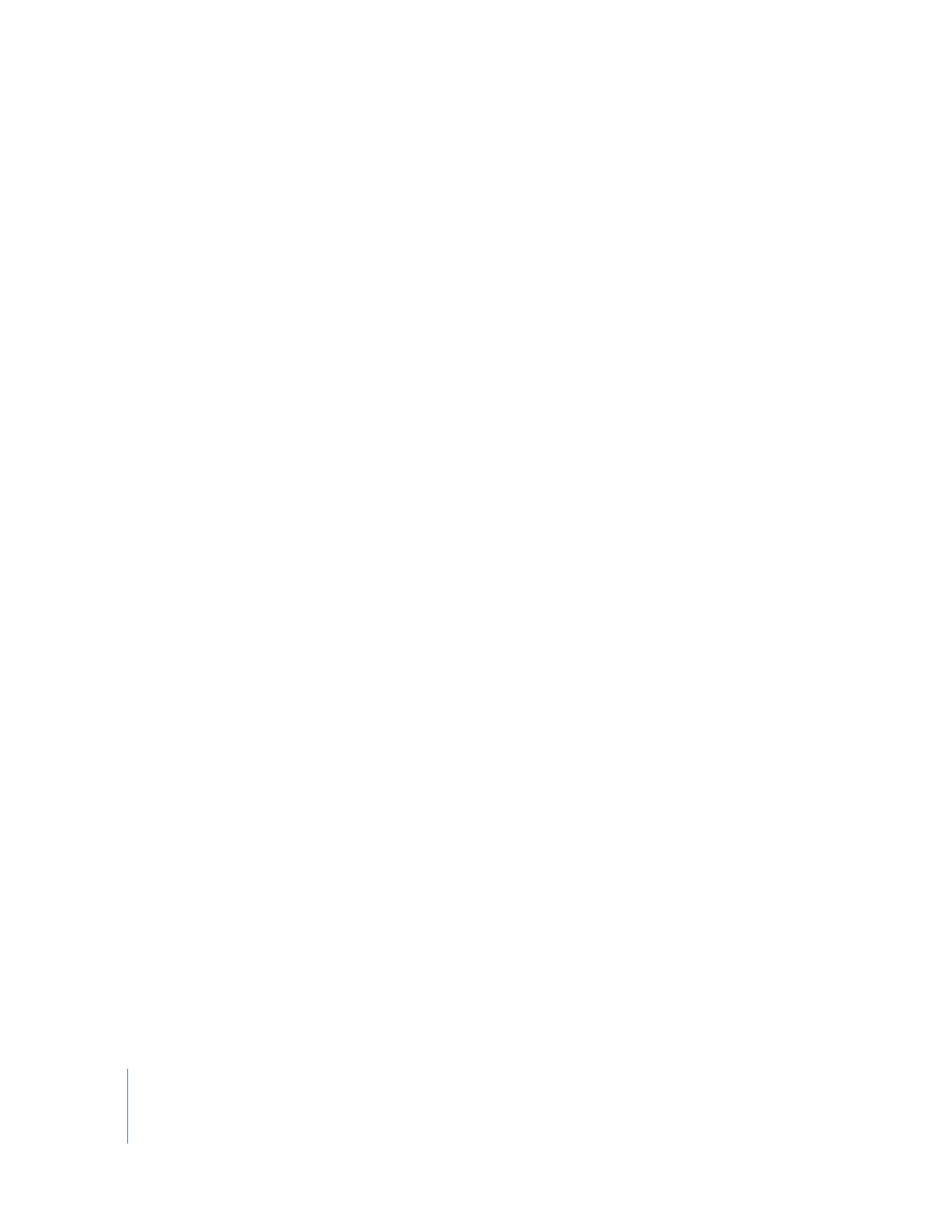
28
Part I
Media and Project Management
If you upgrade a project or sequence created in Final Cut Pro 1.2.1 and the codec used
for the sequence is not found by the system, the codec in the Sequence Settings is
listed as “Unknown” and “Always Render in RGB” is selected in the Video Processing tab.
If you want to render the sequence in Y´C
B
C
R
(YUV) color space, you need to change
this manually.
To enable YUV processing in a sequence with an unknown codec:
1
Choose Sequence > Settings, then click the General tab.
2
In the QuickTime Video Settings section, choose DV-NTSC or DV-PAL (whichever you
are using) from the compressor pop-up menu.
3
Click the Video Processing tab, then select the YUV rendering option you want to use
for your sequence.
Unless you are doing high-end video processing, you will probably want to select
Render in 8-bit YUV.
For more information about rendering in RGB and Y´C
B
C
R
color spaces, see Volume III,
Chapter 29, “Rendering and Video Processing Settings.”
Note: These options are available for codecs that support Y´C
B
C
R
color space.