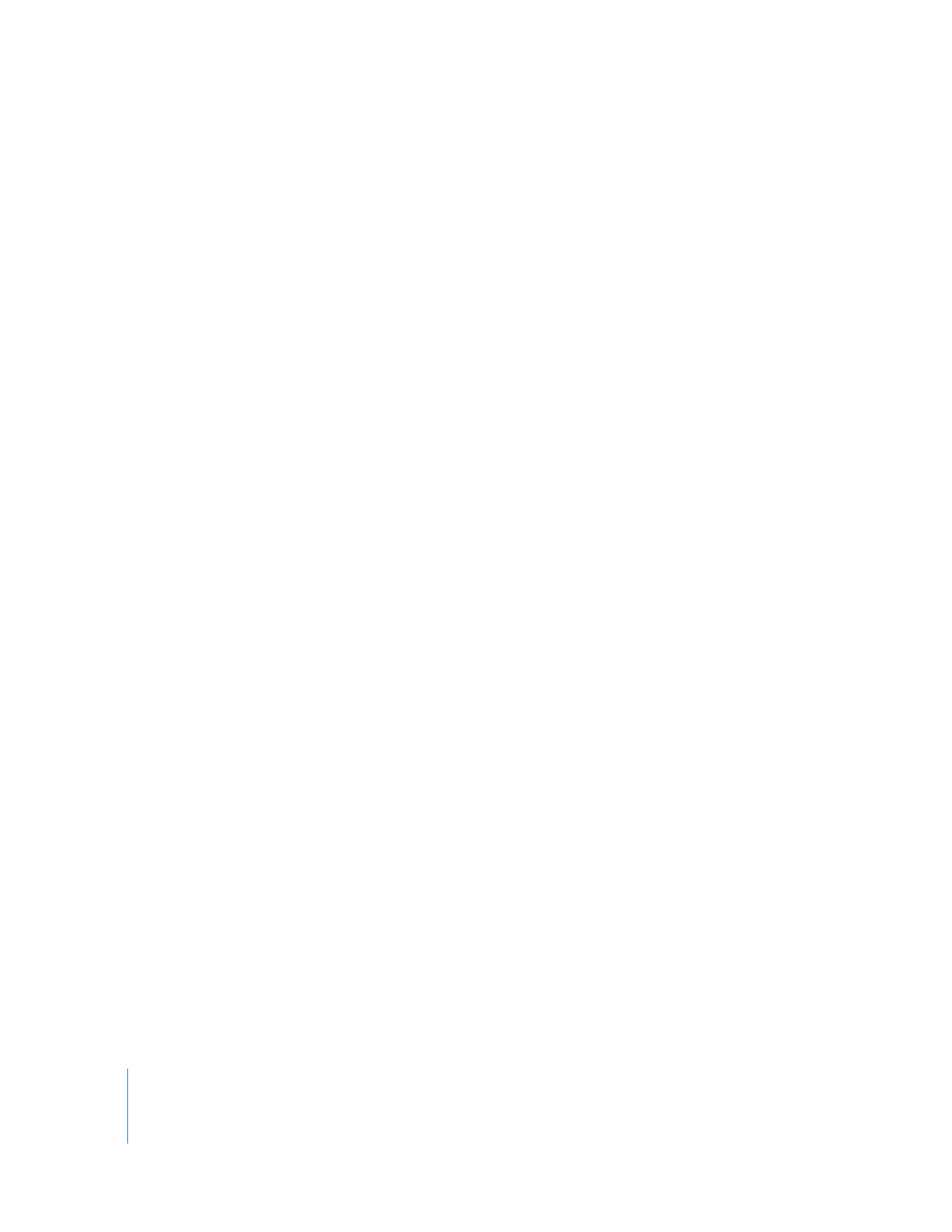
Using the Analyze Movie Command
The Analyze Movie command displays track and media properties of a QuickTime
media file in a Movie Analysis window. For details, see the next section, “
Information
Reported by the Analyze Movie Command
.” The contents of this window can’t be
printed from Final Cut Pro, but you can copy and paste the contents into any
text-based application, such as a word processor or SimpleText.
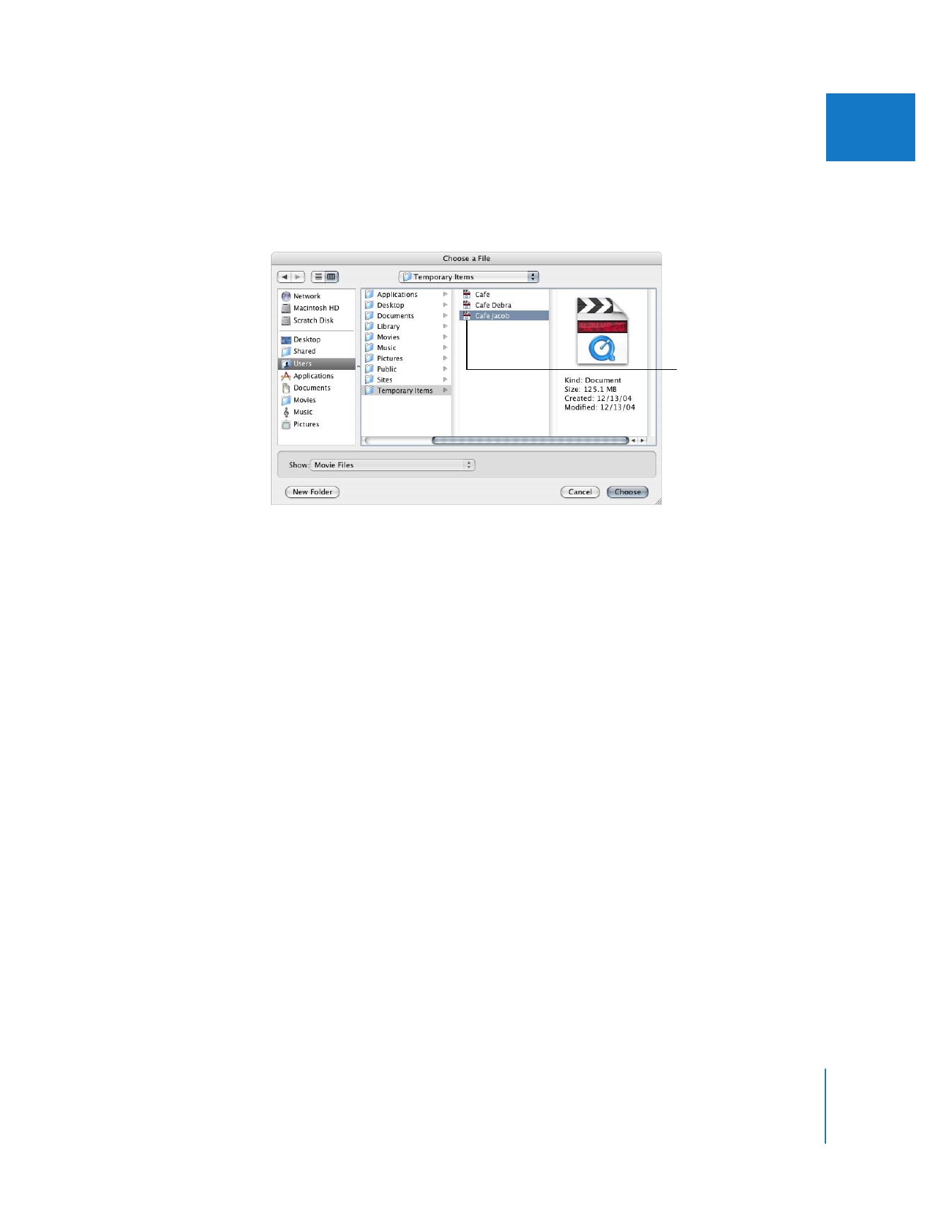
Chapter 9
Diagnostic Tools for Clips
123
I
To analyze any QuickTime media file on your hard disk:
1
Choose Tools > Analyze Movie > File.
2
Choose a QuickTime file on your disk that you want to analyze, then click Choose.
To analyze a clip’s media file in your project:
1
Do one of the following:
 Select one or more video or audio clips in the Browser.
 Open a video clip in the Viewer.
2
Choose Tools > Analyze Movie > Clip.
3
A Movie Analysis window appears, showing video, audio, and timecode track information.
If more than one clip is selected, multiple Movie Analysis windows are opened, one for
each clip.
Locate the file you
want to analyze, then
click Choose.
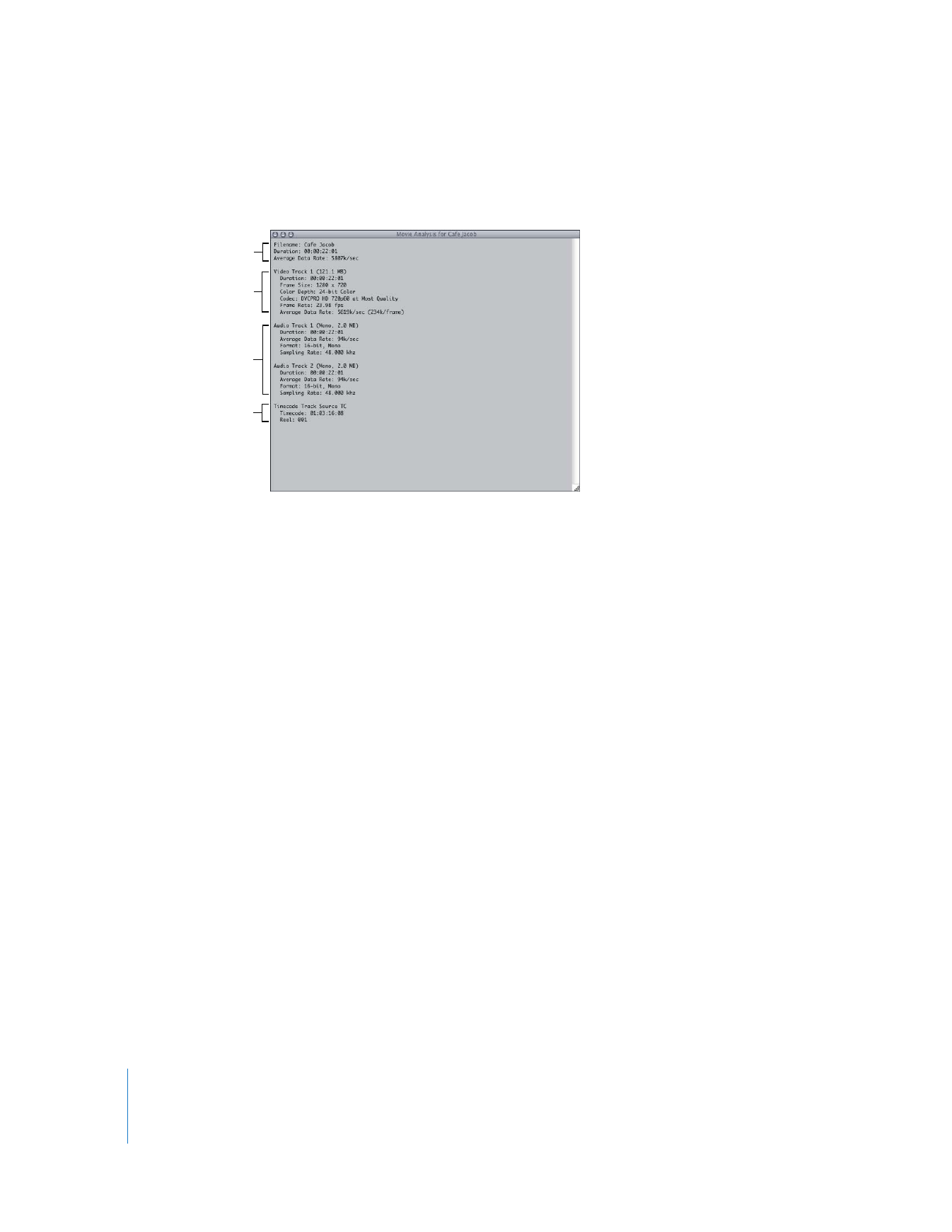
124
Part I
Media and Project Management