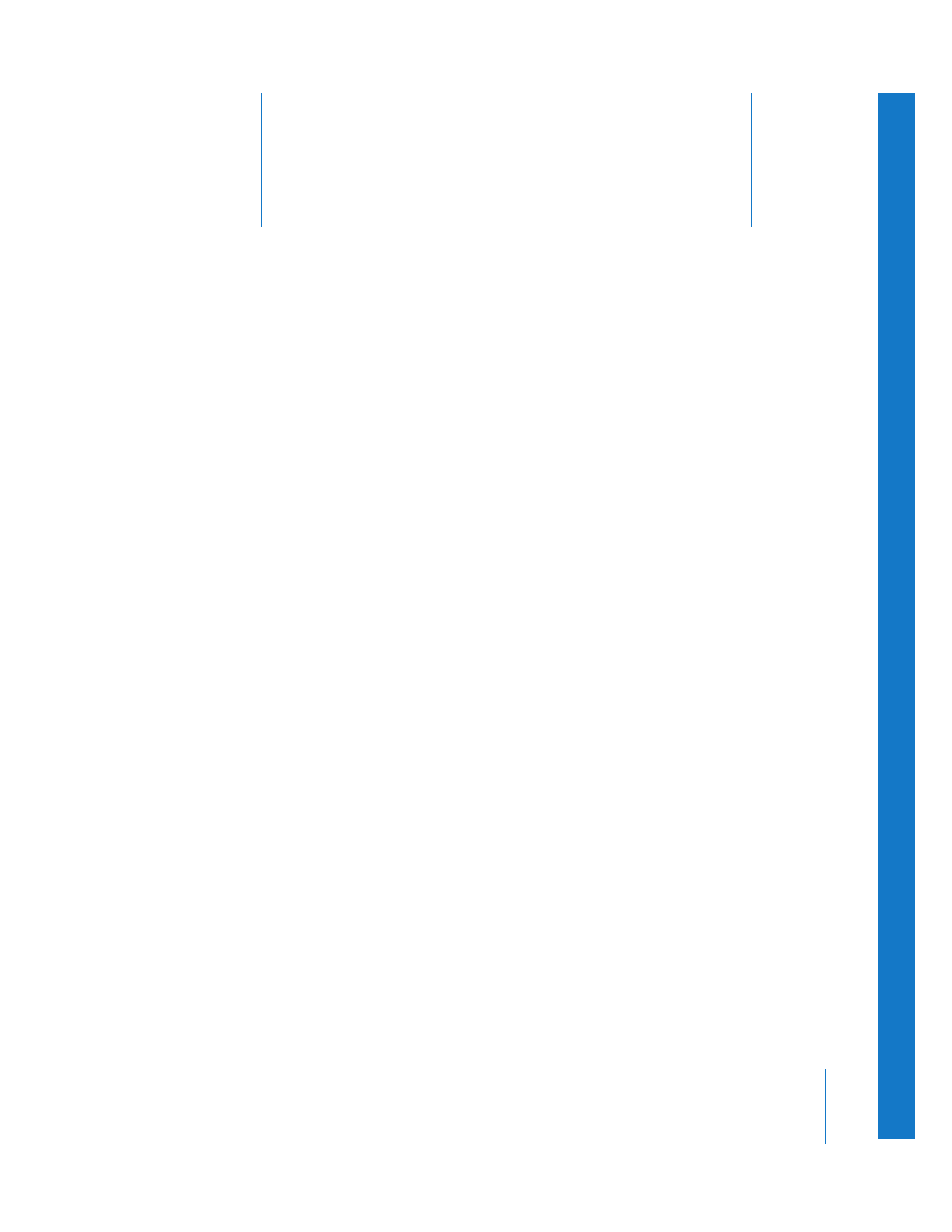
Different Tools for Diagnosing Clips
Final Cut Pro has the following diagnostic tools for analyzing media files:
 Analyze Movie Clip or File: These two commands allow you to examine the properties
of media files on disk, including the data rate, frame rate, frame size, and video and
audio compressors used. Both commands are identical, but each one accesses media
files differently. The Analyze Clip command works with media files referenced by clips
in your project. The Analyze File command allows you to analyze a media file that
isn’t referenced by a clip in your project.
 Mark Long Frames: The frame rate of a media file determines the duration of each
frame. Long frames are frames that have a longer duration than expected based on a
media file’s frame rate, and they are often the result of a problem during capture. The
Mark Long Frames command analyzes one or more clips in the Browser or Viewer,
and places markers to indicate any long frames that are detected. You may use this
command if you have any doubt about the integrity of your clips’ media files. You
can clear long frame markers later using the Clear Long Frame Markers command.
See “
Finding and Marking Long Frames
” on page 125.
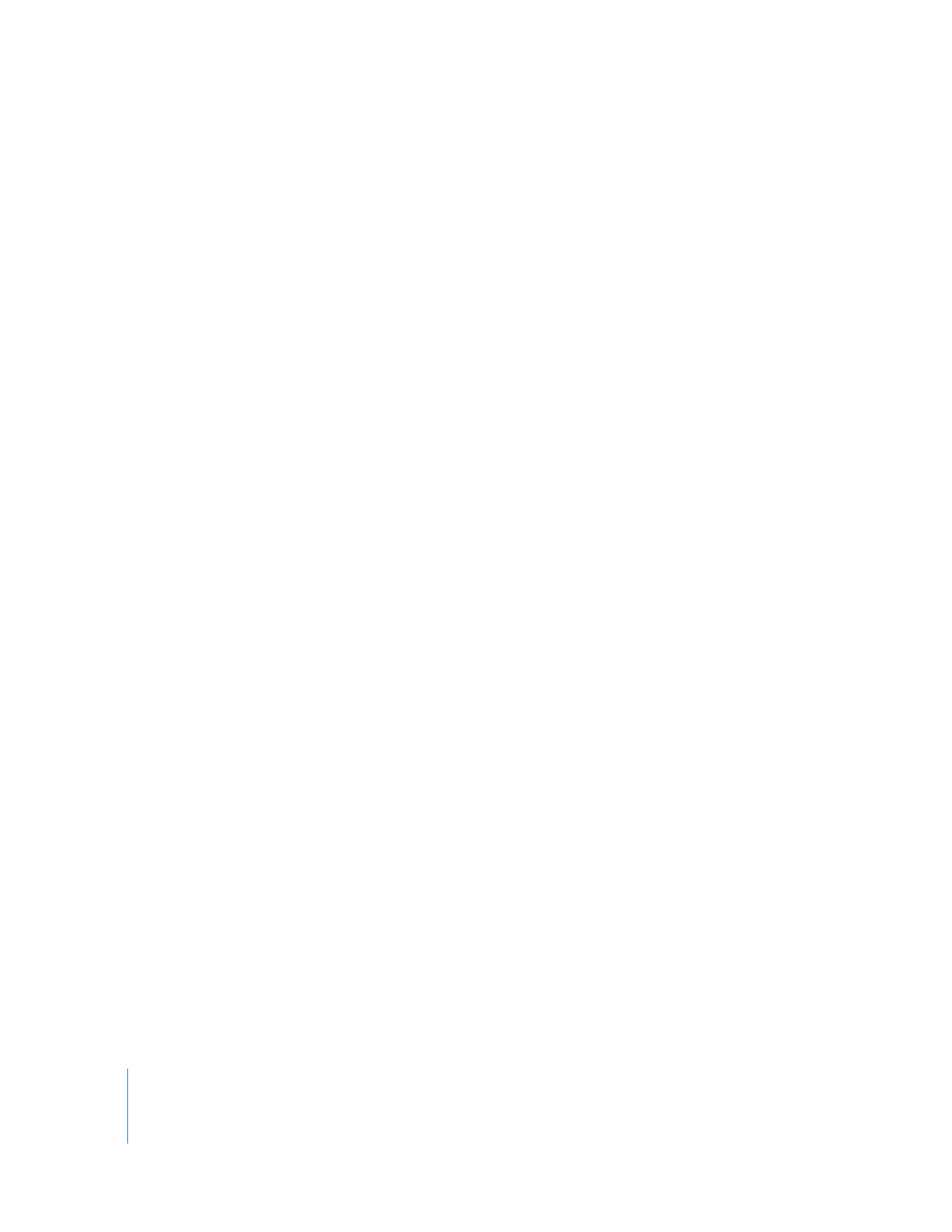
122
Part I
Media and Project Management
 Mark Audio Peaks: Clipping occurs in captured audio if any part of the recorded
signal goes above 0 dBFS. Since 0 dBFS is the maximum digital level possible, all
levels that would peak above this are set (clipped) to 0 dBFS, because there is no
higher value possible. Excessive 0 dBFS peaks usually indicate that the audio was
recorded at unsuitable levels. The Mark Audio Peaks command analyzes one or more
clips and places markers to indicate 0 dBFS peaks that are detected. You can clear
audio peak markers later using the Clear Peak Marks command. See Volume III,
Chapter 3, “Evaluating Levels with Audio Meters.”.