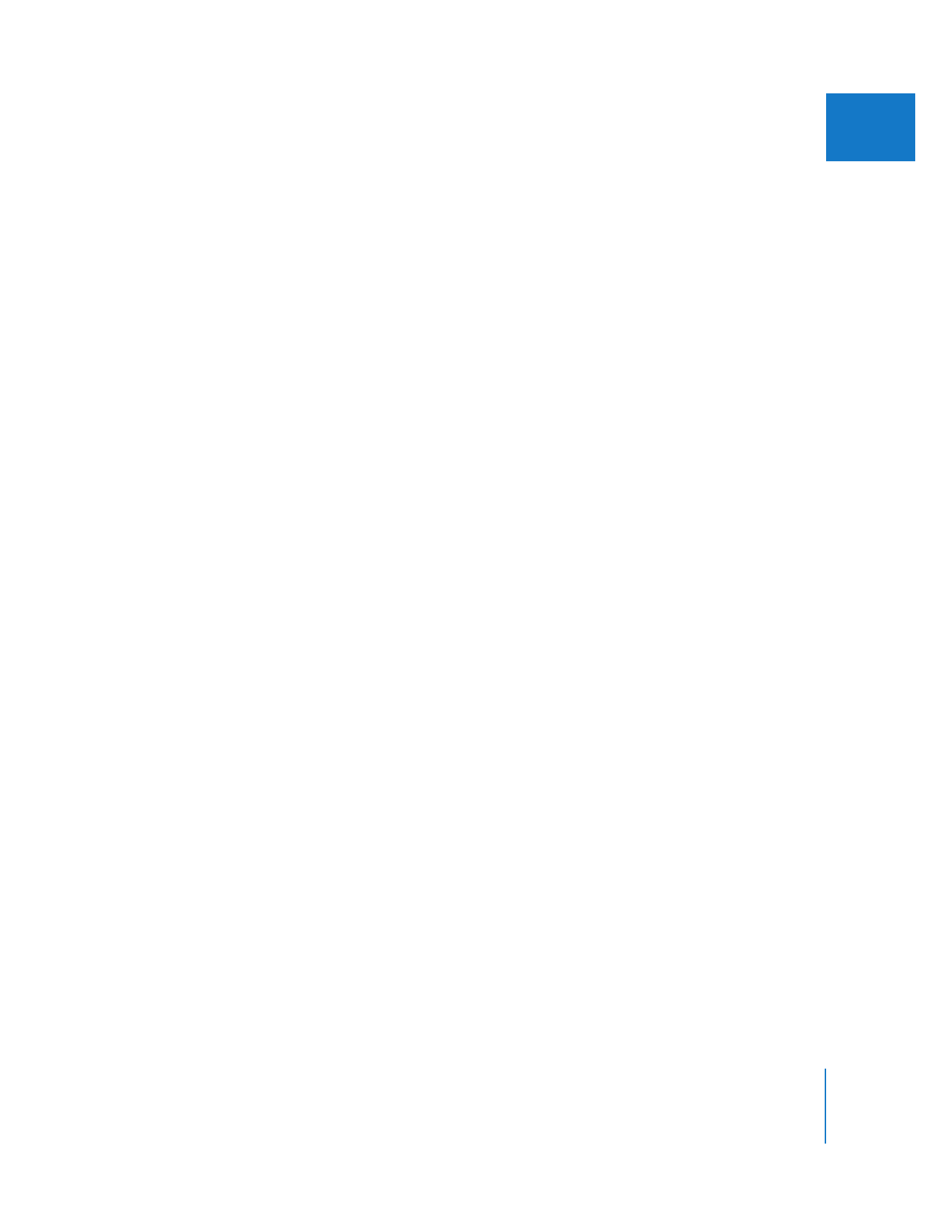
Using the Mark Long Frames Command
The Mark Long Frames command in the Tools menu identifies long frames within clips
in your program. Each selected clip is scanned, and Final Cut Pro places markers to
indicate the location of any long frames that are detected. Each marker is labeled “Long
Frame N,” where N starts at 1 and increases, depending on how many long frames are
present. If the long frame is the result of a still image in an authored QuickTime movie,
that marker will also include the duration of the long frame.
Important:
If you have long frames in your program, it’s important that you find the
problem and solve it. This will prevent further headaches down the line, such as lost
audio/video sync and incorrect timecode. For more information on how to
troubleshoot your system if you experience dropped frames, see “
Problems During
Playback
” on page 438.
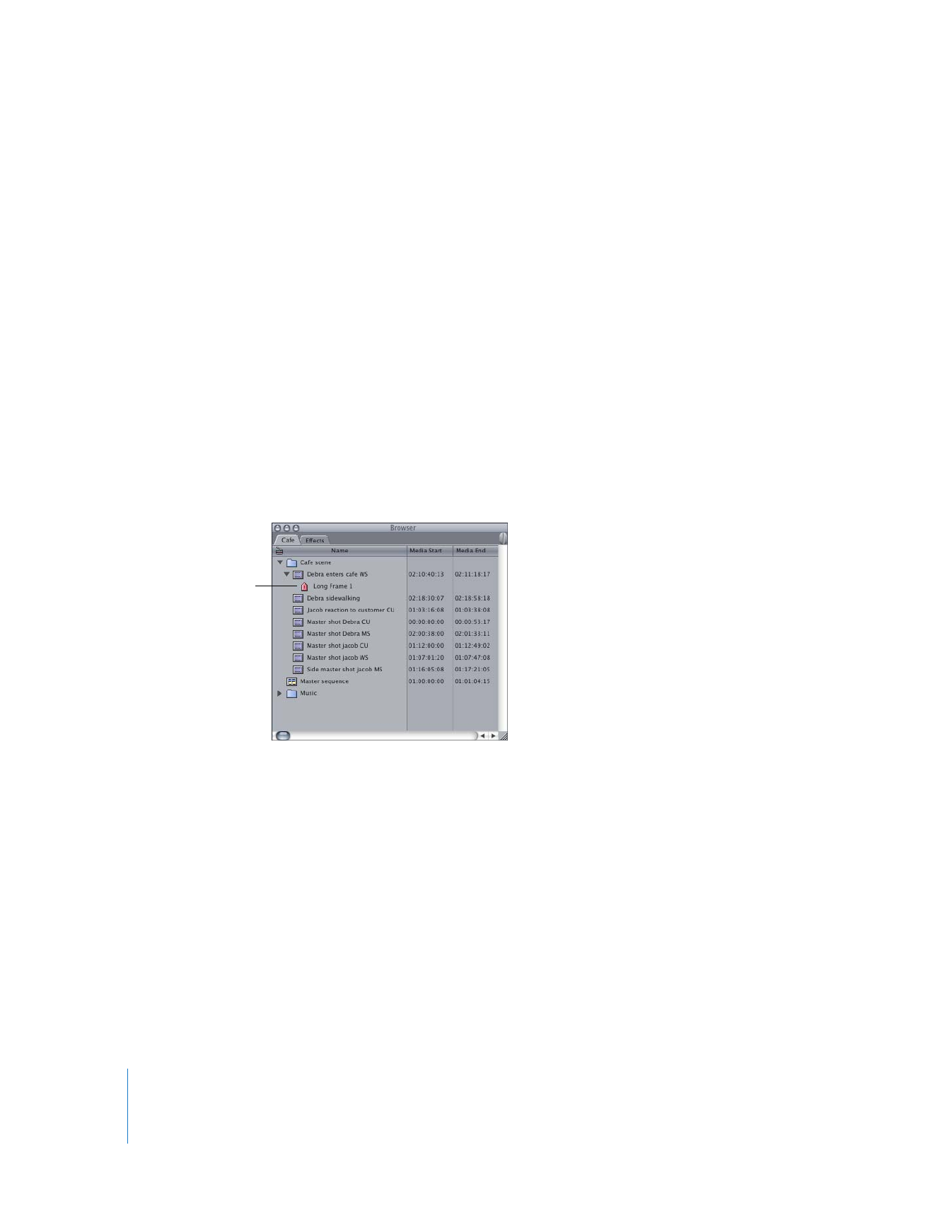
126
Part I
Media and Project Management
To find and mark long frames:
1
Do one of the following:
 Select one or more clips in the Browser.
 From the Timeline or Browser, open the clip you want to check.
2
Choose Tools > Long Frames > Mark.
A status window appears with a progress bar showing how much of the process
is complete.
3
If a marker already exists for a long frame, a message appears asking if you want to
overwrite the existing marker. Click OK or No.
Markers are placed at each long frame. Long frame markers have an internal label, or
tag, so that Final Cut Pro can distinguish them from other markers. If you selected a clip
in the Browser, markers appear for the clip and are labeled “Long Frame N,” where N
starts at 1 and increases, depending on how many long frames are detected. These
markers also appear in the Viewer, when the clip is opened there. If you selected a clip
in the Timeline, markers appear in the Timeline.
You can clear any markers previously added, if you like.
To clear long frame markers:
1
Select one or more clips in the Browser or Timeline.
2
Choose Tools > Long Frames > Clear.
A long frame marker
for a clip selected in
the Browser
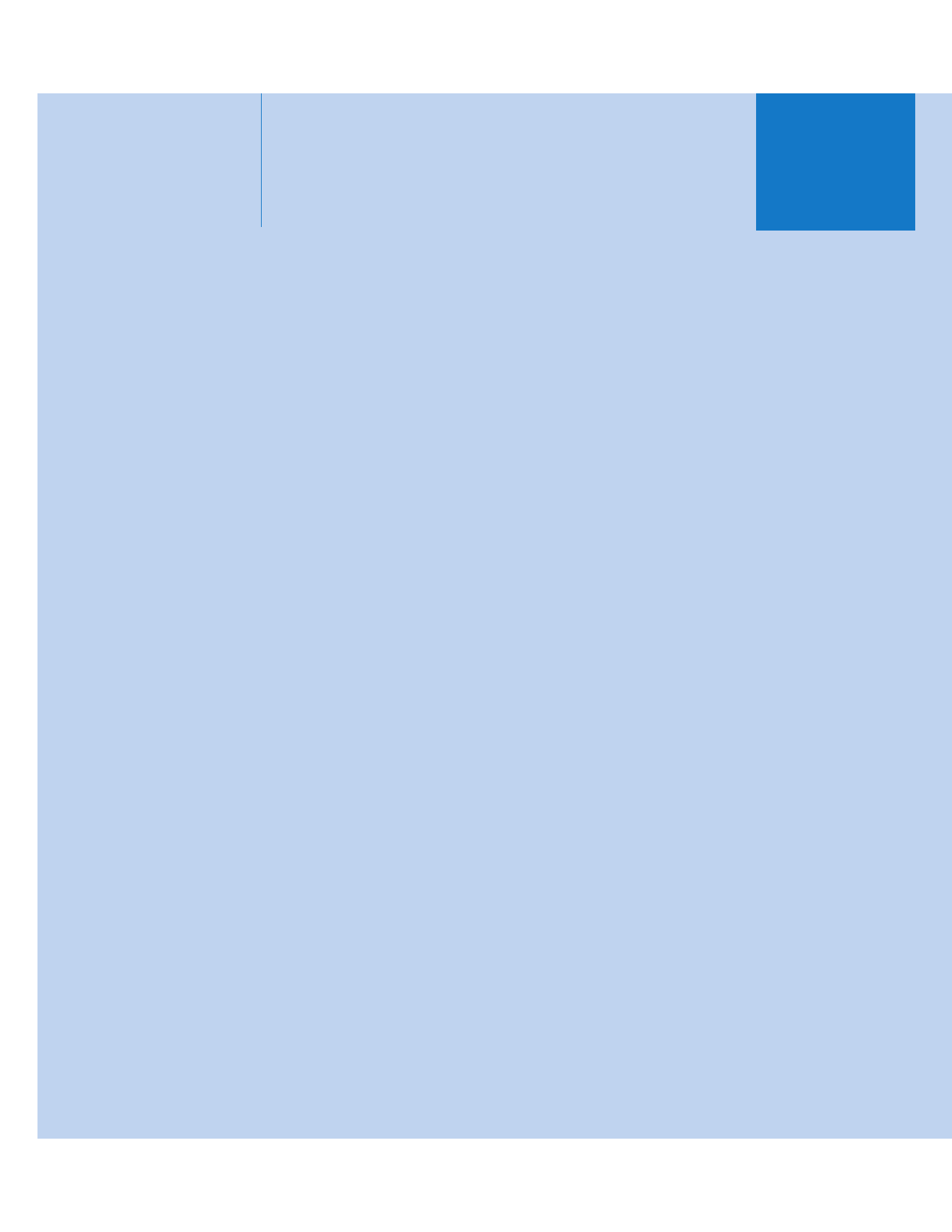
II
Part II: