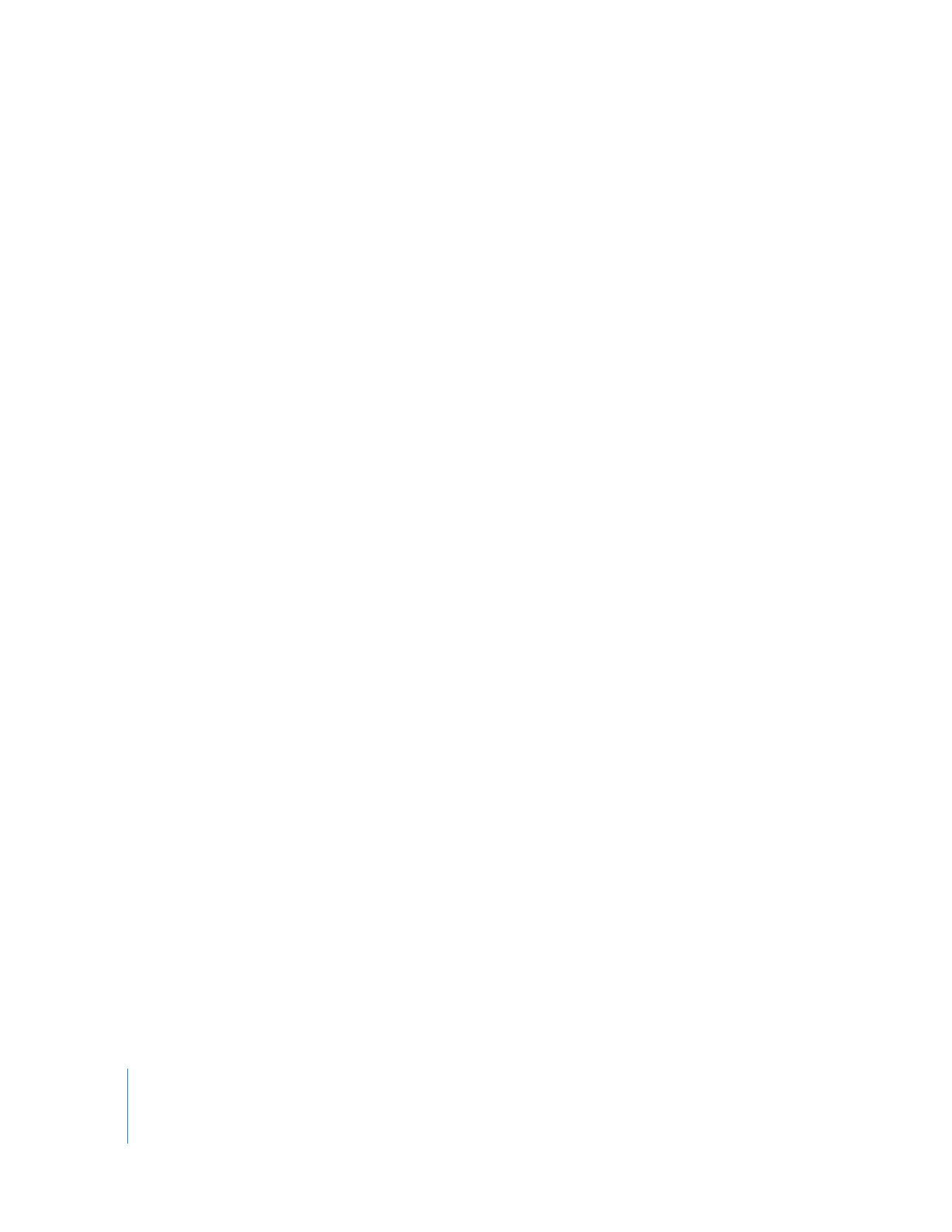
Types of Clips
Different types of clips are distinguished by the type of media files they refer to. For
example, an audio clip is simply a clip that represents an audio-only file on disk.
However, some clips, such as subclips, are distinguished not by the type of media files
they refer to, but how they refer to them. For example, the definition of a subclip is any
clip that refers to less than the total length of a media file. It doesn’t matter whether a
subclip is a video clip, audio clip, or merged clip.
Here is a list of clip types available in Final Cut Pro:
 Clip: Usually refers to a video file that may also include audio.
 Audio clip: Refers to an audio file. This may be a QuickTime media file that only
contains audio tracks, or an audio-only file such as an AIFF or WAVE file.
 Still-image clip: Refers to a single frame of a media file, created using the Make
Freeze Frame command in the Modify menu.
 Graphics clip: Refers to a graphics file, such as a JPEG, Photoshop (flattened), or TIFF file.
 Generator clip: Refers to a Final Cut Pro generator, which creates media such as
shapes, colors, and bars and tone automatically. Generators do not have associated
media files.
 Subclip: Refers to a portion of a media file.
 Merged clip: Refers to a video file and one or more audio files.
 Multiclip: Groups multiple clips together as angles for real-time switching and cutting.
A subclip artificially limits the duration of a clip, to allow you to work with smaller
sections of a media file. These subclip limits can be removed at any time so you can
work with the whole clip. For example, if an original media file is 10 minutes long, the
Final Cut Pro Browser clip is also 10 minutes long. You can make a 1-minute subclip
starting at 00:02:00:00 and ending at 00:03:00:00 and work with the subclip as if the
media file were only 1 minute long.
A merged clip refers to more than one media file at once: one video file and multiple
audio files (up to 24 separate audio files). You can create merged clips if you record
picture and sound to separate devices during production, and therefore have separate
video and audio media files that actually comprise a single clip. You make a merged
clip by selecting a video clip and several audio clips together and choosing the Merge
Clips command from the Modify menu.
Important:
A merged clip is considered offline even if only one of its media files
cannot be found. Reconnecting and recapturing merged clips may take several
passes, one for each file.
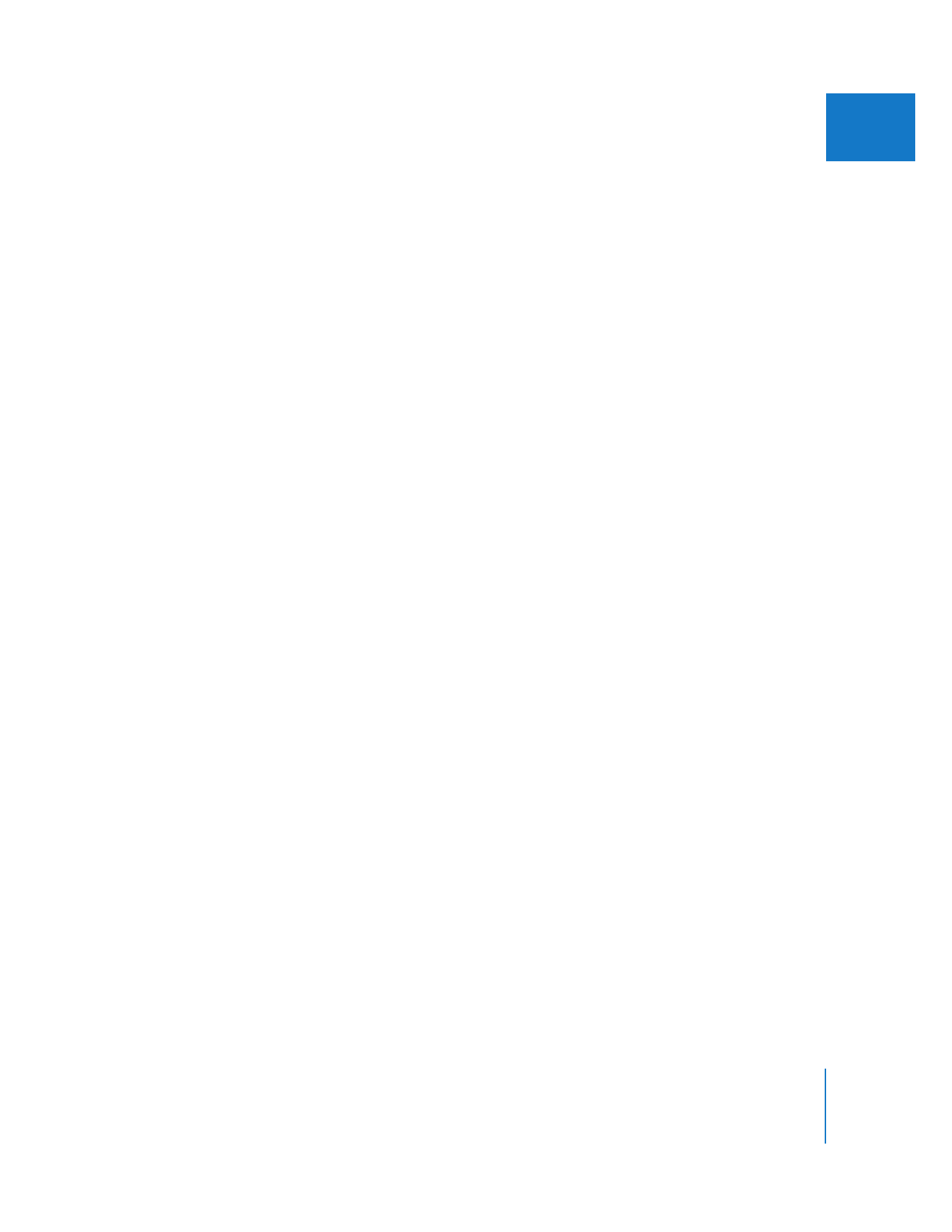
Chapter 3
Elements of a Final Cut Pro Project
33
I
A multiclip allows you to sync multiple clips together as angles within a single clip. The
main reason to use a multiclip is to sync multiple camera angles together so you can
cut between them in real time in the Timeline. However, you can sync any footage you
want together in a multiclip, not just different camera angles. For instance, when
making a music video, you could sync three different performances of the band playing
and cut between them on the beat.