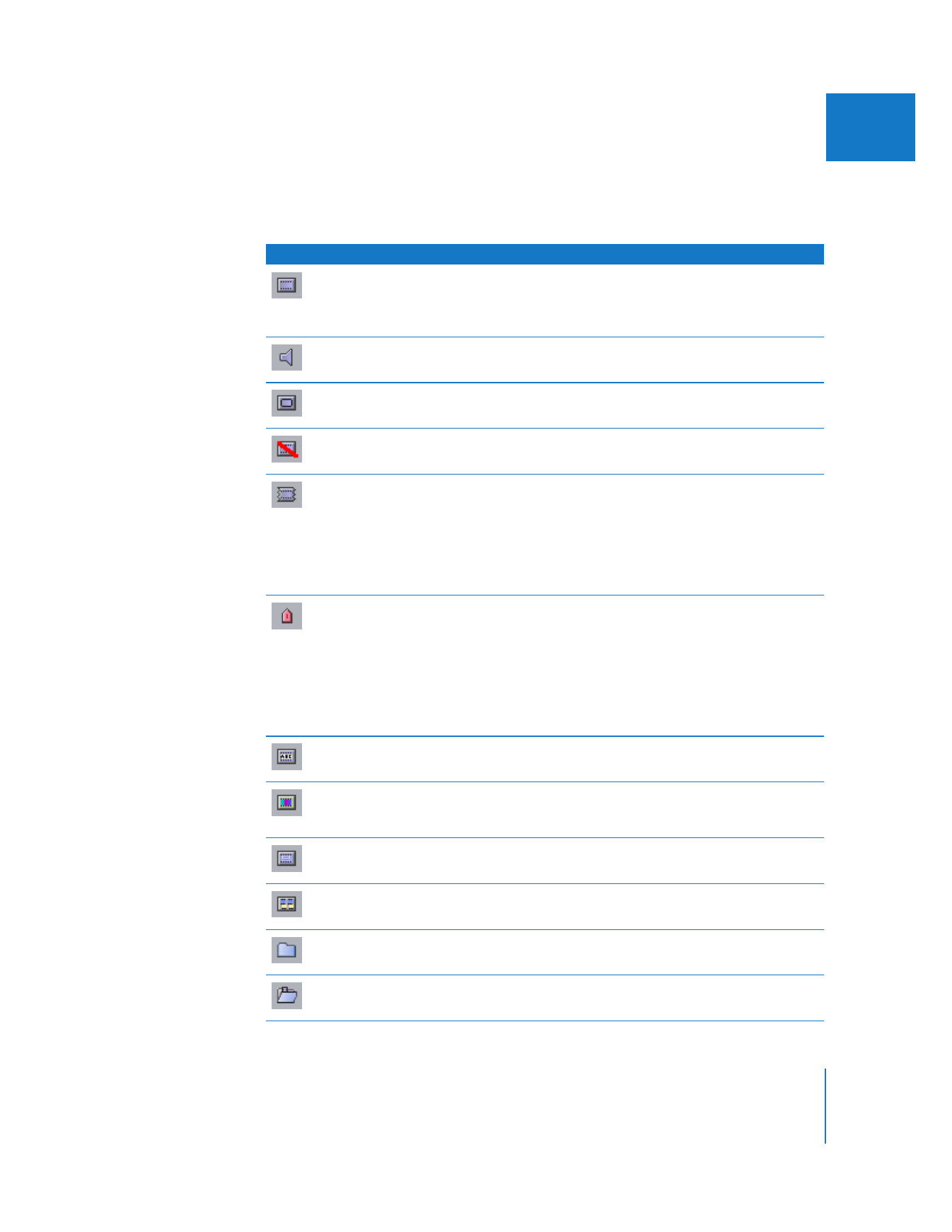
About Icons and Project Elements in the Browser
Icons appear next to the name of each project element in the Browser. The following
table explains what kind of Final Cut Pro project elements each icon represents.
Icon
Name
Description
Clip
A clip represents a media file. A clip is created when a media file is
captured or imported into Final Cut Pro. This icon is also used for
merged clips (clips created by merging audio and video clip
items together).
Audio clip
A clip that refers to an audio media file such as an AIFF, WAVE, or a
QuickTime media file that contains only audio tracks.
Multiclip
A clip that contains multiple clips grouped together as angles. You
can switch and cut between each angle in real time.
Offline clip
A clip whose media file cannot be located on disk, or whose media
file has not yet been captured.
Subclip
A kind of clip that refers only to a portion of a media file instead of
the whole thing. Subclips conveniently create the illusion that your
media file is shorter than it really is, so you can work with a shorter
portion of your media file. You can remove these artificial media
start and end point limits from your subclip at any time, at which
point the subclip is simply considered a clip again, because it refers
to the entire length of the media file.
Marker
An object that represents a single frame, or a duration of time, in a
clip (or sequence). Markers can be used as reminders and notes in
your clips and sequences. For example, you can mark sections that
need color correction, potential edit points, important moments of
action in a scene, beats of music, and so on.
Because markers simply denote portions of a clip (instead of the
whole clip), they can easily be converted into subclips. Markers are
shown hierarchically within the clip they belong to.
Still Image or
Freeze Frame
A clip that refers to a graphic media file on disk, or to a single
frame in a video media file.
Video
generator
A clip that generates its appearance without a media file, used for
commonly needed movie elements such as slug (solid black), color
mattes, gradients, and titles.
Template clip
A clip connected to a Motion template file that has custom
parameters such as text and clip wells.
Sequence
A container for clips edited together in chronological order.
Bin
A container, similar to a folder, used to organize clips, sequences,
and even other bins.
Bin opened in
its own window
A bin that’s been opened as a window separate from its project.
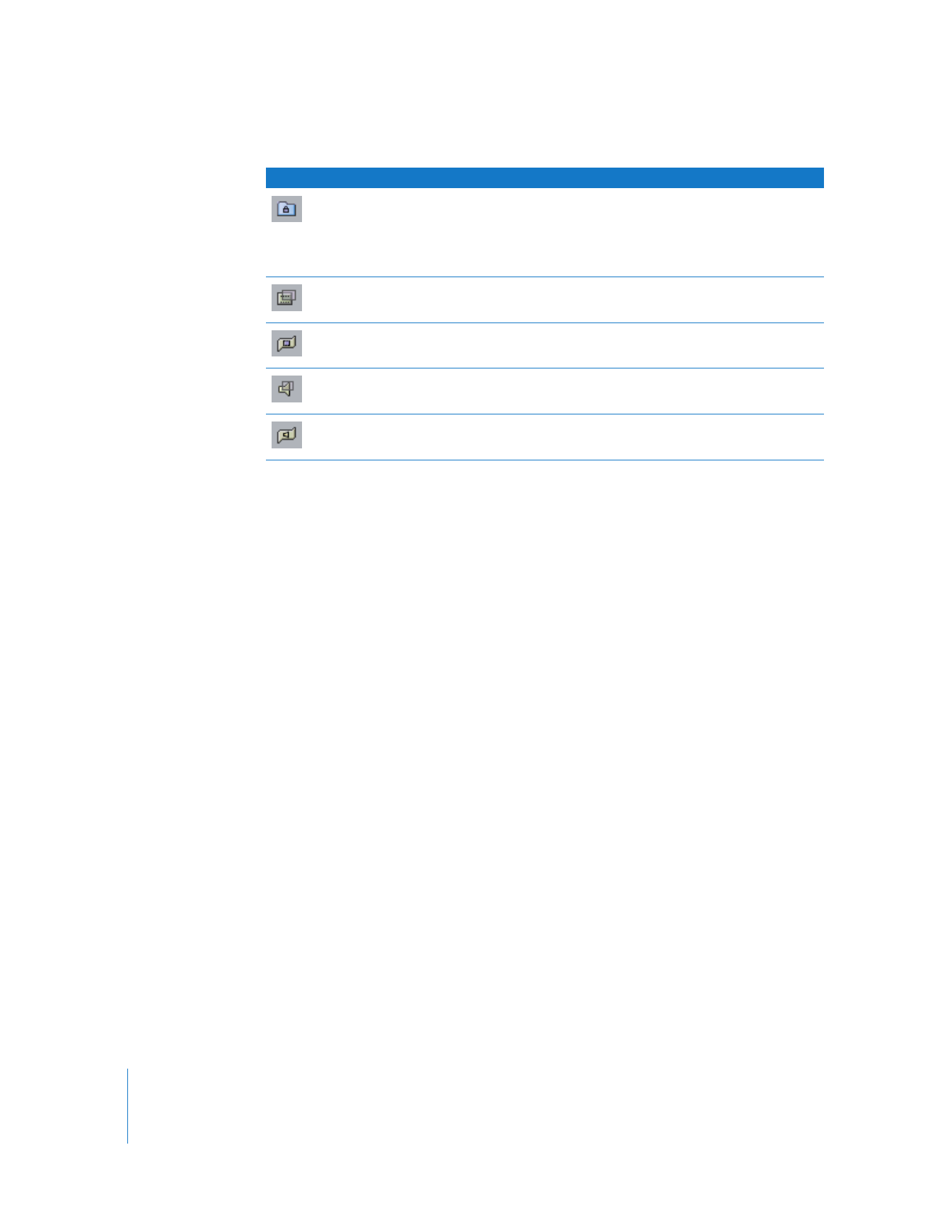
36
Part I
Media and Project Management