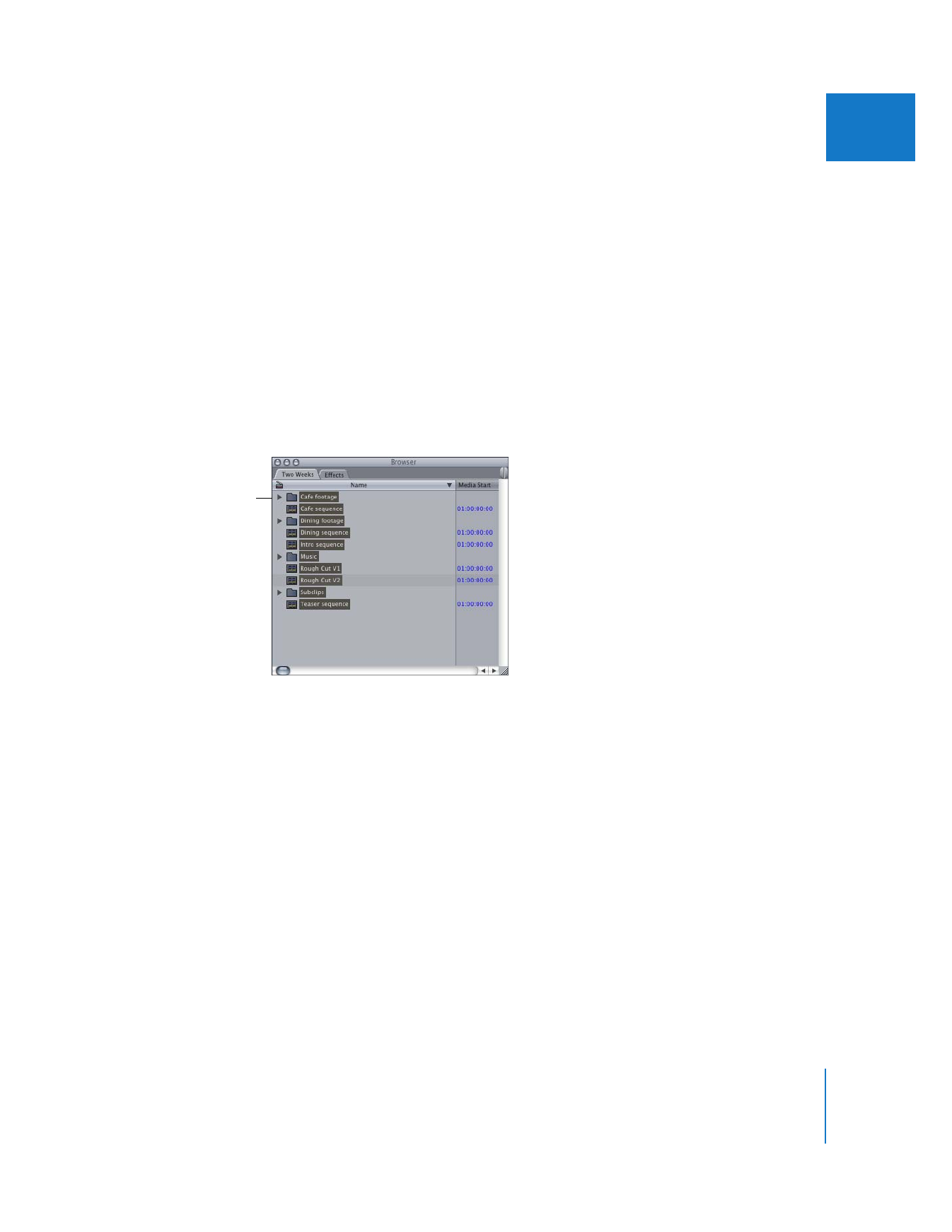
Example: Consolidating Media Files into One Folder
Sometimes the media files for a project are stored in several folders on one or more
scratch disks. This happens if you selected a different scratch disk each time you
captured media files, or when the name of the project file changes (this often happens
when you save often to different filenames). The Media Manager makes it easy for you
to consolidate all the media files for a project into one folder, without making any clips
go offline.
In this example, you move all of the media files associated with one project to a
single folder.
1
If you want to save your media files to a new folder on your hard disk, create that folder
in the Finder.
2
In the Browser, select all items in the project.
Press Command-A
or use the Selection tool
to select everything
in your project.
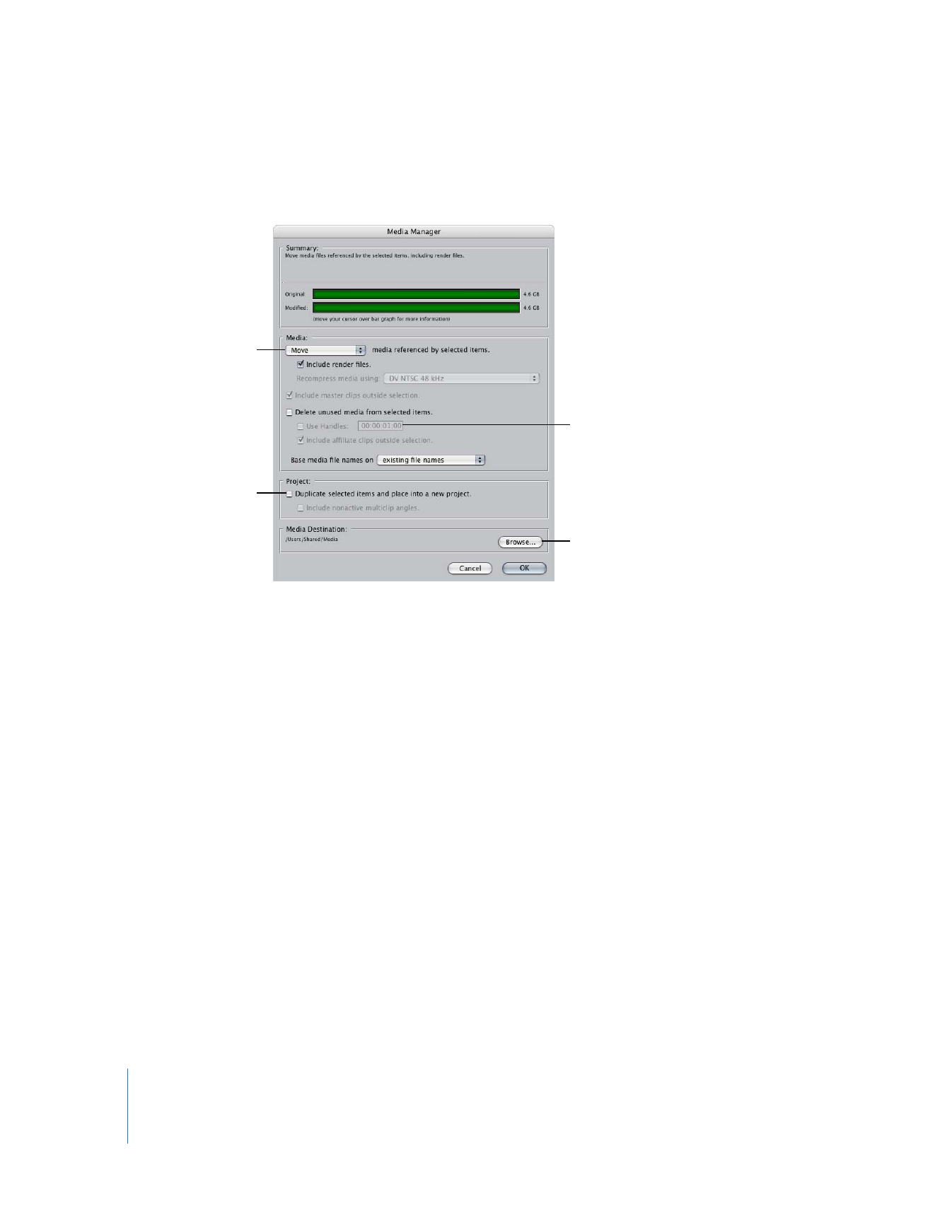
118
Part I
Media and Project Management
3
Make sure the Browser window is active. In the Media Manager, choose the following
options, then click OK.
Files moved by the Media Manager are placed in a folder named after the project
name, which is placed in a folder called Media. The clips in your project are
reconnected to the media files in their new location.
Note: You could achieve the same results by moving files into a single folder in the
Finder, but you then you would have to reconnect all of your clips to their media files
manually. Using the Media Manager makes this process more efficient, because all of
your clips are reconnected automatically after the media files are moved.
Choose “Move” from
this pop-up menu.
Make sure this is
not selected.
Handles are optional.
Click Browse and select
your destination folder.
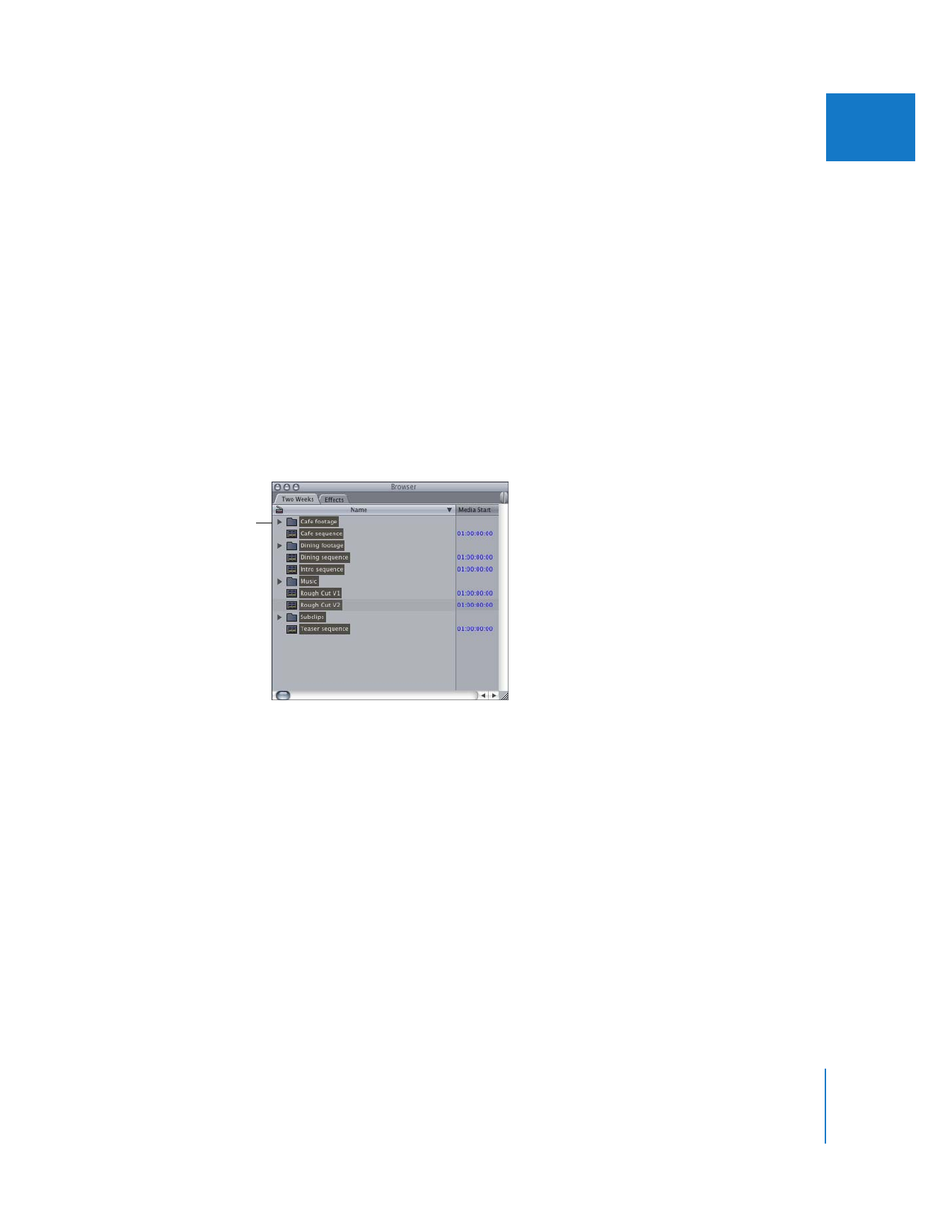
Chapter 8
Examples of How to Use the Media Manager
119
I